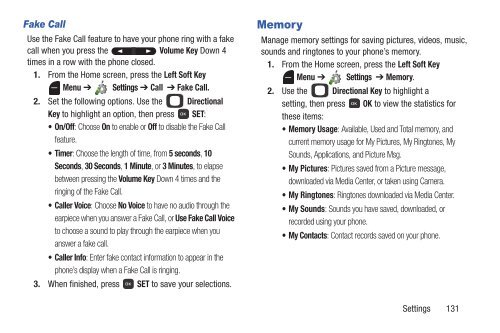Samsung Gusto 2 128MB (Verizon) - SCH-U365WSAVZW - User Manual ver. FB03_F6 (ENGLISH(North America),3.36 MB)
Samsung Gusto 2 128MB (Verizon) - SCH-U365WSAVZW - User Manual ver. FB03_F6 (ENGLISH(North America),3.36 MB)
Samsung Gusto 2 128MB (Verizon) - SCH-U365WSAVZW - User Manual ver. FB03_F6 (ENGLISH(North America),3.36 MB)
You also want an ePaper? Increase the reach of your titles
YUMPU automatically turns print PDFs into web optimized ePapers that Google loves.
Fake Call<br />
Use the Fake Call feature to have your phone ring with a fake<br />
call when you press the Volume Key Down 4<br />
times in a row with the phone closed.<br />
1. From the Home screen, press the Left Soft Key<br />
Menu ➔ Settings ➔ Call ➔ Fake Call.<br />
2. Set the following options. Use the Directional<br />
Key to highlight an option, then press SET:<br />
•On/Off: Choose On to enable or Off to disable the Fake Call<br />
feature.<br />
•Timer: Choose the length of time, from 5 seconds, 10<br />
Seconds, 30 Seconds, 1 Minute, or 3 Minutes, to elapse<br />
between pressing the Volume Key Down 4 times and the<br />
ringing of the Fake Call.<br />
•Caller Voice: Choose No Voice to have no audio through the<br />
earpiece when you answer a Fake Call, or Use Fake Call Voice<br />
to choose a sound to play through the earpiece when you<br />
answer a fake call.<br />
•Caller Info: Enter fake contact information to appear in the<br />
phone’s display when a Fake Call is ringing.<br />
3. When finished, press SET to save your selections.<br />
Memory<br />
Manage memory settings for saving pictures, videos, music,<br />
sounds and ringtones to your phone’s memory.<br />
1. From the Home screen, press the Left Soft Key<br />
Menu ➔ Settings ➔ Memory.<br />
2. Use the Directional Key to highlight a<br />
setting, then press OK to view the statistics for<br />
these items:<br />
•Memory Usage: Available, Used and Total memory, and<br />
current memory usage for My Pictures, My Ringtones, My<br />
Sounds, Applications, and Picture Msg.<br />
• My Pictures: Pictures saved from a Picture message,<br />
downloaded via Media Center, or taken using Camera.<br />
• My Ringtones: Ringtones downloaded via Media Center.<br />
• My Sounds: Sounds you have saved, downloaded, or<br />
recorded using your phone.<br />
•My Contacts: Contact records saved on your phone.<br />
Settings 131