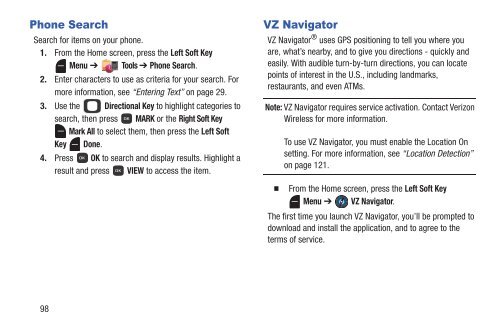Samsung Gusto 2 64MB (Verizon) - SCH-U365HAAVZW - User Manual (ENGLISH(North America))
Samsung Gusto 2 64MB (Verizon) - SCH-U365HAAVZW - User Manual (ENGLISH(North America))
Samsung Gusto 2 64MB (Verizon) - SCH-U365HAAVZW - User Manual (ENGLISH(North America))
Create successful ePaper yourself
Turn your PDF publications into a flip-book with our unique Google optimized e-Paper software.
Phone Search<br />
Search for items on your phone.<br />
1. From the Home screen, press the Left Soft Key<br />
Menu ➔ Tools ➔ Phone Search.<br />
2. Enter characters to use as criteria for your search. For<br />
more information, see “Entering Text” on page 29.<br />
3. Use the Directional Key to highlight categories to<br />
search, then press MARK or the Right Soft Key<br />
Mark All to select them, then press the Left Soft<br />
Key Done.<br />
4. Press OK to search and display results. Highlight a<br />
result and press VIEW to access the item.<br />
VZ Navigator<br />
VZ Navigator ® uses GPS positioning to tell you where you<br />
are, what’s nearby, and to give you directions - quickly and<br />
easily. With audible turn-by-turn directions, you can locate<br />
points of interest in the U.S., including landmarks,<br />
restaurants, and even ATMs.<br />
Note: VZ Navigator requires service activation. Contact <strong>Verizon</strong><br />
Wireless for more information.<br />
To use VZ Navigator, you must enable the Location On<br />
setting. For more information, see “Location Detection”<br />
on page 121.<br />
From the Home screen, press the Left Soft Key<br />
Menu ➔ VZ Navigator.<br />
The first time you launch VZ Navigator, you’ll be prompted to<br />
download and install the application, and to agree to the<br />
terms of service.<br />
98