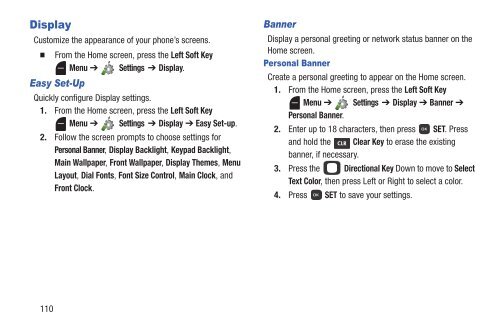Samsung Gusto 2 64MB (Verizon) - SCH-U365HAAVZW - User Manual (ENGLISH(North America))
Samsung Gusto 2 64MB (Verizon) - SCH-U365HAAVZW - User Manual (ENGLISH(North America))
Samsung Gusto 2 64MB (Verizon) - SCH-U365HAAVZW - User Manual (ENGLISH(North America))
You also want an ePaper? Increase the reach of your titles
YUMPU automatically turns print PDFs into web optimized ePapers that Google loves.
Display<br />
Customize the appearance of your phone’s screens.<br />
<br />
From the Home screen, press the Left Soft Key<br />
Menu ➔ Settings ➔ Display.<br />
Easy Set-Up<br />
Quickly configure Display settings.<br />
1. From the Home screen, press the Left Soft Key<br />
Menu ➔ Settings ➔ Display ➔ Easy Set-up.<br />
2. Follow the screen prompts to choose settings for<br />
Personal Banner, Display Backlight, Keypad Backlight,<br />
Main Wallpaper, Front Wallpaper, Display Themes, Menu<br />
Layout, Dial Fonts, Font Size Control, Main Clock, and<br />
Front Clock.<br />
Banner<br />
Display a personal greeting or network status banner on the<br />
Home screen.<br />
Personal Banner<br />
Create a personal greeting to appear on the Home screen.<br />
1. From the Home screen, press the Left Soft Key<br />
Menu ➔ Settings ➔ Display ➔ Banner ➔<br />
Personal Banner.<br />
2. Enter up to 18 characters, then press SET. Press<br />
and hold the Clear Key to erase the existing<br />
banner, if necessary.<br />
3. Press the Directional Key Down to move to Select<br />
Text Color, then press Left or Right to select a color.<br />
4. Press SET to save your settings.<br />
110