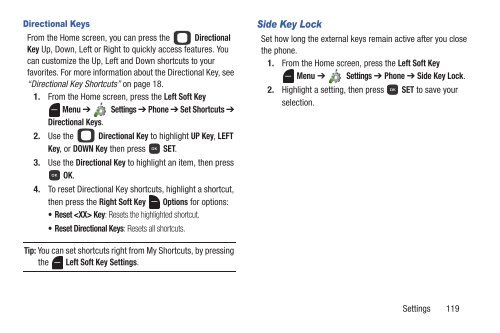Samsung Gusto 2 64MB (Verizon) - SCH-U365HAAVZW - User Manual (ENGLISH(North America))
Samsung Gusto 2 64MB (Verizon) - SCH-U365HAAVZW - User Manual (ENGLISH(North America))
Samsung Gusto 2 64MB (Verizon) - SCH-U365HAAVZW - User Manual (ENGLISH(North America))
You also want an ePaper? Increase the reach of your titles
YUMPU automatically turns print PDFs into web optimized ePapers that Google loves.
Directional Keys<br />
From the Home screen, you can press the Directional<br />
Key Up, Down, Left or Right to quickly access features. You<br />
can customize the Up, Left and Down shortcuts to your<br />
favorites. For more information about the Directional Key, see<br />
“Directional Key Shortcuts” on page 18.<br />
1. From the Home screen, press the Left Soft Key<br />
Menu ➔ Settings ➔ Phone ➔ Set Shortcuts ➔<br />
Directional Keys.<br />
2. Use the Directional Key to highlight UP Key, LEFT<br />
Key, or DOWN Key then press SET.<br />
3. Use the Directional Key to highlight an item, then press<br />
OK.<br />
4. To reset Directional Key shortcuts, highlight a shortcut,<br />
then press the Right Soft Key Options for options:<br />
• Reset Key: Resets the highlighted shortcut.<br />
• Reset Directional Keys: Resets all shortcuts.<br />
Side Key Lock<br />
Set how long the external keys remain active after you close<br />
the phone.<br />
1. From the Home screen, press the Left Soft Key<br />
Menu ➔ Settings ➔ Phone ➔ Side Key Lock.<br />
2. Highlight a setting, then press SET to save your<br />
selection.<br />
Tip: You can set shortcuts right from My Shortcuts, by pressing<br />
the Left Soft Key Settings.<br />
Settings 119