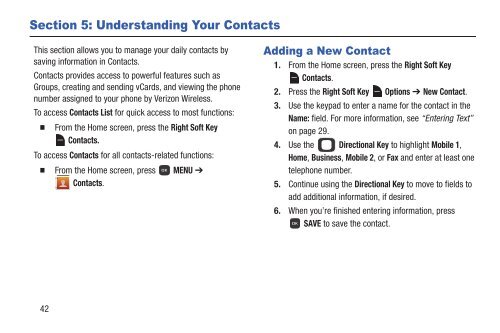Samsung Gusto 2 64MB (Verizon) - SCH-U365HAAVZW - User Manual (ENGLISH(North America))
Samsung Gusto 2 64MB (Verizon) - SCH-U365HAAVZW - User Manual (ENGLISH(North America))
Samsung Gusto 2 64MB (Verizon) - SCH-U365HAAVZW - User Manual (ENGLISH(North America))
Create successful ePaper yourself
Turn your PDF publications into a flip-book with our unique Google optimized e-Paper software.
Section 5: Understanding Your Contacts<br />
This section allows you to manage your daily contacts by<br />
saving information in Contacts.<br />
Contacts provides access to powerful features such as<br />
Groups, creating and sending vCards, and viewing the phone<br />
number assigned to your phone by <strong>Verizon</strong> Wireless.<br />
To access Contacts List for quick access to most functions:<br />
From the Home screen, press the Right Soft Key<br />
Contacts.<br />
To access Contacts for all contacts-related functions:<br />
From the Home screen, press MENU ➔<br />
Contacts.<br />
Adding a New Contact<br />
1. From the Home screen, press the Right Soft Key<br />
Contacts.<br />
2. Press the Right Soft Key Options ➔ New Contact.<br />
3. Use the keypad to enter a name for the contact in the<br />
Name: field. For more information, see “Entering Text”<br />
on page 29.<br />
4. Use the Directional Key to highlight Mobile 1,<br />
Home, Business, Mobile 2, or Fax and enter at least one<br />
telephone number.<br />
5. Continue using the Directional Key to move to fields to<br />
add additional information, if desired.<br />
6. When you’re finished entering information, press<br />
SAVE to save the contact.<br />
42