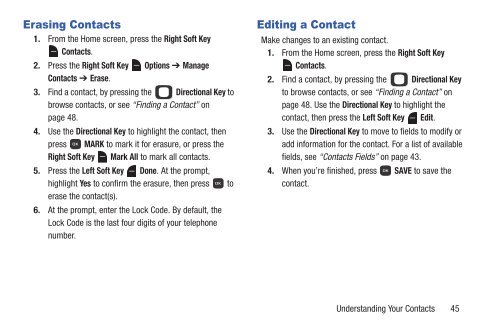Samsung Gusto 2 64MB (Verizon) - SCH-U365HAAVZW - User Manual (ENGLISH(North America))
Samsung Gusto 2 64MB (Verizon) - SCH-U365HAAVZW - User Manual (ENGLISH(North America))
Samsung Gusto 2 64MB (Verizon) - SCH-U365HAAVZW - User Manual (ENGLISH(North America))
You also want an ePaper? Increase the reach of your titles
YUMPU automatically turns print PDFs into web optimized ePapers that Google loves.
Erasing Contacts<br />
1. From the Home screen, press the Right Soft Key<br />
Contacts.<br />
2. Press the Right Soft Key Options ➔ Manage<br />
Contacts ➔ Erase.<br />
3. Find a contact, by pressing the Directional Key to<br />
browse contacts, or see “Finding a Contact” on<br />
page 48.<br />
4. Use the Directional Key to highlight the contact, then<br />
press MARK to mark it for erasure, or press the<br />
Right Soft Key Mark All to mark all contacts.<br />
5. Press the Left Soft Key Done. At the prompt,<br />
highlight Yes to confirm the erasure, then press to<br />
erase the contact(s).<br />
6. At the prompt, enter the Lock Code. By default, the<br />
Lock Code is the last four digits of your telephone<br />
number.<br />
Editing a Contact<br />
Make changes to an existing contact.<br />
1. From the Home screen, press the Right Soft Key<br />
Contacts.<br />
2. Find a contact, by pressing the Directional Key<br />
to browse contacts, or see “Finding a Contact” on<br />
page 48. Use the Directional Key to highlight the<br />
contact, then press the Left Soft Key Edit.<br />
3. Use the Directional Key to move to fields to modify or<br />
add information for the contact. For a list of available<br />
fields, see “Contacts Fields” on page 43.<br />
4. When you’re finished, press SAVE to save the<br />
contact.<br />
Understanding Your Contacts 45