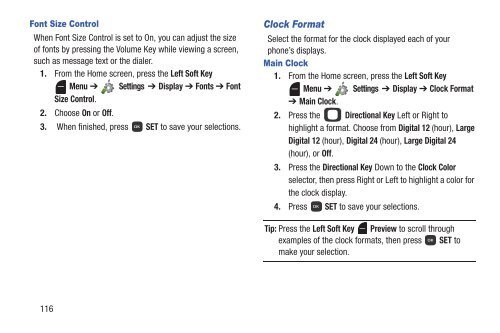Samsung Gusto 2 64MB (Verizon) - SCH-U365HAAVZW - User Manual (ENGLISH(North America))
Samsung Gusto 2 64MB (Verizon) - SCH-U365HAAVZW - User Manual (ENGLISH(North America))
Samsung Gusto 2 64MB (Verizon) - SCH-U365HAAVZW - User Manual (ENGLISH(North America))
You also want an ePaper? Increase the reach of your titles
YUMPU automatically turns print PDFs into web optimized ePapers that Google loves.
Font Size Control<br />
When Font Size Control is set to On, you can adjust the size<br />
of fonts by pressing the Volume Key while viewing a screen,<br />
such as message text or the dialer.<br />
1. From the Home screen, press the Left Soft Key<br />
Menu ➔ Settings ➔ Display ➔ Fonts ➔ Font<br />
Size Control.<br />
2. Choose On or Off.<br />
3. When finished, press SET to save your selections.<br />
Clock Format<br />
Select the format for the clock displayed each of your<br />
phone’s displays.<br />
Main Clock<br />
1. From the Home screen, press the Left Soft Key<br />
Menu ➔ Settings ➔ Display ➔ Clock Format<br />
➔ Main Clock.<br />
2. Press the Directional Key Left or Right to<br />
highlight a format. Choose from Digital 12 (hour), Large<br />
Digital 12 (hour), Digital 24 (hour), Large Digital 24<br />
(hour), or Off.<br />
3. Press the Directional Key Down to the Clock Color<br />
selector, then press Right or Left to highlight a color for<br />
the clock display.<br />
4. Press SET to save your selections.<br />
Tip: Press the Left Soft Key Preview to scroll through<br />
examples of the clock formats, then press SET to<br />
make your selection.<br />
116