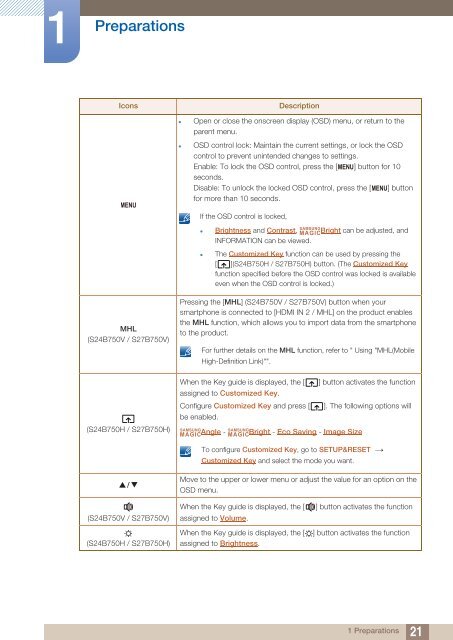Samsung 27” Wide SB750 Series LED Monitor - LS27B750VS/ZA - User Manual (ENGLISH)
Samsung 27” Wide SB750 Series LED Monitor - LS27B750VS/ZA - User Manual (ENGLISH)
Samsung 27” Wide SB750 Series LED Monitor - LS27B750VS/ZA - User Manual (ENGLISH)
Create successful ePaper yourself
Turn your PDF publications into a flip-book with our unique Google optimized e-Paper software.
1<br />
Preparations<br />
Icons<br />
MENU<br />
Description<br />
• Open or close the onscreen display (OSD) menu, or return to the<br />
parent menu.<br />
• OSD control lock: Maintain the current settings, or lock the OSD<br />
control to prevent unintended changes to settings.<br />
Enable: To lock the OSD control, press the [ MENU] button for 10<br />
seconds.<br />
Disable: To unlock the locked OSD control, press the [ MENU] button<br />
for more than 10 seconds.<br />
If the OSD control is locked,<br />
SAMSUNG<br />
• Brightness and Contrast, MAGICBright can be adjusted, and<br />
INFORMATION can be viewed.<br />
• The Customized Key function can be used by pressing the<br />
[ ](S24B750H / S27B750H) button. (The Customized Key<br />
function specified before the OSD control was locked is available<br />
even when the OSD control is locked.)<br />
MHL<br />
(S24B750V / S27B750V)<br />
(S24B750H / S27B750H)<br />
Pressing the [MHL] (S24B750V / S27B750V) button when your<br />
smartphone is connected to [HDMI IN 2 / MHL] on the product enables<br />
the MHL function, which allows you to import data from the smartphone<br />
to the product.<br />
For further details on the MHL function, refer to " Using "MHL(Mobile<br />
High-Definition Link)"".<br />
When the Key guide is displayed, the [<br />
assigned to Customized Key.<br />
Configure Customized Key and press [<br />
be enabled.<br />
SAMSUNG<br />
MAGIC<br />
Angle -<br />
SAMSUNG<br />
MAGIC<br />
Bright - Eco Saving - Image Size<br />
] button activates the function<br />
]. The following options will<br />
To configure Customized Key, go to SETUP&RESET<br />
Customized Key and select the mode you want.<br />
<br />
Move to the upper or lower menu or adjust the value for an option on the<br />
OSD menu.<br />
(S24B750V / S27B750V)<br />
(S24B750H / S27B750H)<br />
When the Key guide is displayed, the [<br />
assigned to Volume.<br />
When the Key guide is displayed, the [<br />
assigned to Brightness.<br />
] button activates the function<br />
] button activates the function<br />
1 Preparations<br />
21