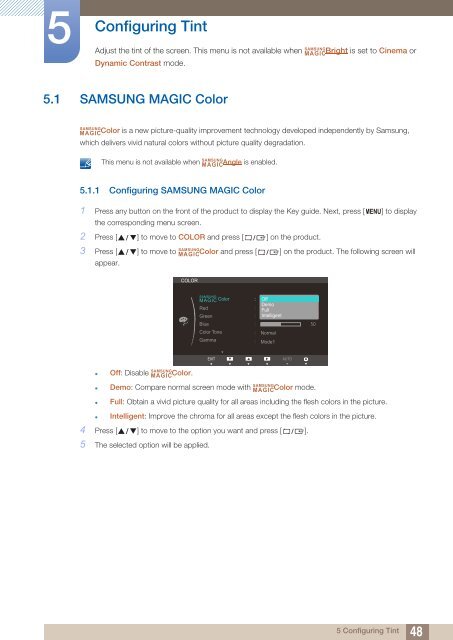Samsung 27” Wide SB750 Series LED Monitor - LS27B750VS/ZA - User Manual (ENGLISH)
Samsung 27” Wide SB750 Series LED Monitor - LS27B750VS/ZA - User Manual (ENGLISH)
Samsung 27” Wide SB750 Series LED Monitor - LS27B750VS/ZA - User Manual (ENGLISH)
Create successful ePaper yourself
Turn your PDF publications into a flip-book with our unique Google optimized e-Paper software.
5<br />
Configuring Tint<br />
Adjust the tint of the screen. This menu is not available when<br />
Dynamic Contrast mode.<br />
SAMSUNG<br />
MAGIC<br />
Bright is set to Cinema or<br />
5.1 SAMSUNG MAGIC Color<br />
SAMSUNG<br />
MAGICColor is a new picture-quality improvement technology developed independently by <strong>Samsung</strong>,<br />
which delivers vivid natural colors without picture quality degradation.<br />
SAMSUNG<br />
This menu is not available when MAGICAngle is enabled.<br />
5.1.1 Configuring SAMSUNG MAGIC Color<br />
1 Press any button on the front of the product to display the Key guide. Next, press [ MENU] to display<br />
the corresponding menu screen.<br />
2 Press [ ] to move to COLOR and press [ ] on the product.<br />
3 Press [<br />
SAMSUNG<br />
] to move to MAGICColor and press [ ] on the product. The following screen will<br />
appear.<br />
COLOR<br />
SAMSUNG<br />
MAGIC Color<br />
Red<br />
Green<br />
Blue<br />
Color Tone<br />
Gamma<br />
<br />
<br />
<br />
<br />
<br />
<br />
Off<br />
Demo<br />
Full<br />
Intelligent<br />
Normal<br />
Mode1<br />
<br />
SAMSUNG<br />
• Off: Disable Color.<br />
MAGIC<br />
EXIT EXIT<br />
AUTO AUTOAUTO<br />
<br />
SAMSUNG<br />
• Demo: Compare normal screen mode with Color mode.<br />
MAGIC<br />
• Full: Obtain a vivid picture quality for all areas including the flesh colors in the picture.<br />
• Intelligent: Improve the chroma for all areas except the flesh colors in the picture.<br />
4 Press [ ] to move to the option you want and press [ ].<br />
5 The selected option will be applied.<br />
5 Configuring Tint<br />
48