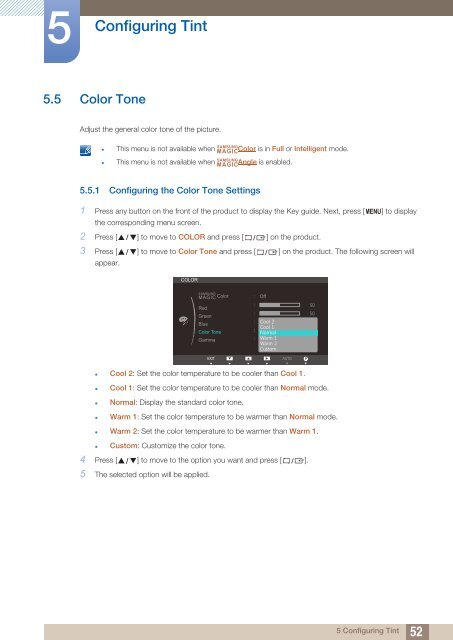Samsung 27” Wide SB750 Series LED Monitor - LS27B750VS/ZA - User Manual (ENGLISH)
Samsung 27” Wide SB750 Series LED Monitor - LS27B750VS/ZA - User Manual (ENGLISH)
Samsung 27” Wide SB750 Series LED Monitor - LS27B750VS/ZA - User Manual (ENGLISH)
You also want an ePaper? Increase the reach of your titles
YUMPU automatically turns print PDFs into web optimized ePapers that Google loves.
5<br />
Configuring Tint<br />
5.5 Color Tone<br />
Adjust the general color tone of the picture.<br />
SAMSUNG<br />
• This menu is not available when MAGICColor is in Full or Intelligent mode.<br />
SAMSUNG<br />
• This menu is not available when MAGICAngle is enabled.<br />
5.5.1 Configuring the Color Tone Settings<br />
1 Press any button on the front of the product to display the Key guide. Next, press [ MENU] to display<br />
the corresponding menu screen.<br />
2 Press [ ] to move to COLOR and press [ ] on the product.<br />
3 Press [ ] to move to Color Tone and press [ ] on the product. The following screen will<br />
appear.<br />
COLOR<br />
SAMSUNG<br />
MAGIC Color<br />
Red<br />
Green<br />
Blue<br />
Color Tone<br />
Gamma<br />
<br />
<br />
<br />
<br />
<br />
<br />
Off<br />
<br />
<br />
<br />
<br />
<br />
<br />
<br />
<br />
<br />
<br />
EXIT<br />
AUTOAUTOAUTO<br />
<br />
• Cool 2: Set the color temperature to be cooler than Cool 1.<br />
• Cool 1: Set the color temperature to be cooler than Normal mode.<br />
• Normal: Display the standard color tone.<br />
• Warm 1: Set the color temperature to be warmer than Normal mode.<br />
• Warm 2: Set the color temperature to be warmer than Warm 1.<br />
• Custom: Customize the color tone.<br />
4 Press [ ] to move to the option you want and press [ ].<br />
5 The selected option will be applied.<br />
5 Configuring Tint<br />
52