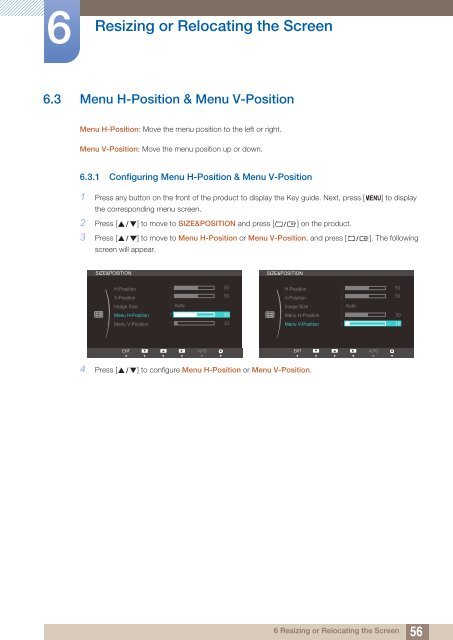Samsung 27” Wide SB750 Series LED Monitor - LS27B750VS/ZA - User Manual (ENGLISH)
Samsung 27” Wide SB750 Series LED Monitor - LS27B750VS/ZA - User Manual (ENGLISH)
Samsung 27” Wide SB750 Series LED Monitor - LS27B750VS/ZA - User Manual (ENGLISH)
Create successful ePaper yourself
Turn your PDF publications into a flip-book with our unique Google optimized e-Paper software.
6<br />
Resizing or Relocating the Screen<br />
6.3 Menu H-Position & Menu V-Position<br />
Menu H-Position: Move the menu position to the left or right.<br />
Menu V-Position: Move the menu position up or down.<br />
6.3.1 Configuring Menu H-Position & Menu V-Position<br />
1 Press any button on the front of the product to display the Key guide. Next, press [ MENU] to display<br />
the corresponding menu screen.<br />
2 Press [ ] to move to SIZE&POSITION and press [ ] on the product.<br />
3 Press [ ] to move to Menu H-Position or Menu V-Position, and press [ ]. The following<br />
screen will appear.<br />
SIZE&POSITION<br />
SIZE&POSITION<br />
H-Position<br />
V-Position<br />
Image Size<br />
Menu H-Position<br />
Menu V-Position<br />
<br />
<br />
Auto<br />
<br />
<br />
<br />
<br />
<br />
<br />
H-Position<br />
V-Position<br />
Image Size<br />
Menu H-Position<br />
Menu V-Position<br />
<br />
<br />
Auto<br />
<br />
<br />
<br />
<br />
<br />
<br />
<br />
<br />
EXIT<br />
<br />
<br />
AUTO AUTO AUTO<br />
<br />
EXIT<br />
<br />
<br />
AUTO AUTO AUTO<br />
<br />
4 Press [ ] to configure Menu H-Position or Menu V-Position.<br />
6 Resizing or Relocating the Screen<br />
56