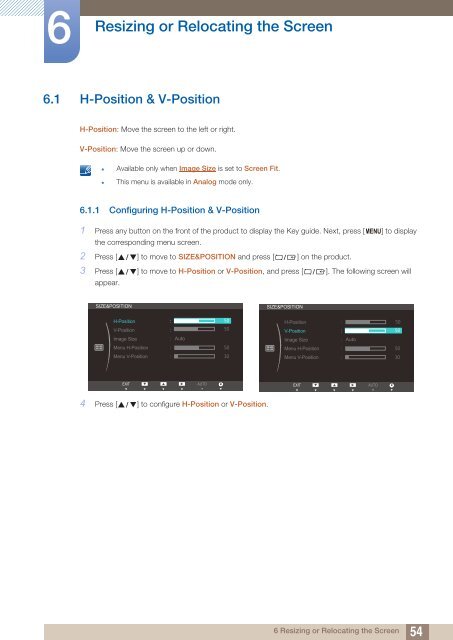Samsung 27” Wide SB750 Series LED Monitor - LS27B750VS/ZA - User Manual (ENGLISH)
Samsung 27” Wide SB750 Series LED Monitor - LS27B750VS/ZA - User Manual (ENGLISH)
Samsung 27” Wide SB750 Series LED Monitor - LS27B750VS/ZA - User Manual (ENGLISH)
You also want an ePaper? Increase the reach of your titles
YUMPU automatically turns print PDFs into web optimized ePapers that Google loves.
6<br />
Resizing or Relocating the Screen<br />
6.1 H-Position & V-Position<br />
H-Position: Move the screen to the left or right.<br />
V-Position: Move the screen up or down.<br />
• Available only when Image Size is set to Screen Fit.<br />
• This menu is available in Analog mode only.<br />
6.1.1 Configuring H-Position & V-Position<br />
1 Press any button on the front of the product to display the Key guide. Next, press [ MENU] to display<br />
the corresponding menu screen.<br />
2 Press [ ] to move to SIZE&POSITION and press [ ] on the product.<br />
3 Press [ ] to move to H-Position or V-Position, and press [ ]. The following screen will<br />
appear.<br />
SIZE&POSITION<br />
SIZE&POSITION<br />
H-Position<br />
V-Position<br />
Image Size<br />
Menu H-Position<br />
Menu V-Position<br />
<br />
<br />
<br />
Auto<br />
<br />
<br />
<br />
<br />
<br />
<br />
H-Position<br />
V-Position<br />
Image Size<br />
Menu H-Position<br />
Menu V-Position<br />
<br />
<br />
<br />
Auto<br />
<br />
<br />
<br />
<br />
<br />
<br />
EXIT<br />
<br />
<br />
AUTO AUTOAUTO<br />
<br />
EXIT<br />
<br />
<br />
AUTO AUTOAUTO<br />
<br />
4 Press [ ] to configure H-Position or V-Position.<br />
6 Resizing or Relocating the Screen<br />
54