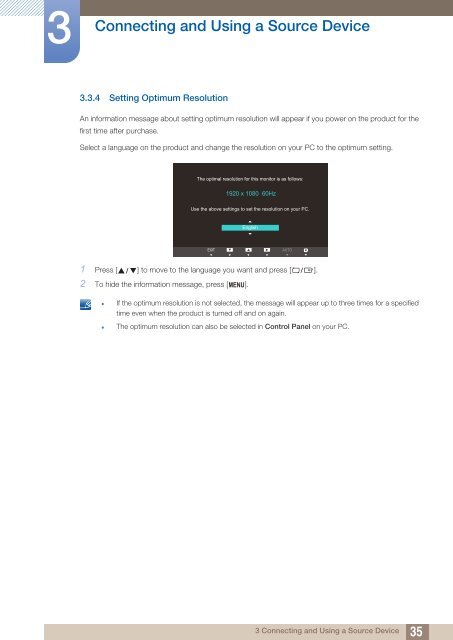Samsung 27” Wide SB750 Series LED Monitor - LS27B750VS/ZA - User Manual (ENGLISH)
Samsung 27” Wide SB750 Series LED Monitor - LS27B750VS/ZA - User Manual (ENGLISH)
Samsung 27” Wide SB750 Series LED Monitor - LS27B750VS/ZA - User Manual (ENGLISH)
You also want an ePaper? Increase the reach of your titles
YUMPU automatically turns print PDFs into web optimized ePapers that Google loves.
3<br />
Connecting and Using a Source Device<br />
3.3.4 Setting Optimum Resolution<br />
An information message about setting optimum resolution will appear if you power on the product for the<br />
first time after purchase.<br />
Select a language on the product and change the resolution on your PC to the optimum setting.<br />
The optimal resolution for this monitor is as follows:<br />
1920 x 1080 60Hz<br />
Use the above settings to set the resolution on your PC.<br />
English<br />
EXIT<br />
<br />
<br />
AUTO<br />
<br />
1 Press [ ] to move to the language you want and press [ ].<br />
2 To hide the information message, press [ MENU].<br />
• If the optimum resolution is not selected, the message will appear up to three times for a specified<br />
time even when the product is turned off and on again.<br />
• The optimum resolution can also be selected in Control Panel on your PC.<br />
3 Connecting and Using a Source Device<br />
35