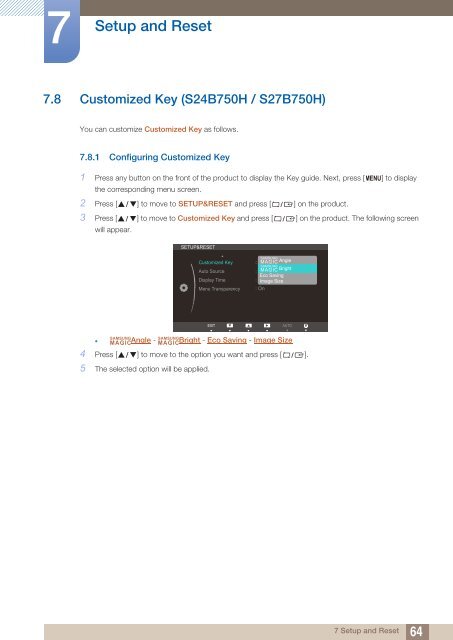Samsung 27” Wide SB750 Series LED Monitor - LS27B750VS/ZA - User Manual (ENGLISH)
Samsung 27” Wide SB750 Series LED Monitor - LS27B750VS/ZA - User Manual (ENGLISH)
Samsung 27” Wide SB750 Series LED Monitor - LS27B750VS/ZA - User Manual (ENGLISH)
You also want an ePaper? Increase the reach of your titles
YUMPU automatically turns print PDFs into web optimized ePapers that Google loves.
7<br />
Setup and Reset<br />
7.8 Customized Key (S24B750H / S27B750H)<br />
You can customize Customized Key as follows.<br />
7.8.1 Configuring Customized Key<br />
1 Press any button on the front of the product to display the Key guide. Next, press [ MENU] to display<br />
the corresponding menu screen.<br />
2 Press [ ] to move to SETUP&RESET and press [ ] on the product.<br />
3 Press [ ] to move to Customized Key and press [ ] on the product. The following screen<br />
will appear.<br />
SETUP&RESET<br />
Customized Key<br />
Auto Source<br />
Display Time<br />
Menu Transparency<br />
SAMSUNG<br />
: <br />
MAGIC Angle<br />
SAMSUNG<br />
: MAGIC Bright<br />
Eco Saving<br />
: Image Size<br />
: On<br />
EXIT<br />
AUTO AUTO AUTO<br />
Return<br />
Adjust<br />
Enter<br />
SAMSUNG<br />
SAMSUNG<br />
• Angle - Bright - Eco Saving - Image Size<br />
MAGIC<br />
MAGIC<br />
4 Press [ ] to move to the option you want and press [ ].<br />
5 The selected option will be applied.<br />
7 Setup and Reset<br />
64