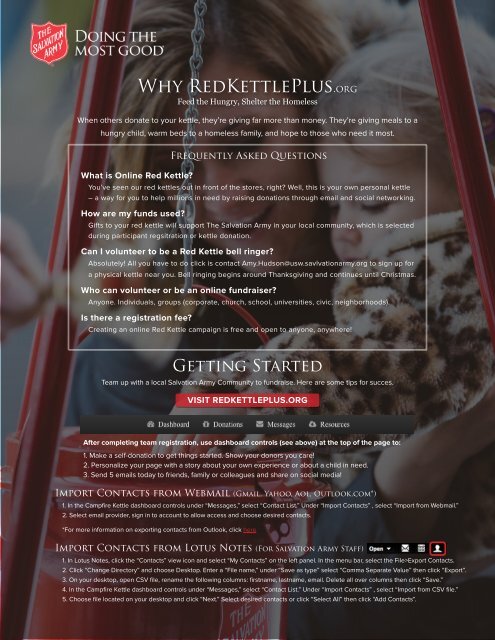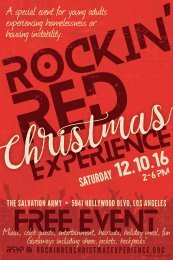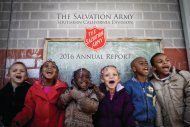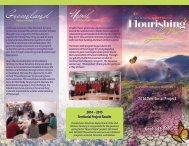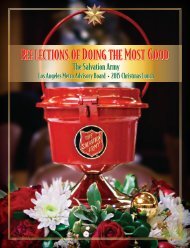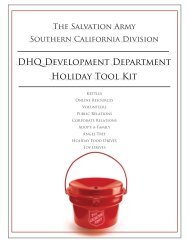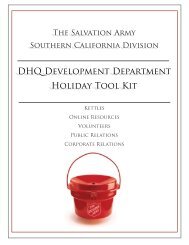2016 Holiday Tool Kit
Created by The Salvation Army Southern California Division
Created by The Salvation Army Southern California Division
Create successful ePaper yourself
Turn your PDF publications into a flip-book with our unique Google optimized e-Paper software.
What is Online Red Kettle?<br />
Frequently Asked Questions<br />
You’ve seen our red kettles out in front of the stores, right? Well, this is your own personal kettle<br />
– a way for you to help millions in need by raising donations through email and social networking.<br />
How are my funds used?<br />
Gifts to your red kettle will support The Salvation Army in your local community, which is selected<br />
during participant regsitration or kettle donation.<br />
Can I volunteer to be a Red Kettle bell ringer?<br />
Absolutely! All you have to do click is contact Amy.Hudson@usw.savlvationarmy.org to sign up for<br />
a physical kettle near you. Bell ringing begins around Thanksgiving and continues until Christmas.<br />
Who can volunteer or be an online fundraiser?<br />
Anyone. Individuals, groups (corporate, church, school, universities, civic, neighborhoods).<br />
Is there a registration fee?<br />
Why RedKettlePlus.org<br />
Feed the Hungry, Shelter the Homeless<br />
When others donate to your kettle, they’re giving far more than money. They’re giving meals to a<br />
hungry child, warm beds to a homeless family, and hope to those who need it most.<br />
Creating an online Red Kettle campaign is free and open to anyone, anywhere!<br />
Getting Started<br />
Team up with a local Salvation Army Community to fundraise. Here are some tips for succes.<br />
VISIT REDKETTLEPLUS.ORG<br />
After completing team registration, use dashboard controls (see above) at the top of the page to:<br />
1. Make a self-donation to get things started. Show your donors you care!<br />
2. Personalize your page with a story about your own experience or about a child in need.<br />
3. Send 5 emails today to friends, family or colleagues and share on social media!<br />
Import Contacts from Webmail (Gmail, Yahoo, Aol, Outlook.com*)<br />
1. In the Campfire Kettle dashboard controls under “Messages,” select “Contact List.” Under “Import Contacts” , select “Import from Webmail.”<br />
2. Select email provider, sign in to account to allow access and choose desired contacts.<br />
*For more information on exporting contacts from Outlook, click here<br />
Import Contacts from Lotus Notes (For Salvation Army Staff)<br />
1. In Lotus Notes, click the “Contacts” view icon and select “My Contacts” on the left panel. In the menu bar, select the File>Export Contacts.<br />
2. Click “Change Directory” and choose Desktop. Enter a “File name,” under “Save as type” select “Comma Separate Value” then click “Export”.<br />
3. On your desktop, open CSV file, rename the following columns: firstname, lastname, email. Delete all over columns then click “Save.”<br />
4. In the Campfire Kettle dashboard controls under “Messages,” select “Contact List.” Under “Import Contacts” , select “Import from CSV file.”<br />
5. Choose file located on your desktop and click “Next.” Select desired contacts or click “Select All” then click “Add Contacts”.