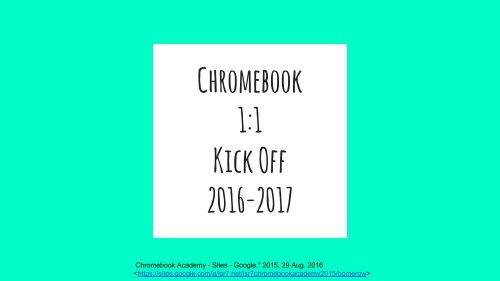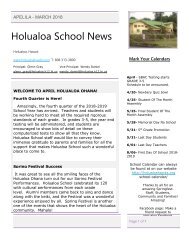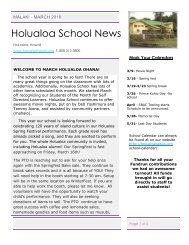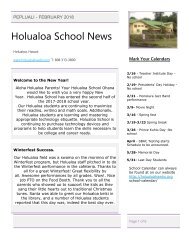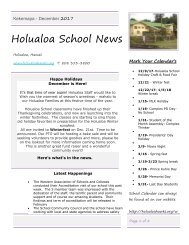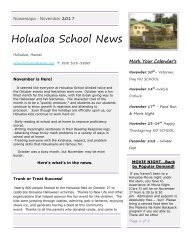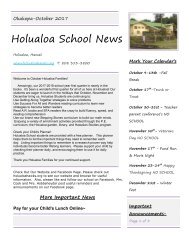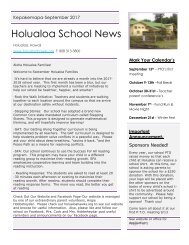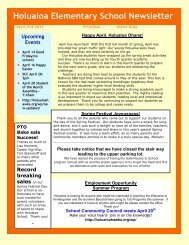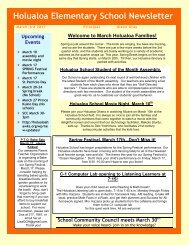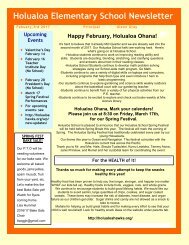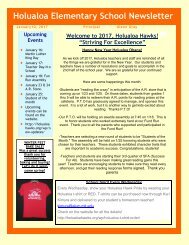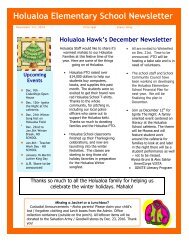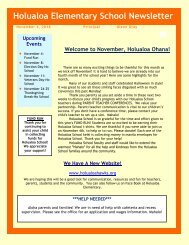Chromebook 1-1 Kick Off
Create successful ePaper yourself
Turn your PDF publications into a flip-book with our unique Google optimized e-Paper software.
<strong>Chromebook</strong><br />
1:1<br />
<strong>Kick</strong> <strong>Off</strong><br />
2016-2017<br />
<strong>Chromebook</strong> Academy - Sites - Google." 2015. 29 Aug. 2016<br />
<strong>Kick</strong> <strong>Off</strong> Challenge<br />
Table of Contents<br />
Before We Begin<br />
1. <strong>Chromebook</strong> Care<br />
2. Turning On and Using my <strong>Chromebook</strong><br />
3. Google Classroom<br />
4. Chrome Browser Bookmarks<br />
5. Google Drive and Gmail<br />
6. Keyboarding and Home Key Typing<br />
7. Keyboard Shortcuts<br />
8. Ethical User of Technology<br />
9. Formatting and Editing Text<br />
Complete the 9 skillsets with your class to move<br />
forward with Computer Literacy and Computer Science!<br />
When can your class complete all 9 tasks?<br />
Certificates of Completion to move on to S.T.E.A.M.
PRIOR TO GETTING MY CHROMEBOOK...<br />
●<br />
●<br />
●<br />
●<br />
Your teacher must have<br />
proof that you read and<br />
understand the AUP.<br />
Your teacher must have<br />
proof that you and your<br />
guardian signed the<br />
AUP.<br />
Your teacher must have<br />
proof that you returned<br />
the student release<br />
form.<br />
We will revisit the<br />
Digital Citizen Norms<br />
later in this Slideshow<br />
<strong>Kick</strong> <strong>Off</strong>.<br />
●<br />
Review and Complete as<br />
a class the GLO 6 –<br />
Effective and Ethical<br />
User of Technology –<br />
Technology Responsible<br />
Use Guideline and<br />
Matching Activity<br />
Only continue when entire class has completed...
Respecting equipment:<br />
●<br />
●<br />
●<br />
●<br />
●<br />
●<br />
●<br />
Take pride and respect<br />
the <strong>Chromebook</strong>. It will<br />
last many years.<br />
Carry your <strong>Chromebook</strong><br />
with both hands.<br />
Use your <strong>Chromebook</strong> on<br />
a flat surface, like a<br />
desk or table.<br />
Keep food and drinks<br />
away from your<br />
<strong>Chromebook</strong>.<br />
Never place a heavy<br />
object or a lot of<br />
objects on top of your<br />
<strong>Chromebook</strong>.<br />
Don't squeeze your<br />
<strong>Chromebook</strong> or slam it.<br />
Keep your <strong>Chromebook</strong><br />
clean.<br />
●<br />
●<br />
●<br />
●<br />
●<br />
●<br />
●<br />
If you close the lid of<br />
your <strong>Chromebook</strong>, you will<br />
help save the battery.<br />
You can use your<br />
<strong>Chromebook</strong> when the level<br />
is low. Charge at end of<br />
session or day.<br />
When you plug in your<br />
<strong>Chromebook</strong> to charge it,<br />
look for the charging<br />
light indicator. This<br />
will assure you that your<br />
<strong>Chromebook</strong> is being<br />
charged.<br />
Let the <strong>Chromebook</strong><br />
completely charge to a<br />
full battery.<br />
A <strong>Chromebook</strong> fully<br />
charged should last 8<br />
hours<br />
Charging a <strong>Chromebook</strong><br />
takes up to 2 hours.<br />
Unplug if there is a<br />
lightning storm.<br />
1.<br />
cleaning the chromebook:<br />
●<br />
●<br />
●<br />
To clean the monitor,<br />
use the soft cloth<br />
shammy.<br />
If it doesn’t come<br />
clean, you can use a<br />
few drops of water on<br />
the cloth shammy and<br />
try again.<br />
DO NOT USE cleaning<br />
sprays or products!
Charge each day and Keep It Organized!<br />
Carry with both hands, No Food or drink!
1.<br />
I will take care of my chromebook!<br />
1. I will be careful. 2. I will keep it clean. 3. I<br />
will charge it at the end of the day.
Turning it on:<br />
●<br />
●<br />
●<br />
●<br />
I can power it on.<br />
I know what the<br />
monitor, keyboard and<br />
touchpad are.<br />
I can sign in with my<br />
Google Account.<br />
I keep my password<br />
private.<br />
●<br />
●<br />
●<br />
●<br />
Working with Audio:<br />
I can mute.<br />
I can turn volume up.<br />
I can turn volume down.<br />
I can plug in my<br />
headphones.<br />
●<br />
●<br />
2.<br />
Navigating Apps:<br />
I can find the Apps<br />
Launcher.<br />
I can find the App I<br />
want to use and start<br />
it.
Mute, Audio Down, Audio Up, Headphone Jack:<br />
Power on:<br />
monitor<br />
I know the parts and how to navigate!
Apps Launcher:<br />
I know the parts and how to navigate!
Signing Out:<br />
● Sign Out logs me off.<br />
● This saves the battery.<br />
● This happens if I close<br />
the lid.<br />
● This happens after 5<br />
minutes of no use.<br />
● If I sign back in I<br />
need to enter my<br />
password only.<br />
●<br />
●<br />
●<br />
Powering <strong>Off</strong>:<br />
Powering off restarts<br />
my computer.<br />
It runs updates and<br />
helps my computer run<br />
better.<br />
To sign back in I need<br />
to enter my Gmail and<br />
password.
I know how to turn on my<br />
chromebook and use it!<br />
2.<br />
1. I can turn it on/off. 2. I can sign in/sign out.<br />
3. I can change volume. 4. I can use Apps.
Google Classroom:<br />
●<br />
●<br />
●<br />
I can get to Google<br />
Classroom.<br />
I no longer see my old<br />
classes from last year.<br />
I am signed up for my<br />
current classes for the<br />
2016-2017 school year.<br />
3.
All Posts are professional and work related!<br />
Waz up?!!<br />
Google Classroom is not the place for<br />
Social interactions!
I know how to use Google<br />
Classroom this year!<br />
3.<br />
1. I can navigate to my classes. 2. I can open<br />
assignments, and turn them in. 3. I can post. 4.<br />
I can view my notes or grades from the teacher.
Chrome Browser Bookmarks:<br />
●<br />
●<br />
●<br />
I can see my Bookmarks<br />
Bar.<br />
I can add a website to<br />
the Bookmark Bar.<br />
I can delete a Bookmark<br />
I no longer want saved.<br />
4.
I know how to add and remove<br />
bookmarks!<br />
4.<br />
1. I can see the Bookmarks Bar. 2. I can manage my<br />
Bookmarks Bar. 3. I added TypingClub and<br />
Holualoa <strong>Chromebook</strong> Start Page to my Bookmarks.<br />
4. I can delete Bookmarks.
Google Drive ORganization:<br />
●<br />
●<br />
●<br />
I have organized “My<br />
Drive” into at least<br />
three folders: Old<br />
Work, Classroom,<br />
3rd/4th/5th Grade<br />
Computer Class<br />
I know not to click on<br />
the Classroom folder<br />
because Google manages<br />
this all on its own<br />
with Google Classroom.<br />
I have deleted all<br />
duplicate work or<br />
untitled files.<br />
●<br />
●<br />
●<br />
I have clicked on “Shared<br />
With Me” and deleted all<br />
work someone has shared<br />
with me that I no longer<br />
need.<br />
I have clicked on<br />
“Starred” and deleted all<br />
work that no longer needs<br />
to be on my starred list<br />
I have emptied my Google<br />
Drive “Trash”<br />
5.
Gmail ORganization:<br />
●<br />
●<br />
●<br />
I have organized<br />
“Inbox” by selecting<br />
all, and clicking on<br />
Archive<br />
I have deleted all<br />
“Draft” email files.<br />
I emptied my “Trash”.<br />
Archive
5.<br />
I organized my Drive and Gmail!<br />
1. My Drive is organized and I have deleted untitled<br />
or duplicate files. 2. My Inbox is empty, and all<br />
emails have been archived. 3. My Draft folder is<br />
empty. 4. I emptied the trash in Drive and Gmail.
Keyboarding:<br />
●<br />
●<br />
●<br />
●<br />
●<br />
I use correct posture<br />
when I keyboard.<br />
Review this resource,<br />
and then try this<br />
resource.<br />
I am learning the right<br />
keyboarding technique.<br />
I use both hands when I<br />
type.<br />
I can log in to<br />
TypingClub and complete<br />
my lessons in order<br />
successfully.<br />
6.
What is the 20 Day<br />
Keyboarding<br />
Challenge?<br />
I commit to the 20 Day<br />
Keyboarding Challenge!<br />
●<br />
●<br />
●<br />
●<br />
●<br />
●<br />
●<br />
I know my current typing speed in<br />
WPM, Words Per Minute, and I<br />
understand how it is calculated.<br />
I agree to go in order and stay on<br />
the correct keyboarding lesson in<br />
TypingClub.<br />
I will use correct posture and<br />
finger positions.<br />
I set a goal for my improved WPM at<br />
the end of this Challenge.<br />
I set a goal for what lesson I will<br />
be on at the end of this Challenge.<br />
I submitted my current WPM and<br />
TypingClub lesson to Ms. Miller<br />
here.<br />
I will keyboard, for a minimum of<br />
twenty mintues a day in TypingClub,<br />
for the next twenty school days.
I keyboard using home key typing<br />
technique!<br />
6.<br />
1. I have good posture when I type. 2. I use both<br />
hands when I type. 3. I started the 20 day<br />
Keyboard Challenge. 4. I set a lesson and WPM<br />
goal for myself this Challenge and for the end of<br />
the year.
Keyboard Shortcuts:<br />
●<br />
●<br />
●<br />
I can get to the pop-up<br />
list of all <strong>Chromebook</strong><br />
Keyboard Shortcuts.<br />
I know what all of the<br />
keys on my keyboard do.<br />
I know I can use<br />
Keyboard Shortcuts to<br />
improve efficiency in<br />
my workflow.<br />
7.
I use keyboard shortcuts!<br />
7.<br />
1. I know what all the keys on my keyboard do. 2. I<br />
use Keyboard Shortcuts to save time. 3. I know<br />
ctrl+c = copy, ctrl+v = paste, ctrl+x = cut,<br />
ctrl+z = undo
Internet Safety, Copyright, and Ethical User of Technology:<br />
8.<br />
●<br />
●<br />
●<br />
Our class discusses<br />
being an Ethical User<br />
of Technology every<br />
day: sometimes it is a<br />
lesson, while other<br />
days it is a quick<br />
reminder.<br />
I keep my passwords and<br />
personal information<br />
private.<br />
I am respectful,<br />
ethical, and productive<br />
when collaborating and<br />
communicating using<br />
technology.<br />
●<br />
●<br />
●<br />
I use school time and<br />
computers for school<br />
projects.<br />
I continue to learn best<br />
practices for researching<br />
and solving problems<br />
online.<br />
I create my own work or<br />
cite the online source if<br />
I find information or<br />
images that I use in my<br />
own files.(EVERY SINGLE<br />
TIME!)
Ethical User Challenge<br />
●<br />
●<br />
●<br />
●<br />
You are on a team of 3-4 people.<br />
Create a Slideshow with your team about being an Ethical User of<br />
Technology.<br />
As a Team:<br />
○ Each team only needs one Google Slide File.<br />
○ One team member will create the new file and share it with the<br />
other team members. Title it: Q___W___ Names Ethical User<br />
Challenge<br />
○ All other team members will find their copy in their “Shared<br />
With Me” folder in Drive.<br />
○ Create a 5 page Slideshow demonstrating Ethical Use of<br />
Technology<br />
When your team is finished, one person will turn it in on your<br />
Google Classroom Page.
8.<br />
I am an ethical User of<br />
Technology!<br />
1. I am respectful, ethical, and productive. 2. I am<br />
on task. 3. I create my own work or cite my<br />
source. 4. My team presented and submitted our<br />
Ethical User Challenge Slideshow.
Formatting and Editing Text:<br />
9.<br />
●<br />
●<br />
●<br />
Open a new document and<br />
type three sentences.<br />
ALWAYS title your new<br />
document!<br />
Use Arrow keys to move<br />
your mouse around the<br />
document.<br />
●<br />
Select your text. (Click<br />
and drag, or select a<br />
word by double clicking,<br />
and a sentence by triple<br />
clicking.)<br />
○ Change the font.<br />
○ Change the color.<br />
○ Change the size.<br />
○ Bold the text.<br />
○ Underline the text.<br />
○ Align text left.<br />
○ Align text center.<br />
(DO NOT USE SPACES<br />
TO CENTER.)<br />
○ Align text right.<br />
○ Turn the sentences<br />
into bullet points.
Text Tools:
I Can Format and Edit Text!<br />
9.<br />
1. I always name my documents. 2. I can change font<br />
attributes. 3. I can align text. 4. I can use<br />
tools like voice typing and spell check.
Congratulations!<br />
Your Class is ready<br />
to move on!