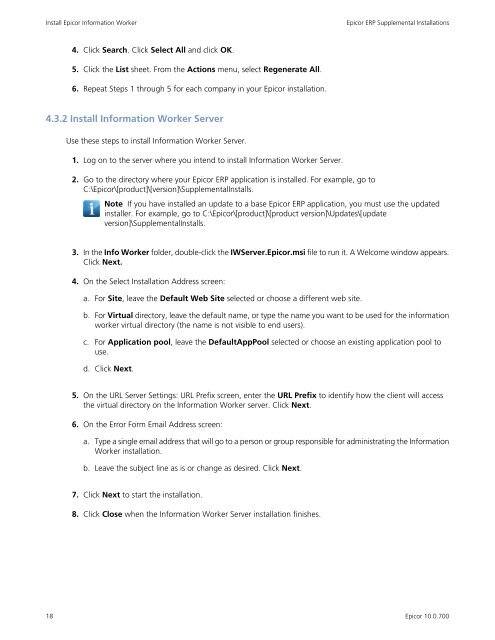Epicor10_SupplementalInstall_100700
You also want an ePaper? Increase the reach of your titles
YUMPU automatically turns print PDFs into web optimized ePapers that Google loves.
Install Epicor Information Worker<br />
Epicor ERP Supplemental Installations<br />
4. Click Search. Click Select All and click OK.<br />
5. Click the List sheet. From the Actions menu, select Regenerate All.<br />
6. Repeat Steps 1 through 5 for each company in your Epicor installation.<br />
4.3.2 Install Information Worker Server<br />
Use these steps to install Information Worker Server.<br />
1. Log on to the server where you intend to install Information Worker Server.<br />
2. Go to the directory where your Epicor ERP application is installed. For example, go to<br />
C:\Epicor\[product]\[version]\<strong>SupplementalInstall</strong>s.<br />
Note If you have installed an update to a base Epicor ERP application, you must use the updated<br />
installer. For example, go to C:\Epicor\[product]\[product version]\Updates\[update<br />
version]\<strong>SupplementalInstall</strong>s.<br />
3. In the Info Worker folder, double-click the IWServer.Epicor.msi file to run it. A Welcome window appears.<br />
Click Next.<br />
4. On the Select Installation Address screen:<br />
a. For Site, leave the Default Web Site selected or choose a different web site.<br />
b. For Virtual directory, leave the default name, or type the name you want to be used for the information<br />
worker virtual directory (the name is not visible to end users).<br />
c. For Application pool, leave the DefaultAppPool selected or choose an existing application pool to<br />
use.<br />
d. Click Next.<br />
5. On the URL Server Settings: URL Prefix screen, enter the URL Prefix to identify how the client will access<br />
the virtual directory on the Information Worker server. Click Next.<br />
6. On the Error Form Email Address screen:<br />
a. Type a single email address that will go to a person or group responsible for administrating the Information<br />
Worker installation.<br />
b. Leave the subject line as is or change as desired. Click Next.<br />
7. Click Next to start the installation.<br />
8. Click Close when the Information Worker Server installation finishes.<br />
18<br />
Epicor 10.0.700