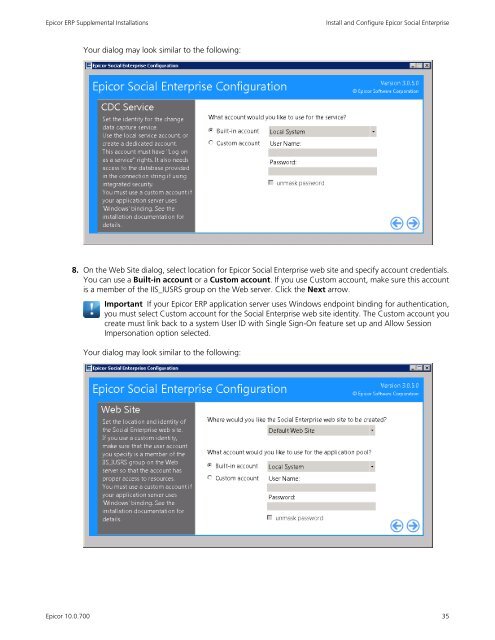Epicor10_SupplementalInstall_100700
You also want an ePaper? Increase the reach of your titles
YUMPU automatically turns print PDFs into web optimized ePapers that Google loves.
Epicor ERP Supplemental Installations<br />
Install and Configure Epicor Social Enterprise<br />
Your dialog may look similar to the following:<br />
8. On the Web Site dialog, select location for Epicor Social Enterprise web site and specify account credentials.<br />
You can use a Built-in account or a Custom account. If you use Custom account, make sure this account<br />
is a member of the IIS_IUSRS group on the Web server. Click the Next arrow.<br />
Important If your Epicor ERP application server uses Windows endpoint binding for authentication,<br />
you must select Custom account for the Social Enterprise web site identity. The Custom account you<br />
create must link back to a system User ID with Single Sign-On feature set up and Allow Session<br />
Impersonation option selected.<br />
Your dialog may look similar to the following:<br />
Epicor 10.0.700<br />
35