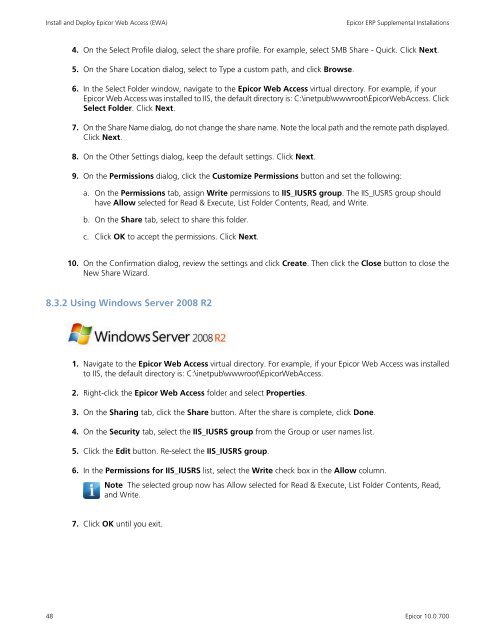Epicor10_SupplementalInstall_100700
Create successful ePaper yourself
Turn your PDF publications into a flip-book with our unique Google optimized e-Paper software.
Install and Deploy Epicor Web Access (EWA)<br />
Epicor ERP Supplemental Installations<br />
4. On the Select Profile dialog, select the share profile. For example, select SMB Share - Quick. Click Next.<br />
5. On the Share Location dialog, select to Type a custom path, and click Browse.<br />
6. In the Select Folder window, navigate to the Epicor Web Access virtual directory. For example, if your<br />
Epicor Web Access was installed to IIS, the default directory is: C:\inetpub\wwwroot\EpicorWebAccess. Click<br />
Select Folder. Click Next.<br />
7. On the Share Name dialog, do not change the share name. Note the local path and the remote path displayed.<br />
Click Next.<br />
8. On the Other Settings dialog, keep the default settings. Click Next.<br />
9. On the Permissions dialog, click the Customize Permissions button and set the following:<br />
a. On the Permissions tab, assign Write permissions to IIS_IUSRS group. The IIS_IUSRS group should<br />
have Allow selected for Read & Execute, List Folder Contents, Read, and Write.<br />
b. On the Share tab, select to share this folder.<br />
c. Click OK to accept the permissions. Click Next.<br />
10. On the Confirmation dialog, review the settings and click Create. Then click the Close button to close the<br />
New Share Wizard.<br />
8.3.2 Using Windows Server 2008 R2<br />
1. Navigate to the Epicor Web Access virtual directory. For example, if your Epicor Web Access was installed<br />
to IIS, the default directory is: C:\inetpub\wwwroot\EpicorWebAccess.<br />
2. Right-click the Epicor Web Access folder and select Properties.<br />
3. On the Sharing tab, click the Share button. After the share is complete, click Done.<br />
4. On the Security tab, select the IIS_IUSRS group from the Group or user names list.<br />
5. Click the Edit button. Re-select the IIS_IUSRS group.<br />
6. In the Permissions for IIS_IUSRS list, select the Write check box in the Allow column.<br />
Note The selected group now has Allow selected for Read & Execute, List Folder Contents, Read,<br />
and Write.<br />
7. Click OK until you exit.<br />
48<br />
Epicor 10.0.700