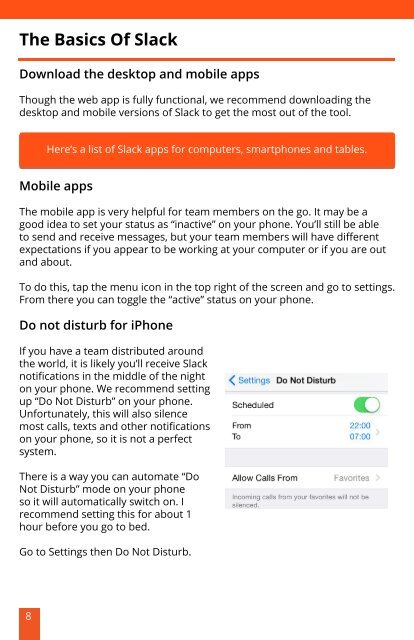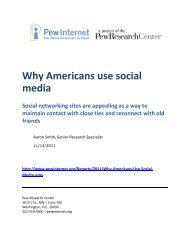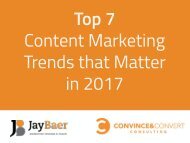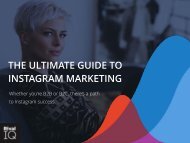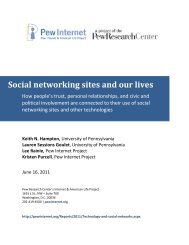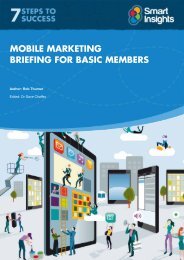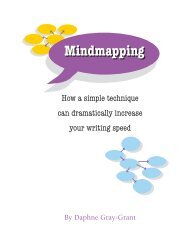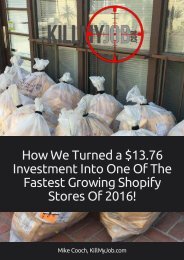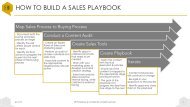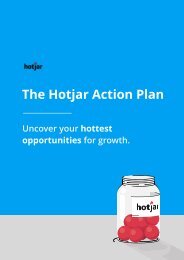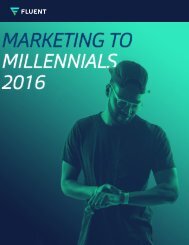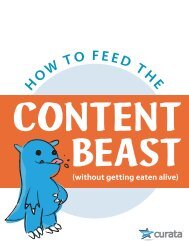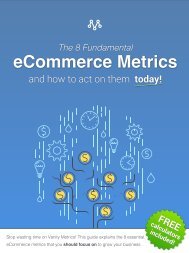slack-quick-start-guide
Create successful ePaper yourself
Turn your PDF publications into a flip-book with our unique Google optimized e-Paper software.
The Basics Of Slack<br />
Download the desktop and mobile apps<br />
Though the web app is fully functional, we recommend downloading the<br />
desktop and mobile versions of Slack to get the most out of the tool.<br />
Here’s a list of Slack apps for computers, smartphones and tables.<br />
Mobile apps<br />
The mobile app is very helpful for team members on the go. It may be a<br />
good idea to set your status as “inactive” on your phone. You’ll still be able<br />
to send and receive messages, but your team members will have different<br />
expectations if you appear to be working at your computer or if you are out<br />
and about.<br />
To do this, tap the menu icon in the top right of the screen and go to settings.<br />
From there you can toggle the “active” status on your phone.<br />
Do not disturb for iPhone<br />
If you have a team distributed around<br />
the world, it is likely you’ll receive Slack<br />
notifications in the middle of the night<br />
on your phone. We recommend setting<br />
up “Do Not Disturb” on your phone.<br />
Unfortunately, this will also silence<br />
most calls, texts and other notifications<br />
on your phone, so it is not a perfect<br />
system.<br />
There is a way you can automate “Do<br />
Not Disturb” mode on your phone<br />
so it will automatically switch on. I<br />
recommend setting this for about 1<br />
hour before you go to bed.<br />
Go to Settings then Do Not Disturb.<br />
8