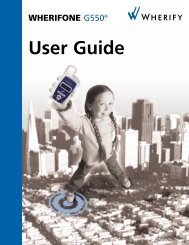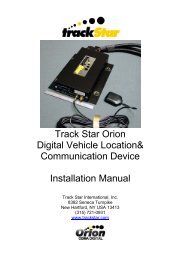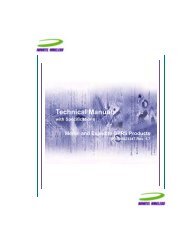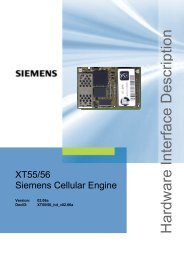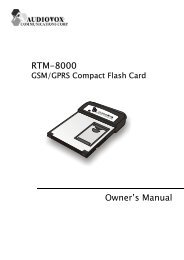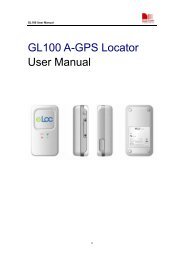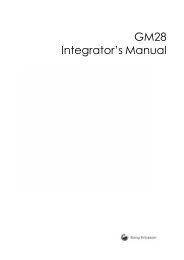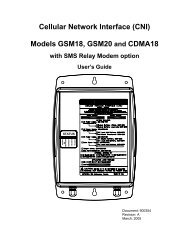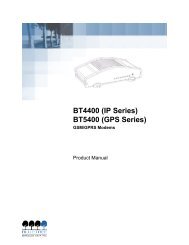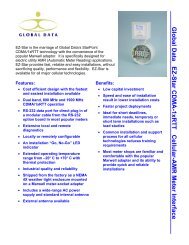CWT Call Box - KORE Telematics
CWT Call Box - KORE Telematics
CWT Call Box - KORE Telematics
Create successful ePaper yourself
Turn your PDF publications into a flip-book with our unique Google optimized e-Paper software.
Appendix A<br />
Specification No. 07-205<br />
<strong>CWT</strong> <strong>Call</strong> <strong>Box</strong><br />
Owners Manual<br />
April 2005<br />
LEXAN M200 CDMA<br />
CALL BOX<br />
P/N 4421-0176
<strong>CWT</strong> <strong>Call</strong> <strong>Box</strong> Owners Manual<br />
TABLE OF CONTENTS<br />
CHAPTER 1 GENERAL INFORMATION AND SPECIFICATIONS ......................... 1<br />
1-1 Introduction........................................................................................................1<br />
Technologically Advanced <strong>Call</strong> <strong>Box</strong>es............................................................. 1<br />
The Cellular Telephone Network...................................................................... 1<br />
The Public Switched Telephone Network ........................................................ 2<br />
The <strong>Call</strong> <strong>Box</strong> Maintenance Computer System.................................................. 2<br />
The <strong>Call</strong> <strong>Box</strong> Dispatch or PSAP Center ........................................................... 2<br />
1-2 Transceiver Specifications.................................................................................4<br />
Kyocera Model M200 Series CDMA Transceiver ........................................... 4<br />
1-3 <strong>Call</strong> <strong>Box</strong> Specifications......................................................................................4<br />
1-4 <strong>Call</strong> <strong>Box</strong> Drawings.............................................................................................5<br />
CHAPTER 2 THEORY OF OPERATION ................................................................. 7<br />
2-1 <strong>Call</strong> <strong>Box</strong> .............................................................................................................7<br />
2-2 Program <strong>Call</strong>s.....................................................................................................8<br />
2-3 Motorist <strong>Call</strong>s.....................................................................................................8<br />
2-4 <strong>Call</strong> Back (Standby)...........................................................................................8<br />
2-5 Report <strong>Call</strong>.........................................................................................................9<br />
2-6 Alarm <strong>Call</strong>........................................................................................................10<br />
2-7 Electronic Access.............................................................................................11<br />
CHAPTER 3 TROUBLESHOOTING...................................................................... 13<br />
3-1 Test Procedure .................................................................................................13<br />
3-2 Transceiver NAM Programming (Kyocera Model M200) ..............................16<br />
3-3 Check Tuning of Battery Charging Circuitry ..................................................17<br />
3-4 PSAP Answer Center <strong>Call</strong> ...............................................................................18<br />
3-5 Troubleshooting Procedures ............................................................................18<br />
3-6 The <strong>Call</strong> <strong>Box</strong> Does Not Complete Its Power-On Sequence Properly..............18<br />
Revised April 2005 iii
<strong>CWT</strong> <strong>Call</strong> <strong>Box</strong> Owners Manual<br />
3-7 Transceiver Fails To Power Up and Recall Controller Memory<br />
Location 9 When an Alarm is Induced ............................................................19<br />
3-8 Maintenance Computer Phone Number Is Not Retrieved After Alarm<br />
Condition Is Encountered ................................................................................20<br />
3-9 Maintenance Computer Does Not Answer Phone <strong>Call</strong> From the<br />
<strong>Call</strong> <strong>Box</strong> ...........................................................................................................20<br />
3-10 <strong>Call</strong> <strong>Box</strong> Status Indication Not Normal...........................................................21<br />
3-11 <strong>Call</strong> <strong>Box</strong> Does Not Get Programmed by the Maintenance Computer.............24<br />
3-12 Transceiver Does Not Power Down After Program <strong>Call</strong>.................................24<br />
3-13 User <strong>Call</strong> Not Successful .................................................................................25<br />
3-14 Alarm Troubleshooting....................................................................................25<br />
3-15 Inner Door Alarm.............................................................................................25<br />
3-16 Lamp Alarm.....................................................................................................26<br />
3-17 No Solar Charging for 24 Hours Alarm...........................................................26<br />
3-18 Tilt Alarm.........................................................................................................28<br />
3-19 Handset Alarm .................................................................................................28<br />
3-20 Battery Alarm...................................................................................................28<br />
3-21 Front Door Alarm ............................................................................................28<br />
3-22 Maintenance Computer Reports ......................................................................29<br />
3-23 Preventive Maintenance Reports .....................................................................29<br />
3-24 Corrective Maintenance Reports......................................................................29<br />
3-25 Exception Reports............................................................................................29<br />
3-26 Alarm Reports..................................................................................................30<br />
CHAPTER 4 PRIMARY REPAIR (MODULAR LEVEL) ......................................... 31<br />
4-1 Corrective Maintenance...................................................................................31<br />
4-2 Transceiver Considerations..............................................................................31<br />
4-3 Cellular Transceiver Programming..................................................................32<br />
4-4 Modular or Assembly Replacement.................................................................32<br />
iv Revised April 2005
<strong>CWT</strong> <strong>Call</strong> <strong>Box</strong> Owners Manual<br />
CHAPTER 5 PREVENTIVE MAINTENANCE ........................................................ 35<br />
5-1 Preventive Maintenance...................................................................................35<br />
5-2 <strong>Call</strong> <strong>Box</strong> Authorized Electronic Access ..........................................................36<br />
CHAPTER 6 CALL BOX PRIMARY PARTS LIST................................................. 39<br />
CHAPTER 7 WIRE LIST/CABLE LIST DATABASE ............................................. 41<br />
7-1 Input/Output Board (6020-0449) Connectors/Cables......................................41<br />
7-2 Controller Board (6020-0300) Connectors/Cables .........................................44<br />
7-3 Antenna Connection.........................................................................................47<br />
CHAPTER 8 MISCELLANEOUS ........................................................................... 49<br />
8-1 <strong>Call</strong> <strong>Box</strong> Customer Service..............................................................................49<br />
8-2 Ordering Parts For Your <strong>Call</strong> <strong>Box</strong> System ......................................................49<br />
LIST OF FIGURES AND TABLES<br />
Figure 1. Functional Block Diagram ............................................................................................. 3<br />
Figure 2. <strong>Call</strong> <strong>Box</strong> Installation Drawing........................................................................................ 5<br />
Figure 3. <strong>Call</strong> <strong>Box</strong> Front Panel ...................................................................................................... 6<br />
Figure 4. Inside View of <strong>Call</strong> <strong>Box</strong> Electronics.............................................................................. 6<br />
Figure 5. Pole Cap Wiring ............................................................................................................ 26<br />
Figure 6. DC Power Cable Wiring............................................................................................... 27<br />
Figure 7. <strong>Call</strong> <strong>Box</strong> Interconnection Diagram............................................................................... 34<br />
ADDENDUM CELLULAR CALL BOX INSTALLATION INSTRUCTIONS<br />
Revised April 2005 v
CHAPTER 1<br />
General Information and Specifications<br />
1-1 Introduction<br />
Cellular call boxes provide vital communications services on highways, parking areas,<br />
bridges, tunnels, and other critical locations. The call box system uses proven digital<br />
cellular telephone technology that is cost-effective, flexible, readily installable even in<br />
remote or harsh environments, and extremely reliable. The call box system consists of<br />
five major elements:<br />
Technologically Advanced <strong>Call</strong> <strong>Box</strong>es<br />
The call box is an extremely rugged, weatherproof unit constructed from a thick grade of<br />
Lexan polycarbonate. The housing is designed for many years of durable service.<br />
Within the housing is the call box controller, which provides the logic that monitors the<br />
call box sensors, communicates with the maintenance system, and ensures that call<br />
delivery is properly accomplished. A high quality digital cellular transceiver is mounted<br />
in the call box enclosure. The cellular transceiver provides the communication link<br />
between the call box and the cellular telephone network. The call box handset is covered<br />
by a protective outer door, mounted so that it helps shield environmental sound while the<br />
call box is in use. Power for all call box functions is usually provided by a photovoltaic<br />
solar panel mounted at the top of the call box pole. Alternately, AC power can be used if<br />
available at the call box site location.<br />
The Cellular Telephone Network<br />
The call box is able to communicate with the Public Safety Answering Point (PSAP)<br />
through radio links to cell sites. Cellular telephone networks consist of a quantity of cell<br />
sites under the control of the Mobile Telephone Switching Office (MTSO). The MTSO<br />
establishes and controls the communication path between the cellular phone (via the cell<br />
site) and the normal land line telephone system. This allows mobile customers to<br />
traverse an entire cellular system (which may include being handed off from one cell site<br />
to another) without noticeable interruption in the communication path. Although call<br />
boxes are stationary devices, the cellular network will still command handoffs to balance<br />
the call traffic resources. The cellular system employs a digital format known as CDMA<br />
— Code Division Multiple Access. CDMA has been likened to a party: When everyone<br />
Revised April 2005 1
<strong>CWT</strong> <strong>Call</strong> <strong>Box</strong> Owners Manual<br />
talks at once, no one can be understood, however, if everyone speaks a different<br />
language, then they can be understood. CDMA systems have no channels, but instead<br />
encode each call as a coded sequence across the entire spectrum in what is called a “passband.”<br />
Each pass-band is 1.23 MHz. In the digital domain, each voice conversation is<br />
modulated with a unique code (called a pseudo-noise code) that makes it distinguishable<br />
from the other calls in the frequency spectrum. Using a correlation calculation and the<br />
code the call was encoded with, the digital audio signal can be extracted from the other<br />
signals being broadcast by other phones on the network. This digital format has<br />
advantages over the older analog cellular systems. A much larger number of individual<br />
calls can be made using a given amount of RF (Radio Frequency) spectrum. Noise and<br />
interference can be suppressed as well.<br />
The Public Switched Telephone Network<br />
The Public Switched Telephone Network (PSTN) employs a complex of telephone lines,<br />
trunks, and switching gear that routes telephone calls from the originating telephone to<br />
the destination phone number. The telephone number specified by the call box will be<br />
passed to the PSTN by the MTSO, which will then route the call to the PSAP center.<br />
The <strong>Call</strong> <strong>Box</strong> Maintenance Computer System<br />
The call box maintenance center employs a computer database with complete, up-to-theminute,<br />
near real-time alarm information on the entire call box system; thus it is able to<br />
keep the call box system virtually 100% operational. Computers running maintenance<br />
software designed for the call box are able to quickly recognize potential problems<br />
anywhere within the call box system. Abnormal situations detected by the maintenance<br />
computer are promptly displayed and printed for action by maintenance personnel.<br />
The <strong>Call</strong> <strong>Box</strong> Dispatch or PSAP Center<br />
The call box dispatch or PSAP center consists of an answering system that can detect<br />
ANI (Automatic Number Identifier) or ALI (Automatic Location Identifier). All call box<br />
control codes are single or double touch-tone commands. <strong>Call</strong> duration, call box volume<br />
control, and ringer control can be accomplished by means of the touch tone pad on the<br />
dispatch telephone instrument. For a complete system overview, see the Functional<br />
Block Diagram (Figure 1).<br />
2 Revised April 2005
<strong>CWT</strong> <strong>Call</strong> <strong>Box</strong> Owners Manual<br />
Figure 1. Functional Block Diagram<br />
Revised April 2005 3
1-2 Transceiver Specifications<br />
Kyocera Model M200 Series CDMA Transceiver<br />
ITEM SPECIFICATION<br />
Manufacturer Kyocera<br />
Model M200 Module<br />
Service Type CDMA and AMPS<br />
Operating Bands:<br />
CDMA<br />
AMPS<br />
800 and 1900 MHz<br />
800 MHz<br />
Vocoders 13 Kbps (Voice) & EVRC<br />
Temperature Range -30°C to +60°C<br />
Tx RF Output Power 0.6 Watts<br />
Rx Sensitivity<br />
CDMA<br />
AMPS<br />
1-3 <strong>Call</strong> <strong>Box</strong> Specifications<br />
Mode Preference Digital<br />
CDMA Pass-Band 1.23 MHz<br />
-104 dBm (0.005 FER)<br />
-116 dBm (12 dB SINAD)<br />
RF Output Impedance 50 ohm (nominal)<br />
ITEM SPECIFICATION<br />
Height 21.6" at center<br />
Width 13.12" extreme<br />
Depth 8.0"<br />
Weight 47.4 lbs.<br />
Battery 17 Amp/Hours — 13 VDC<br />
<strong>CWT</strong> <strong>Call</strong> <strong>Box</strong> Owners Manual<br />
4 Revised April 2005
<strong>CWT</strong> <strong>Call</strong> <strong>Box</strong> Owners Manual<br />
1-4 <strong>Call</strong> <strong>Box</strong> Drawings<br />
The following pages show a typical call box installation (Figure 2), the front panel layout<br />
(Figure 3), and the call box interior (Figure 4).<br />
Figure 2. <strong>Call</strong> <strong>Box</strong> Installation Drawing<br />
Revised April 2005 5
Armored<br />
Cable<br />
Panel<br />
Light<br />
Push Button<br />
International<br />
Instructions<br />
Handset<br />
LIFT PHONE<br />
Levantar el telefono<br />
PRESS RED<br />
BUTTON<br />
Apretar el boton rojo<br />
SPEAK CLEARLY<br />
TO OPERATOR<br />
Hablar claramente<br />
a la operadora<br />
REPLACE PHONE<br />
WHEN FINISHED<br />
Colgar el telefono<br />
al terminar<br />
Figure 4. Inside View<br />
of <strong>Call</strong> <strong>Box</strong> Electronics<br />
Medeco<br />
Lock<br />
GPS Antenna<br />
Hinged Door<br />
(shown in open<br />
position)<br />
Transceiver<br />
Connector<br />
CDMA<br />
Transceiver<br />
Figure 3. <strong>Call</strong> <strong>Box</strong> Front Panel<br />
Input / Output Board<br />
Sensors and<br />
Harness<br />
<strong>CWT</strong> <strong>Call</strong> <strong>Box</strong> Owners Manual<br />
6 Revised April 2005<br />
OFF<br />
ON<br />
Six Pin Solar<br />
Connector<br />
Sealed Lead<br />
Acid Battery<br />
Internal<br />
Power<br />
Switch<br />
Controller<br />
Board
CHAPTER 2<br />
Theory of Operation<br />
2-1 <strong>Call</strong> <strong>Box</strong><br />
The call box will operate in one of three functional modes: the quiescent mode, the active<br />
mode, or the standby mode. The call box will be in the quiescent mode for the majority<br />
of each 24-hour day. In the quiescent mode, the call box controller powers down all but<br />
the essential electronics. This reduces the overall power requirement of the call box<br />
significantly. The call box will operate for approximately 11 days on a fully charged<br />
battery if operating in the quiescent mode with no solar charging provided. In the<br />
quiescent mode, the call box monitors internal and external sensors continuously. If the<br />
status of any of these sensors requires action, the call box controller will “wake up” the<br />
necessary electronic circuits and transition into the active mode.<br />
All call box electronics, including the cellular transceiver, are powered up when in the<br />
active mode. In this mode, the cellular transceiver is able to transmit and receive voice<br />
and data, allowing the call box to make one of the following phone calls, depending on<br />
the condition causing it to enter the active mode:<br />
1. Program <strong>Call</strong><br />
2. Motorist <strong>Call</strong><br />
3. Report <strong>Call</strong><br />
4. Alarm <strong>Call</strong><br />
5. Electronic Access <strong>Call</strong><br />
In addition to the active mode, the call box may also enter the standby mode. The<br />
standby mode is entered when an established telephone call is place on hold. In the<br />
standby mode the call box electronics and the cellular transceiver are powered up. The<br />
cellular transceiver, however, will not be transmitting. The standby mode is also entered<br />
when the front door of the call box is opened.<br />
Revised April 2005 7
2-2 Program <strong>Call</strong>s<br />
<strong>CWT</strong> <strong>Call</strong> <strong>Box</strong> Owners Manual<br />
When a call box is installed, it is capable of making motorist calls immediately, but it still<br />
must be programmed with the information necessary to coordinate with the maintenance<br />
computer. Therefore, when all call boxes are first installed, they make a program call to<br />
the maintenance computer. This program call will be initiated by turning on the call box<br />
power switch or by using the electronic access feature. The call box will give the<br />
maintenance computer its Automatic Number Identifier (ANI), which allows the<br />
maintenance computer to recall information about this call box from a database. The<br />
maintenance computer will recognize the fact that this call box requires programming and<br />
begin an exchange of data. This data includes time of report call, days between report<br />
calls, what alarms are considered high priority, current RF signal strength, and any<br />
telephone numbers to be reprogrammed in the controller flash memory. When the<br />
exchange of information is complete, the call box will transition into the quiescent mode<br />
and will be ready to perform as designed.<br />
2-3 Motorist <strong>Call</strong>s<br />
Motorist calls are placed when a person opens the call box door and pushes the call<br />
button. When the call box controller senses that the front door is open, it transitions the<br />
call box into the stand-by mode. With the call box in the stand-by mode it is ready to<br />
place a telephone call, interpret electronic access inputs, or receive a telephone call. If<br />
the outer door of the call box is then closed or if the door is left open for more than two<br />
minutes without further action, the call box will automatically return to quiescent mode to<br />
avoid the waste of stored electrical energy.<br />
When the user pushes the call button, the call box controller instructs the cellular<br />
transceiver to place a telephone call out of flash memory location 1, which contains the<br />
telephone number for the PSAP center. If the call box is in the middle of a report call<br />
when someone tries to use it for a motorist call, the maintenance call will be aborted and<br />
the motorist call completed. When a motorist initiates a call, the call box automatically<br />
connects to the PSAP center. When the dispatch operator answers the call, they may<br />
request the call box ANI or receive call box information by using caller ID provided by<br />
the cellular carrier. The dispatch operator may then converse with the call box user to<br />
determine their specific need.<br />
2-4 <strong>Call</strong> Back (Standby)<br />
Occasionally there is a need for the PSAP center to remain in communication with the<br />
call box for an extended period of time. In order to conserve cellular system airtime, it<br />
may be desirable to disconnect the phone call and reestablish it at a later time. To do this,<br />
the dispatch operator will send a control code (* pause 7) by pressing two touch tone<br />
buttons on the telephone instrument, causing the call box to enter the standby mode. This<br />
essentially puts the call box on hold. In this mode, the call box requires 60% to 85% less<br />
8 Revised April 2005
<strong>CWT</strong> <strong>Call</strong> <strong>Box</strong> Owners Manual<br />
battery power and conserves cellular airtime. In the standby mode the call box controller<br />
will keep the cellular transceiver powered up and waiting for an inbound phone call. The<br />
maintenance computer during a programming call programs the length of time the call<br />
box will remain in this standby mode. Once this time has passed, the call box will return<br />
to the quiescent state. At any time, while a motorist is on hold, pushing the call button<br />
will bring the call box back to the active mode and reestablish the phone call with the<br />
PSAP center.<br />
Once the PSAP center is ready to reconnect with the call box, the operator recalls the<br />
cellular telephone number of the call box from the database and connects to the call box<br />
by normal means. If the motorist is at the call box with the front door open, the call box<br />
controller senses the cellular transceiver ringing and answers the phone call, which<br />
reestablishes contact between the PSAP center and the motorist. If the call box patron<br />
does not respond to the operator's voice, the operator can activate a ringer. If no one<br />
answers the ringer, the operator can terminate the call, putting the call box into the<br />
quiescent mode.<br />
2-5 Report <strong>Call</strong><br />
Report calls are made by the call box at intervals that have been programmed by the<br />
maintenance computer. At the report call time, the call box controller transitions the call<br />
box into the active state, and places a telephone call to the maintenance computer. When<br />
the telephone link is established, the maintenance computer will poll the call box for<br />
status. The call box will respond with the status of the following items:<br />
• Outer Door Open or Closed<br />
• Lamp Pass or Fail<br />
• Handset Good or Bad<br />
• Battery Voltage Acceptable or Unacceptable<br />
• Microprocessor Initialization Pass or Fail<br />
• Solar Panel or AC/DC Module Disconnected<br />
• No Solar or DC Power Detected for 16 Hours<br />
• Inner Door Open or Closed<br />
• <strong>Call</strong> <strong>Box</strong> Standing or Tilted<br />
• Excessive Cellular <strong>Call</strong> Attempts<br />
• Incomplete Maintenance Programming<br />
• Radio Frequency Signal Strength<br />
• Recent Account of <strong>Call</strong> Usage to the Answer Center<br />
Revised April 2005 9
<strong>CWT</strong> <strong>Call</strong> <strong>Box</strong> Owners Manual<br />
After the status of these items is received, the maintenance computer will terminate the<br />
telephone call and record the status information on the maintenance computer. If the call<br />
box does not make its scheduled report call, it will be identified on the next Exception<br />
Report run on the maintenance computer. Normally, call boxes are programmed to make<br />
report calls at times when conventional cellular usage and call box call usage is low.<br />
This is typically between 10:00 p.m. and 6:00 a.m.<br />
2-6 Alarm <strong>Call</strong><br />
The call box controller monitors multiple sensor inputs and performs self-diagnostics. If<br />
the call box controller senses an unacceptable condition from a sensor, it either acts<br />
immediately on the input, or it will note the condition for reporting on the next scheduled<br />
report call. When the call box is programmed, it receives information on which sensors<br />
to mask. If a sensor is not masked, the call box controller will act immediately on the<br />
unacceptable condition indicated from the sensor. If the sensor is masked, the call box<br />
will wait until its next report call to indicate the unacceptable situation to the maintenance<br />
computer.<br />
The following sensors are part of every call box:<br />
• Outer Door Open Sensor. This sensor detects when the outer door of the call<br />
box has been opened, and causes the call box controller to place the call box in<br />
the standby mode. If the sensor indicates the door has remained open for a<br />
defined (programmable) period of time, it is recorded by the call box controller<br />
for either an immediate alarm call or the next scheduled report call, depending on<br />
masking configuration.<br />
• Lamp Failure Sensor. This sensor detects when a lamp filament has failed.<br />
• Handset Failure Sensor. If the handset ear piece or microphone assembly fails<br />
either by vandalism or function, this sensor will alert the call box controller.<br />
• Battery Voltage Sensor. This sensor checks the voltage level of the battery. If<br />
the battery reaches a voltage level indicating low capacity (
<strong>CWT</strong> <strong>Call</strong> <strong>Box</strong> Owners Manual<br />
• Tilt Sensor. This sensor (mercury switch) detects whether the call box has been<br />
tilted beyond 45° from vertical position.<br />
Typically, sensors are masked unless there is reason to act upon the failure immediately.<br />
The tilt sensor, for instance, should always be acted upon immediately since it probably<br />
involves an accident or theft. On the other hand, the outer door open sensor will<br />
commonly be masked, as there is no need to act immediately when the outer door of the<br />
call box is left open. When the call box controller receives an unmasked alarm, it<br />
immediately brings the call box to the active state and places an alarm call to the<br />
maintenance center where the call is displayed on the computer screen. If the alarm is<br />
masked, the call box will report the alarm condition at its next scheduled report call time.<br />
2-7 Electronic Access<br />
Electronic access is a powerful feature that allows authorized individuals to use the call<br />
box for calls other than to the answer center. The controller flash memory used in the<br />
call box has 30 memory slots for storing telephone numbers. Flash memory locations 1,<br />
2, 3, 8, 9, and 30 are reserved for normal call box system use, while memory locations 4<br />
through 7 and 10 through 29 are used for electronic access.<br />
When authorized persons use a call box, they first approach the unit and open the outer<br />
door. This action causes the call box to transition into the standby mode. The authorized<br />
person will then hold an automatic tone dialer up to the microphone of the handset. The<br />
technician can then press a button on the tone dialer that will then issue a tone code to the<br />
microprocessor in the call box. The automatic tone dialer is an off-the-shelf unit that<br />
stores many telephone numbers and plays them back in standard DTMF tones when a<br />
memory recall action is taken.<br />
If the proper access tones are given, the call box controller will place a telephone call out<br />
of one of the available 24 memory slots of the controller flash memory. The phone<br />
numbers in these 24 memory slots can be programmed during any call to the maintenance<br />
computer. The electronic access feature has a great number of important applications.<br />
One is to give maintenance personnel the capability to use that call box to telephone a<br />
repair center or other supervisory telephone numbers. Maintenance personnel can also<br />
use electronic access to induce report calls or to obtain authorized entry into the call box.<br />
Revised April 2005 11
CHAPTER 3<br />
Troubleshooting<br />
3-1 Test Procedure<br />
Digital call boxes are best tested using the Aurora Programming Kit (6000-0470). This<br />
kit contains a special call box connector cable, software, and instructions. The software<br />
is loaded into any Windows 98 based computer (or higher), and the programming and test<br />
cable is connected to a serial or USB port. To commence programming or call box<br />
testing, connect the cable to J2 of the Input/Output board. Please note that the cable<br />
connector has one blocked pin connection. Match this up with the missing pin at the J2<br />
connector. The call box should be powered off during this connection. Once the cable is<br />
connected, boot the computer to the Windows desktop. The following test procedure<br />
should be followed:<br />
Diagnostics tab<br />
1. Turn the call box power switch to the ON position (up). Pause 2 seconds or until<br />
the controller board lower LED begins flashing (D13). Click the EMTEST icon<br />
on the Windows desktop to start the EMTEST program.<br />
2. If the computer connects properly with the call box, the number 1 box under<br />
polled modules will be checked. If so, click the <strong>Call</strong> <strong>Box</strong> tab located on the upper<br />
left part of the screen.<br />
3. The screen will now display the <strong>Call</strong> <strong>Box</strong> Programming and Diagnostics screen.<br />
This screen is used to monitor the current state of the call box as well as testing all<br />
features. Click the following two boxes:<br />
a. Manual Override of Outputs<br />
b. Stop Maintenance <strong>Call</strong>s<br />
4. The current state or condition of the following call box functions can be<br />
monitored and or tested.<br />
a. RSSI (Received Signal Strength Indicator). The RSSI is a measure of<br />
how well the call box is receiving the local cell site. This measurement<br />
should be made with the antenna connected. The reading is in negative<br />
dBm. The proper range for reliable call box communications is from –<br />
55 dBm to –105 dBm. The more negative the number, the weaker the<br />
signal is being received from the nearest cell site. For example a reading<br />
of –105 dBm is much weaker than a reading of –75 dBm.<br />
Revised April 2005 13
. Handset Microphone – PASS or FAIL.<br />
c. Handset Ear Piece (speaker) – PASS or FAIL.<br />
<strong>CWT</strong> <strong>Call</strong> <strong>Box</strong> Owners Manual<br />
d. Battery (voltage) – PASS or FAIL. The actual battery voltage can be read<br />
in green lettering just below the picture of the battery in the upper left<br />
corner of the screen.<br />
e. Solar Sense – PASS or FAIL. Note the picture of the solar panel in the<br />
upper left section of the screen. If the solar panel or DC power is<br />
connected, a happy face will be shown; if not, a frowning face will be<br />
shown.<br />
f. Tilt – PASS or FAIL. If the call box is tilted greater than 45 degrees from<br />
vertical, Fail will be indicated. This test uses the mercury tilt switch<br />
located on the Input/Output board.<br />
g. Front Panel Light – PASS or FAIL. If the lamp and wiring are good,<br />
PASS will be indicated.<br />
h. Front Panel Light – OFF or ON. The front panel light can be tested by<br />
checking and un-checking the box at the beginning of this line. This test<br />
will override the solar connection light disable feature of the call box.<br />
i. <strong>Call</strong> Connected LED – OFF or ON. The call connected LED light can be<br />
tested by checking the box at the start of this line.<br />
j. Horn – OFF or ON. The horn or sounding device located up and under<br />
the solar panel can be tested by checking the box at the beginning of this<br />
line. If the sounding device is ON, the picture of this device will show a<br />
happy face that is opening and closing its mouth.<br />
k. Area Light (if used) – OFF or ON. The area light, if present, can be<br />
tested with this line. The picture of the area light will show a lit light bulb<br />
if this feature is ON.<br />
l. Night Strobe (if used) – OFF or ON. The strobe light, if present, can be<br />
turned on by checking the box at the start of this line. The night strobe is<br />
normally OFF if solar charging is not present. If the night strobe is ON,<br />
the picture of the strobe will show a lit light bulb.<br />
m. Side Tone – OFF or ON. Side tone (feedback from the handset<br />
microphone to the handset speaker) is normally ON when the call box is<br />
powered up. Side tone can be turned OFF by checking the box at the<br />
beginning of this line.<br />
n. Audio Gain – NORMAL or HIGH. The handset speaker audio gain can<br />
be turned to high mode by checking the box at the start of this line.<br />
o. Mic (microphone) – NORMAL or MUTED. The handset microphone can<br />
be changed to the muted mode by using this line.<br />
14 Revised April 2005
<strong>CWT</strong> <strong>Call</strong> <strong>Box</strong> Owners Manual<br />
p. Charge Power – OFF or ON. The output of the solar panel cable or DC<br />
power cable can be noted for “charge power” on this line.<br />
q. Radio – OFF or ON. The radio power state is determined by this line.<br />
r. The picture of the call box located in the lower right side of the screen<br />
displays the current condition of the call box. If the back door is open, the<br />
picture will display a call box with the back door open. If the front door is<br />
open, the picture will display that as well. If the front panel light is ON, a<br />
lit light bulb will be displayed at the upper center part of the call box. The<br />
call button can be tested by pushing the call button. If a hand pointing to<br />
the button is displayed, the call button is working properly.<br />
Phone Numbers tab<br />
1. Click the Phone Numbers tab to display all call box calling numbers and the ANI<br />
(Automatic Number Identifier) of the call box.<br />
2. Flash memory locations 1, 2, and 3 are reserved for the Answer Center phone<br />
numbers. For one button call boxes, the Answer Center phone number is<br />
programmed into memory 1 location.<br />
3. Flash memory locations 4 through 7 and 10 through 29 are reserved for the owner<br />
of the call box system. Any number programmed into these memory locations<br />
can be called with the use of a tone dialer and a specific code is used to select<br />
which number will be called. This feature is not intended for the public. See the<br />
section on Electronic Access.<br />
4. Flash memory location 8 is used for an Alarm computer. Some Answer Centers<br />
have a computer for the decoding of call box alarm calls such as tilt or handset<br />
failure. These Answer Centers can take action immediately upon receipt of these<br />
alarms.<br />
5. Flash memory location 9 is used for the telephone number of the call box<br />
maintenance computer. When call box alarms occur, this number will be dialed<br />
automatically by the call box to report the alarm condition.<br />
6. Flash memory location 30 is used for the ANI (Automatic Number Identifier) of<br />
the call box. The ANI is the number used by the call box maintenance computer<br />
to identify specific call boxes. This number is also used by the Answer Center to<br />
ID call boxes. Every call box in a system must have a unique 4-digit ANI<br />
programmed into flash memory location 30.<br />
7. Clicking the “Read Phone Numbers From <strong>Call</strong> <strong>Box</strong>” button will read all current<br />
numbers programmed into the flash memory.<br />
8. To make changes to any phone number or to change the ANI, click the box of the<br />
line to edit. The old number can be erased and a new number entered. The phone<br />
numbers can begin with a 1 and area code or just be a local 7-digit phone number.<br />
Dashes can be used as part of the phone number. Edit all numbers that should be<br />
changed and then click the “Save Phone Numbers to <strong>Call</strong> <strong>Box</strong>” button. To<br />
Revised April 2005 15
<strong>CWT</strong> <strong>Call</strong> <strong>Box</strong> Owners Manual<br />
permanently save these numbers in the flash memory, click “Program <strong>Call</strong> <strong>Box</strong><br />
Flash.” To indicate that all numbers were saved, the “Program <strong>Call</strong> <strong>Box</strong> Flash”<br />
button will turn green.<br />
9. To load or save all phone numbers to a file, click the Load or Save file buttons.<br />
The file can then be named for future use and reference.<br />
NAM Programming Tab<br />
The NAM Programming tab is used for this call box model. The model number —<br />
Kyocera M200 — is displayed. Internal programming of the cellular phone number and<br />
cellular network code is accomplished using the NAM Programming Tab (See Section 3-<br />
2 below).<br />
3-2 Transceiver NAM Programming (Kyocera M200)<br />
Transceiver NAM programming (cellular phone number) must be done with the<br />
EMTEST computer connected to the call box. Connect the EMTEST cable to the<br />
interconnect board (J2) and turn the call box power switch on. Click the EMTEST icon.<br />
When the program loads, click the NAM Programming Tab.<br />
1. The ESN (Electronic Serial Number) of the transceiver will be displayed in<br />
the upper left section of the screen. This number can be displayed as a<br />
hexadecimal number having eight digits containing letters and numbers. The<br />
ESN can also be displayed as a decimal number showing numbers only. A<br />
Hex and Dec button allow the ESN to be displayed in either format.<br />
2. Programming the cellular telephone number into the transceiver module can<br />
be done within the block shown at the middle of the screen.<br />
3. The top line shows the transceiver model number – Kyocera M200.<br />
4. Directory Number – Enter the new mobile number obtained from the carrier<br />
and matched up with the ESN of the transceiver. This number will be 10<br />
digits (area code and phone number) and should be entered without spaces or<br />
dashes.<br />
5. MIN – Enter the same 10 digit number as entered in the Directory Number<br />
line (area code and phone number) without dashes or spaces.<br />
6. MCC – This number is the Mobile Country Code and should always be 310<br />
for the United States of America.<br />
7. MNC – This number is the Mobile Network Code and usually will be 00<br />
especially if using the Verizon Network.<br />
8. When all lines have been filled in correctly, click the Save to Phone button.<br />
This button will turn red and stay red during the transceiver programming<br />
process. When this button turns green the transceiver has been successfully<br />
programmed. Do not turn off call box power during the programming process<br />
which can take up to 60 seconds to program. When the Save to Phone button<br />
16 Revised April 2005
<strong>CWT</strong> <strong>Call</strong> <strong>Box</strong> Owners Manual<br />
has turned green, the power to the call box must be turned off for the process<br />
to be completed. <strong>Call</strong> box power can then be turned back on and EMTEST<br />
restarted and the NAM programming of the mobile number can then be<br />
verified.<br />
9. The transceiver module can also be programmed over the air (Verizon<br />
Only). This can be done when Verizon has the ESN numbers in their system<br />
and they have assigned mobile numbers to be matched with the ESNs. To<br />
program the transceiver module over the air, an antenna must be connected to<br />
the call box antenna port. Connect the EMTEST computer to the interconnect<br />
board at J2 and turn the call box power on. Click the EMTEST icon and then<br />
click the <strong>Call</strong>box Tab. When the program loads, click the Diagnostics Tab.<br />
Enter the number * 2 2 8 9 9 in the dial box and then click the Send Tab.<br />
This programming call can be monitored by listening to the call box handset.<br />
Music will be heard and when three beeps are heard, the transceiver module<br />
has been programmed. This process can take up to 60 seconds. Do not turn<br />
the call box off until this programming has completed as the transceiver can<br />
be damaged.<br />
Exiting <strong>Call</strong> <strong>Box</strong> Programming and Diagnostics<br />
When finished with the <strong>Call</strong> <strong>Box</strong> Programming and Diagnostics program, click the<br />
Return tab and then click the Exit button to terminate the program. Turn the call box<br />
power switch to the off position (down) and remove the cable connection to J2 of the<br />
Input/Output board. The next time call box power is turned on, the call box will call the<br />
maintenance computer for an operational programming call.<br />
3-3 Check Tuning of Battery Charging Circuitry<br />
The battery charge controller circuitry is factory set to optimally charge the battery that<br />
was originally installed in the call box. This circuitry is very stable and should not be<br />
adjusted unless problems with battery charging have been noted or the battery has been<br />
replaced. The following procedure should be followed to tune the charging circuitry.<br />
1. Make sure the call box is fully connected and powered on. The Input/Output<br />
board power input connector (J10) must be connected to a variable DC power<br />
supply and must have at least 17 Volts DC input to the board on the solar panel<br />
input pins. Optionally the solar panel can be used as long as weather conditions<br />
are sunny and the time is near mid-day. In addition, the green LED on the<br />
controller board (6020-0300) at D6 must be illuminated. This is the battery float<br />
indicator. When the LED is on, the battery is in float mode and is not being<br />
charged by the power supply or solar panel. This D6 LED can be used to test the<br />
solar panel power output or the AC/DC supply output. If the call box power<br />
switch is off and the DC power is connected, the LED will be on (lit) if power is<br />
present. When the call box power is on, this LED then indicates the battery<br />
charging condition (ON = Float, OFF = Charging).<br />
Revised April 2005 17
<strong>CWT</strong> <strong>Call</strong> <strong>Box</strong> Owners Manual<br />
2. If D6 is on, measure the voltage between ground (TP3–GND) and TP2–BAT SET<br />
on the controller board. TP2 is located near the middle, left side of the controller<br />
board. The voltage should be the voltage per cell of the battery when in the fully<br />
charged condition. For most 12-volt batteries the voltage level should be set to<br />
2.3 Volts per cell.<br />
3. If adjustment is necessary, adjust the blue potentiometer until the proper value<br />
(2.3 VDC) is displayed on the voltmeter.<br />
3-4 PSAP Answer Center <strong>Call</strong><br />
The call box should be tested for proper operation of a motorist call. Open the call box<br />
front door and activate the <strong>Call</strong> button. The call box will recall flash memory location 1<br />
stored in the controller board and place the call. Verify this operation with the answer<br />
center operator and determine that audio in both directions (Tx and Rx audio) are clear<br />
and undistorted. If the call is not completed, refer to the following Troubleshooting<br />
procedures.<br />
3-5 Troubleshooting Procedures<br />
The Troubleshooting section is organized in conjunction with the call box test section.<br />
The failures covered are in order of their potential occurrence during the call box test.<br />
When a failure occurs during the call box test, a reference to the appropriate paragraph of<br />
the troubleshooting section is given. It is assumed that the tests are performed as outlined<br />
in Sections 3-1 through 3-4. If the tests are not performed as outlined, the effectiveness<br />
of this Troubleshooting section is reduced.<br />
3-6 The <strong>Call</strong> <strong>Box</strong> Does Not Complete Its Power-On Sequence Properly<br />
This type of failure has many potential causes. It could be anything from an improper<br />
cable connection to failure of the call box electronics. The procedure outlined below is<br />
organized to provide the quickest and most logical way to determine the source of the<br />
problem.<br />
1. Check the main fuse (F7 - 5 Amp) first, and then check the power connections on<br />
the battery. If the connections are loose or not made, simply correct the situation<br />
and re-test the call box. If the battery connections are reversed and power has<br />
been turned on, a protection diode will shunt current to ground through the main<br />
fuse. Correct the reversed power connection and replace the main fuse.<br />
2. Verify that the cable connection between the small radio interface board (6020-<br />
0678) mounted to the controller board and the cellular transceiver is secure and<br />
properly attached. If connections are not properly made, correct the problem and<br />
re-test the call box.<br />
3. If the transceiver does not power up after turning on the call box power switch<br />
located on the I/O board, replace the controller and radio interface boards and re-<br />
18 Revised April 2005
<strong>CWT</strong> <strong>Call</strong> <strong>Box</strong> Owners Manual<br />
test. If this does not fix the problem, first replace the transceiver data cable, and<br />
then replace the transceiver itself.<br />
4. If the transceiver does not make a programming call to the maintenance computer,<br />
check to see that call box calling numbers and ANI have been programmed into<br />
the controller board. This must be done using a computer and an Aurora<br />
Programming Kit (6000-0470).<br />
5. If the call box does not power the transceiver down after making a programming<br />
call, replace the controller and/or radio interface boards.<br />
6. If the call box, after successfully completing the power-on sequence, makes a call<br />
to the maintenance computer, the call box is operating correctly.<br />
3-7 Transceiver Fails To Power Up and Recall Controller Memory Location 9<br />
When an Alarm is Induced<br />
This situation will occur when an alarm is not acknowledged or the alarm circuitry does<br />
not function properly. The procedure outlined below will assist in determining the source<br />
of the problem.<br />
1. A magnet passed over the inner door proximity switch should induce an alarm<br />
call. Re-attempt this alarm by holding the magnet on the proximity switch for<br />
two seconds. If the call box does not respond, induce a system power alarm by<br />
pulling the solar power cable out of the J10 connector. If the call box then<br />
initiates a call to the maintenance computer, there is a problem with the inner door<br />
circuitry. If there is no response when the solar power alarm is induced, replace<br />
the controller and radio interface boards.<br />
2. If the inner door circuitry is deemed bad, perform the following steps to determine<br />
the source of the problem:<br />
a. Make sure the magnet being used is strong enough to induce the alarm.<br />
Attempt to induce the alarm by holding the call box main housing closed<br />
against the rear housing for a few seconds. This uses the magnet from the<br />
back plate to initiate the inner door alarm. If the alarm call is made, the<br />
magnet used to induce the alarm is not strong enough.<br />
b. Check the connections on the proximity switch.<br />
c. If the proximity switch is properly located and securely connected and the<br />
problem still persists, the proximity switch itself can be tested. Disconnect<br />
the proximity switch from the harness and attach ohmmeter leads across<br />
the two pins of the switch wires. Move a magnet onto the proximity<br />
switch and observe the ohmmeter. When the magnet comes within ½" of<br />
the proximity switch, the effective resistance should go to near 0 ohms. If<br />
it does not, the proximity switch should be replaced. If the proximity<br />
switch appears to be in working order, replace the following items in the<br />
order listed, one at a time:<br />
(1) Controller and radio interface boards.<br />
(2) Sensor harness<br />
Revised April 2005 19
<strong>CWT</strong> <strong>Call</strong> <strong>Box</strong> Owners Manual<br />
3-8 Maintenance Computer Phone Number Is Not Retrieved After Alarm<br />
Condition Is Encountered<br />
If the alarm circuitry is functioning and the transceiver has powered on, but the call box<br />
does not place a call to the maintenance computer, perform the following troubleshooting<br />
procedure:<br />
1. Verify that the controller board flash memory location 9 is properly programmed<br />
with the maintenance computer phone number. If it is not, reprogram memory<br />
location 9 with the correct maintenance computer phone number and re-test the<br />
call box.<br />
2. If flash memory location 9 is programmed properly and the phone call is not<br />
initiated, either the controller board or radio interface board has failed, or the<br />
cable between the radio interface board and the transceiver has failed. Replace<br />
the controller boards first, and if that does not fix the problem, replace the cable.<br />
3-9 Maintenance Computer Does Not Answer Phone <strong>Call</strong> From the <strong>Call</strong> <strong>Box</strong><br />
If the maintenance computer does not respond to an alarm or report call, a problem could<br />
exist with the maintenance computer, the call box, or the cellular phone network.<br />
Perform the following troubleshooting procedure to determine the source of the problem.<br />
1. Try to determine if the maintenance computer did not answer due to a phone<br />
system problem. If necessary, reinitiate the alarm and when the call box attempts<br />
to call the maintenance center, listen for cellular reorder tones, busy signals, or a<br />
phone that rings with no answer.<br />
a. If a cellular reorder tone is encountered, it could be due to poor cellular<br />
coverage in the area, an improperly programmed cellular transceiver, or an<br />
improperly activated cellular transceiver. Refer to the transceiver<br />
programming instructions (Chapter 3 Section 3-2) to verify that it has been<br />
properly programmed. If it has not, correct the programming errors and<br />
re-test the call box. If improper cellular transceiver activation is<br />
suspected, contact the cellular provider to verify the transceiver ESN and<br />
phone number. If the problem is caused by poor cellular coverage in the<br />
area, changing cellular providers, or replacing the omni-directional<br />
antenna with a high gain directional antenna, or relocating the call box are<br />
the only alternatives (unless the cellular network is simply having<br />
temporary difficulties). If cellular coverage is good and the problem<br />
persists, replace the cellular transceiver and re-test the call box.<br />
b. If a busy signal is encountered, it is either because the trunk is busy (no<br />
phone line is available to carry the phone call) or the maintenance<br />
computer phone line is off hook. In both cases the call box will retry the<br />
call five times. In general, the maintenance computer should not be busy.<br />
If it is, it should be checked. If the maintenance computer is locked in the<br />
off hook state, it should be repaired by a qualified PC technician. If the<br />
20 Revised April 2005
<strong>CWT</strong> <strong>Call</strong> <strong>Box</strong> Owners Manual<br />
busy signal is still encountered and the maintenance computer is<br />
functioning properly, follow the procedure of Section 3-5 above.<br />
c. If the maintenance computer does not answer the call, verify that<br />
controller flash memory location 9 is properly programmed with the<br />
maintenance computer phone number. If it is correct, there is a problem<br />
with the maintenance computer. Contact the maintenance center to verify<br />
that the maintenance computer is on and running the appropriate software.<br />
If the maintenance computer is in order, attach a phone to the maintenance<br />
computer phone line and reinitiate the alarm. If the phone in the<br />
maintenance center rings, a hard failure exists within the maintenance<br />
computer. If the phone does not ring, the phone number programmed into<br />
memory location 9 may be wrong. If necessary, have a PC technician<br />
repair the maintenance computer, but before calling the technician, try to<br />
reset the computer by turning it off and then back on (cold re-boot).<br />
3-10 <strong>Call</strong> <strong>Box</strong> Status Indication Not Normal<br />
When a call box calls the maintenance computer, the transceiver powers up and is<br />
assigned a channel. This is the system setup procedure. The transceiver will then dial the<br />
maintenance computer. After two rings the maintenance computer will answer and ask<br />
the call box for status information and identification. The call box responds with the<br />
status of the call box and its ANI (Automatic Number Identification) and checksum digit.<br />
The format used is the following: ABCDEXXXXc, where:<br />
A is the leading digit and never changes. This digit is actually a DTMF<br />
star (*).<br />
BCDE are four decimal numbers that contain the status information of the call<br />
box.<br />
XXXX is the 4-digit ANI.<br />
c is the checksum number.<br />
This section of the maintenance manual identifies the various combinations of status<br />
digits and what the call box technician should do in each case.<br />
1. Digit B status is concerned with program errors, cellular errors, and report calls. The<br />
following table refers to this digit. Program errors refer to incomplete or faulty<br />
programming of the call box by the maintenance computer. Cellular errors are<br />
recorded when the call box makes numerous (10) call attempts within a 24-hour<br />
period and the calls were not completed with a DTMF “0”. This can occur if the<br />
programming, report, or alarm call are not terminated with a DTMF “0” at the end of<br />
the call. These are dropped calls. The report calls are the regularly scheduled checkin<br />
calls made by the call box to the maintenance computer.<br />
Revised April 2005 21
First Status Digit Table<br />
<strong>CWT</strong> <strong>Call</strong> <strong>Box</strong> Owners Manual<br />
B DESCRIPTION OF STATUS SEE SECTION<br />
0 All Clear None<br />
1 Report <strong>Call</strong> is Being Made<br />
2 Cellular Error is Encountered<br />
3 Cellular Error Encountered with a Report <strong>Call</strong><br />
4 Program Error Encountered<br />
5 Program Error Encountered with a Report <strong>Call</strong><br />
6 Program Error and Cellular Error Encountered<br />
7 Program and Cellular Error Encountered with a Report<br />
<strong>Call</strong><br />
2. Digit C status is concerned with program calls, front door alarms, and battery<br />
alarms. The following table refers to this digit:<br />
Second Status Digit Table<br />
C DESCRIPTION OF STATUS SEE SECTION<br />
0 All Clear None<br />
1 Battery Alarm Encountered 3-20<br />
2 Front Door Alarm Encountered 3-21<br />
3 Battery Alarm with Front Door Alarm Encountered<br />
4 Program <strong>Call</strong> Being Made<br />
5 Program <strong>Call</strong> and Battery Alarm Encountered<br />
6 Program <strong>Call</strong> and Front Door Alarm Encountered<br />
7 Program <strong>Call</strong>, Front Door Alarm, and Battery Alarm<br />
22 Revised April 2005
<strong>CWT</strong> <strong>Call</strong> <strong>Box</strong> Owners Manual<br />
3. Digit D status is concerned with handset alarms, tilt alarms, and solar panel alarms.<br />
The following table refers to this digit:<br />
Third Status Digit Table<br />
D DESCRIPTION OF STATUS SEE SECTION<br />
0 All Clear None<br />
1 Solar Power Alarm is Encountered 3-17<br />
2 Tilt Alarm is Encountered 3-18<br />
3 Solar Alarm and Tilt Alarms Encountered<br />
4 Handset Alarm Encountered 3-19<br />
5 Handset and Solar Alarms Encountered<br />
6 Handset and Tilt Alarms Encountered<br />
7 Handset, Tilt, and Solar are Encountered<br />
4. Digit E status is concerned with lamp alarms, built-in test alarms, and inner door<br />
alarms. The following table refers to this digit:<br />
Fourth Status Digit Table<br />
E DESCRIPTION OF STATUS SEE SECTION<br />
0 All Clear None<br />
1 Inner Door Alarm is Encountered 3-15<br />
2 Built-In Test Alarm is Encountered<br />
3 Built-In Test and Inner Door Alarms Encountered<br />
4 Lamp Alarm Encountered 3-16<br />
5 Lamp and Inner Door Alarms Encountered<br />
6 Lamp and Built-In Test Alarms Encountered<br />
7 Lamp, Built-In Test, and Inner Door Alarms Encountered<br />
Revised April 2005 23
<strong>CWT</strong> <strong>Call</strong> <strong>Box</strong> Owners Manual<br />
. The checksum digit is a modulo 10 checksum of the previous eight digits (the<br />
four-digit status bits and the four digits of the ANI of the call box). The<br />
checksum is used to verify that a good communications path between the call box<br />
and the maintenance computer has resulted in proper data exchange. The proper<br />
checksum number is obtained by adding the eight digits and subtracting the "sum"<br />
from the highest 10s digit (in this case, 20). For example, call box number 0156<br />
would send *040101563 at the beginning of a program call to the maintenance<br />
computer. The checksum number is 3 and is calculated as follows:<br />
0 + 4 + 0 + 1 + 0 + 1 + 5 + 6 = 17<br />
20 - 17 = 3 = checksum<br />
The sum of the status bits plus the ANI digits is subtracted from the next highest<br />
10s place to obtain the checksum number. If the checksum is not correct, the call<br />
will be re-attempted. If the inability to get the proper checksum remains it could<br />
be due to a failed call box controller board, a problem with the cellular<br />
transceiver, or poor cellular coverage at the location of the call box. This can also<br />
occur if controller flash memory location 30 does not store a 4-digit ANI.<br />
3-11 <strong>Call</strong> <strong>Box</strong> Does Not Get Programmed by the Maintenance Computer<br />
After the maintenance computer answers the call from the call box and requests status<br />
and ANI, if the status indicates a program call is needed, a series of DTMF tones will be<br />
exchanged between the maintenance computer and call box. If there is a problem with<br />
the DTMF data exchange, the maintenance computer will repeatedly ask the call box for<br />
information (until the call box returns the correct information to the maintenance<br />
computer).<br />
The technician at the call box can detect this exchange by paying close attention to the<br />
tones heard in the call box handset. If the DTMF * repeatedly is heard, the call box is<br />
probably not listening properly to the maintenance computer. This can also be the case if<br />
the DTMF * is heard repeatedly without a response from the call box. When this<br />
happens, it is due to one of two failure mechanisms:<br />
1. This failure can occur when the quality of the cellular phone call is very poor.<br />
This is identified by audible noise during the phone call and by an unusually long<br />
programming cycle. If this occurs, reprogramming the call box will usually clear<br />
it up. In the case that call quality is always poor, the antenna connection and the<br />
antenna itself should be tested. On rare occasions, the cellular transceiver could<br />
be the source of the noise that prevents the data exchange from occurring<br />
properly.<br />
2. If there is little or no noise during the call and the DTMF * is repeatedly heard,<br />
the controller board and or the radio interface board of the call box should be<br />
replaced.<br />
24 Revised April 2005
<strong>CWT</strong> <strong>Call</strong> <strong>Box</strong> Owners Manual<br />
3-12 Transceiver Does Not Power Down After Program <strong>Call</strong><br />
If the transceiver does not power down after a program call, the controller and radio<br />
interface boards should be replaced.<br />
3-13 User <strong>Call</strong> Not Successful<br />
When the call button is activated, the call box controller board commands the cellular<br />
radio to place a call to the phone number stored in flash memory location 1. Several<br />
types of failures could cause a call to be unsuccessful, but if the test procedure in Section<br />
3-2 is followed prior to attempting the call, all but a few failures should be eliminated.<br />
These are detailed below.<br />
1. The most likely problem that would prevent a successful call is a problem with<br />
the cellular transceiver or the cellular network. If a cellular reorder tone or<br />
intercept message is received when the call is attempted, the problem could be<br />
either a fault with the cellular network (such as poor coverage, heavily loaded<br />
cellular network, or cell site hardware failure), or a problem with the cellular<br />
transceiver. If the reorder tone is heard, the call will be attempted up to five more<br />
times by the call box. If the call is not completed, verify that flash memory<br />
location 1 contains the proper phone number. If an invalid number is entered, it<br />
will result in a reorder tone. Reprogram the memory location if necessary. If the<br />
memory location is programmed properly, contact the cellular carrier to see if<br />
cellular system problems have been reported in the area.<br />
2. If no audible activity takes place when the call button is activated, the call button<br />
switch should be tested and or replaced.<br />
3-14 Alarm Troubleshooting<br />
When a call box places an alarm call to the maintenance computer, it has sensed a failure<br />
or abnormal condition. In addition, this abnormal condition might be reported to the<br />
maintenance computer during a report call. Whether an abnormal condition is reported<br />
during an alarm or report call is dependent on how the call box was programmed by the<br />
maintenance computer. To correct the alarm condition received by the maintenance<br />
computer, the following procedures should be followed by the call box technician.<br />
3-15 Inner Door Alarm<br />
When the maintenance computer receives an inner door alarm, it indicates that the call<br />
box has been opened. If the alarm is of the authorized entry type, it means that a call box<br />
technician (or someone with the security code information) has opened the call box. An<br />
unauthorized inner door alarm should be acted on immediately. A vandal breaking into<br />
the call box, a false alarm, or a mechanical failure of the call box housing could cause the<br />
unauthorized inner door alarm. The technician should be prepared to replace the entire<br />
call box for this type of alarm. False alarms could be caused by a failed proximity<br />
switch, a missing door magnet, or controller board failure. See Section 3-7 for detailed<br />
troubleshooting methods for the inner door.<br />
Revised April 2005 25
3-16 Lamp Alarm<br />
<strong>CWT</strong> <strong>Call</strong> <strong>Box</strong> Owners Manual<br />
The lamp alarm indicates that the call box front panel lamp has burned out. Typically,<br />
this just requires replacement of the lamp, which is done from inside the call box front<br />
housing assembly. Occasionally a false lamp alarm may occur. Before replacing the<br />
lamp, open the front door of the call box. If the lamp turns on, the lamp alarm received<br />
was a false alarm. The controller board should be replaced to correct this alarm condition<br />
only after verifying that the lamp wires are in good condition and the lamp is well seated<br />
in its socket.<br />
3-17 No Solar Charging for 16 Hours Alarm<br />
The solar charging alarm will be reported if there is no power from the solar panel for an<br />
extended period of time (16 hours). The technician should be prepared to replace the<br />
solar panel or solar cable and check the fuses for the call box when visiting a call box<br />
with a charging alarm. The figure shown below shows the connections and pin-out<br />
functions for the solar panel connector.<br />
Molex P/N 03-06-1062<br />
with 6 ea. 02-06-5135<br />
Molex sockets<br />
2<br />
1<br />
4<br />
3<br />
6<br />
5<br />
Cable to Pole Cap<br />
Manhatten Electric Cable<br />
P/N M33406<br />
Pin Assignments<br />
Pin 1 – Power (Solar +)<br />
Pin 2 – Ground<br />
Pin 3 – Solar Panel Sense (–)<br />
Pin 4 – Solar Panel Sense (+)<br />
Pin 5 – Horn (–)<br />
Pin 6 – Horn (+)<br />
Figure 5. Pole Cap Wiring<br />
Wire Color<br />
White<br />
Red<br />
Green<br />
Black<br />
Orange<br />
Blue<br />
26 Revised April 2005
<strong>CWT</strong> <strong>Call</strong> <strong>Box</strong> Owners Manual<br />
This page shows a detailed view of the solar supply cable (6060-0118) used to connect<br />
the Solar Panel to the Input/Output board J10 (6020-0307). The following page shows<br />
the cable connection used to connect an AC/DC power supply to J10 of the Input/Output<br />
board (6020-0307).<br />
Figure 6. DC Power Cable Wiring<br />
Revised April 2005 27
3-18 Tilt Alarm<br />
<strong>CWT</strong> <strong>Call</strong> <strong>Box</strong> Owners Manual<br />
The tilt alarm will be reported if the call box tilts more than 45° from vertical for a period<br />
of 15 seconds or more. In this case, the technician should be prepared to replace the<br />
entire call box system. Knockdown, false alarms, foundation failure, or vandalism can<br />
cause tilts. If the technician sees that the call box has been knocked over, it will be<br />
necessary to determine the extent of the work needed to repair the call box. If there is<br />
any mechanical breakage, the call box should be replaced. The proper personnel with the<br />
correct equipment should repair foundation damage. If it is a false alarm, the technician<br />
should open up the call box and observe the tilt switch located at the lower right corner of<br />
the Input/Output (IO) board. If it appears to be straight, replace the IO board and re-test<br />
the call box.<br />
3-19 Handset Alarm<br />
The handset alarm occurs when the microphone or the speaker of the handset fails. The<br />
technician should visit the call box and make a push button a call and verify that the<br />
handset has failed before replacing it. If the alarm is a false one, the controller board<br />
should be replaced.<br />
3-20 Battery Alarm<br />
The battery alarm is sent to the maintenance computer when the voltage level of the<br />
battery falls below a specified value (
<strong>CWT</strong> <strong>Call</strong> <strong>Box</strong> Owners Manual<br />
3-22 Maintenance Computer Reports<br />
The maintenance computer contains the programming software necessary to program the<br />
operational personality and system parameters for each of the call boxes and interacts<br />
with the call box hardware through a cellular and PSTN communication link. The<br />
following is a brief description of the reports generated by the maintenance computer<br />
software. Consult the maintenance computer software user's manual for detailed<br />
descriptions.<br />
3-23 Preventive Maintenance Reports<br />
The computer database contains information pertaining to each of the call boxes that<br />
report to it. This information includes such items as call box location and date of initial<br />
installation. When the call box is opened properly by maintenance personnel, it will<br />
place a call to the maintenance computer and report an authorized entry. The<br />
maintenance computer assumes that preventive maintenance is taking place and logs this<br />
information with time and date. Management may then generate the preventive<br />
maintenance report that identifies all of the call boxes meeting these criteria.<br />
3-24 Corrective Maintenance Reports<br />
The maintenance computer is notified by the call box of any failures as they occur. The<br />
failures result in an alarm call from the call box to the maintenance computer. Alarms<br />
that have been masked (during initial call box programming) will not make phone calls to<br />
the maintenance computer as they occur, but they will identify themselves when the<br />
scheduled report call is made. Alarm calls will notify the maintenance computer of<br />
failures with the battery, solar power, handset, lamp, opening of the inner door, or any tilt<br />
in excess of 45°. The maintenance computer software prints a report of the alarm call as<br />
soon as the call is received (see Alarm Reports section). Detailed reports of all alarm<br />
calls may also be generated. Maintenance personnel typically should act on alarm calls<br />
as soon as they are received.<br />
3-25 Exception Reports<br />
On a regular basis, the maintenance computer software generates an exception report.<br />
This report lists any call box that failed to call in during the previous reporting cycle.<br />
This report includes the date and subsequent time span that the report covers, the date and<br />
time of the report, and the last status of any call boxes that did not report. The software<br />
has a standard set of failure types and categorizes the call box into one or more of these<br />
types. The report also contains the location of the call box that did not report in, the last<br />
time it checked in, and when it was scheduled to check in. The exception report is<br />
generated automatically and requires no human intervention for it to function on a regular<br />
basis. If necessary, reports can be generated at will. In addition to the report generation,<br />
Revised April 2005 29
<strong>CWT</strong> <strong>Call</strong> <strong>Box</strong> Owners Manual<br />
the software offers the ability to archive raw data to floppy diskettes, rectify any date or<br />
time change (daylight savings time changes and leap year date changes), and transfer<br />
report data via modem to other sites.<br />
3-26 Alarm Reports<br />
The call box continually is performing a built-in self-test in order to monitor its relative<br />
health. The results of the built-in test are sent from the call box to the maintenance<br />
computer. This data is sent during a normally scheduled report call or in the event of<br />
detection of an abnormal condition. Normally, data is sent immediately upon any of the<br />
following events:<br />
• Low battery<br />
• Failure of the solar panel<br />
• Tilt in excess of 45º<br />
• Failure of the handset microphone<br />
• Failure of the handset speaker<br />
• Inner door opened<br />
When an immediate alarm is sent, the maintenance computer captures the data. A<br />
printout is then instantly generated showing all pertinent data.<br />
The following information is normally sent out during the scheduled report call.<br />
• Open front door<br />
• Controller board error<br />
• Excessive cellular errors<br />
• <strong>Call</strong> counts and air time usage<br />
30 Revised April 2005
CHAPTER 4<br />
Primary Repair (Modular Level)<br />
4-1 Corrective Maintenance<br />
Corrective maintenance is performed on the call boxes on an as-required basis.<br />
Corrective maintenance is generally the result of a failed subassembly, or destruction or<br />
damage to the call box. The primary concern of corrective maintenance is to return<br />
defective call boxes to operational status as quickly as possible. Corrective maintenance<br />
is initiated as a result of a report call, an alarm call, or a failure to report in as scheduled<br />
(which generates an exception report at the maintenance center indicating a problem at<br />
the call box). Maintenance center personnel will attempt to determine the extent of<br />
damage to a call box from the reports generated by the maintenance computer. See<br />
Section 3-21 for a description of the maintenance reports.<br />
4-2 Transceiver Considerations<br />
The cellular transceiver mounted within the call box main housing should be properly<br />
activated and tested prior to installation of the call box. In addition to activation, the<br />
controller board flash memory must have a minimum of three memory locations properly<br />
programmed with the appropriate numbers.<br />
1. Flash memory location 30 contains the 4-digit ANI (Automatic Number<br />
Identifier).<br />
2. Flash memory location 9 contains the phone number of the maintenance<br />
computer.<br />
3. Flash memory location 1 contains the phone number of the PSAP answer center<br />
location.<br />
4. Optionally program flash memory location 8 for alarm computer number (if<br />
used).<br />
These three primary memory locations should be programmed prior to installation of the<br />
call box. This is accomplished by using the Aurora Programming Kit (6000-0470) in<br />
conjunction with a laptop or other computer running Windows 98 or newer operating<br />
system. The primary memory locations should be checked during any field maintenance<br />
visit where the call box indicates a failure to call the maintenance computer or the PSAP<br />
center.<br />
Revised April 2005 31
4-3 Cellular Transceiver Programming<br />
<strong>CWT</strong> <strong>Call</strong> <strong>Box</strong> Owners Manual<br />
When the call box is installed and/or during a field maintenance visit, it is important that<br />
the programming call to the maintenance computer be listened to carefully. This allows<br />
the installer to monitor the status of the call box during the programming procedure. The<br />
call box can then be tested while under control of the controller board. The actions taken<br />
by the cellular transceiver can be audibly monitored using the call box handset.<br />
4-4 Modular or Assembly Replacement<br />
The first step to modular or sub-assembly repair or replacement is gaining access to the<br />
electronics compartment of the call box. Remove the lock cover and unlock the face<br />
plate lock. This requires a special Medico key. Two tamperproof screws must be<br />
unscrewed on the right side of the main housing. At this point the main housing can be<br />
opened on the hinges. The following sections will describe the testing and or<br />
replacement of the major sub-assemblies:<br />
1. Transceiver. The transceiver is mounted to a special circuit board attached to the<br />
controller board plate. If transceiver problems are suspected, the transceiver can<br />
be removed from the call box and replaced with the same model transceiver.<br />
Place a push-button call to the PSAP center. If the call goes through the system,<br />
test the audio in both directions to make sure there is no distortion. If the call<br />
does not go through, check for activation problems with the system carrier.<br />
Substitute another active transceiver and re-test the call box. If it is determined<br />
that the transceiver has failed, replace the transceiver. This may necessitate doing<br />
an ESN change with the carrier and then programming the original cellular<br />
telephone number into the new transceiver (See section 3-2). This must be done<br />
to protect the PSAP’s ANI or ALI database.<br />
2. Controller Board. The controller board controls the transceiver using a digital<br />
command set (logic and timing). The radio interface board passes commands to<br />
the transceiver from the controller board. The radio interface board provides<br />
power to the transceiver while in the call box. The types of problems that may be<br />
seen if any of the controller board and or the radio interface board components<br />
fail are as follows:<br />
• <strong>Call</strong> box fails to power up when front door is opened.<br />
• <strong>Call</strong> box fails to make complete maintenance calls after power up.<br />
• <strong>Call</strong> box sends false alarms to the maintenance computer.<br />
• <strong>Call</strong> box fails to send report calls at scheduled check-in date and time.<br />
If transceiver testing has not solved the problem, replace the controller and radio<br />
interface boards. This is accomplished by removing the controller mounting plate<br />
screws and swinging open the mounting plate. Remove the four controller board<br />
mounting screws. Disconnect the following controller board cables:<br />
32 Revised April 2005
<strong>CWT</strong> <strong>Call</strong> <strong>Box</strong> Owners Manual<br />
• Ribbon Connector from Input/Output Board at J1.<br />
• Radio Data Connector at J2 of the radio interface board.<br />
Replace the controller and radio interface boards and reconnect all connectors.<br />
Reinstall the transceiver and re-test the call box for proper operation. Check with<br />
the maintenance center computer for proper programming of this call box.<br />
3. <strong>Call</strong> <strong>Box</strong> Handset. If the call box handset is suspected as being defective, the<br />
procedure for replacement is as follows:<br />
a. Open the call box housing assembly to the electronics section.<br />
b. Turn the call box power switch to the off position.<br />
c. Disconnect the four handset leads from the terminal block near top of the<br />
Input/Output board.<br />
d. Remove the three board mounting screws.<br />
e. Move the IO board down and out of the way.<br />
f. Remove two screws of the handset strain relief bracket.<br />
g. Remove the old handset and install new handset.<br />
h. Install strain relief hardware.<br />
i. Reapply RTV or silicon sealer to the handset entrance hole.<br />
j. Connect either White lead to terminal block screw #1 (Read left to right).<br />
k. Connect the other White lead to terminal block screw #2.<br />
l. Connect the Red lead to terminal block screw #3.<br />
m. Connect the Black lead to terminal block screw #4.<br />
The call box should then be reprogrammed with the maintenance computer.<br />
There should not be any handset alarm. The call box can then be tested with the<br />
PSAP center and the audio checked in both directions for clarity and lack of<br />
distortion and proper volume level.<br />
4. <strong>Call</strong> <strong>Box</strong> Low Battery Alarms. If the maintenance computer reports low battery<br />
alarms day after day, verify that AC main power is applied (if used) and/or the<br />
solar panel tests properly for correct charging voltage and current, the controller<br />
board is suspected. The float charging circuitry may have failed. Replace the<br />
controller board as outlined above. After the controller board has been replaced,<br />
the maintenance computer should no longer receive low battery alarms from that<br />
call box.<br />
5. Battery Replacement. Battery replacement requires removal of the battery<br />
bracket (two screws). The battery leads are then disconnected and the battery<br />
exchanged. Reassemble the mounting hardware. <strong>Call</strong> box batteries contain lead<br />
and must be disposed of properly.<br />
Revised April 2005 33
<strong>CWT</strong> <strong>Call</strong> <strong>Box</strong> Owners Manual<br />
6. Front Panel Light Replacement. Open the call box main housing and simply<br />
replace the light bulb located in a twist lock socket.<br />
7. Strobe Light Replacement (If Used). Failure of the strobe light is cause for<br />
replacement of the entire blue strobe fixture. Before replacing the light fixture,<br />
test the strobe connector on the IO board for 12 VDC under the proper<br />
circumstances.<br />
Cellular<br />
Transceiver<br />
a. Flashing blue LED lights on at night when solar power is not present.<br />
b. To test the regulator output connector during the day, disconnect the solar<br />
cable, wait until the solar alarm has called into the maintenance computer<br />
and then test for 12 VDC at the strobe connector.<br />
The drawing below shows the wiring harness interconnections and serves as the<br />
functional block diagram for the call box.<br />
<strong>Call</strong> <strong>Box</strong><br />
Controller<br />
Board<br />
Data Cable<br />
P/N Subassy 6060-0358<br />
Power Harness<br />
P/N Subassy 6060-0283<br />
Inner<br />
Door<br />
Switch<br />
Push<br />
Button(s)<br />
Data Cable<br />
P/N Subassy 6060-0515<br />
Input / Output<br />
Board<br />
34 Revised April 2005<br />
Light<br />
Battery<br />
Outer<br />
Door<br />
Switch<br />
Sensor Harness<br />
P/N 6060-0136<br />
Figure 7. <strong>Call</strong> <strong>Box</strong> Interconnection Diagram<br />
<strong>Call</strong><br />
Connected<br />
LED<br />
To<br />
Hands Free Module
CHAPTER 5<br />
Preventive Maintenance<br />
5-1 Preventive Maintenance<br />
Preventive maintenance is recommended twice a year for each call box in the system<br />
(environmental conditions, as well as call box placement, can greatly influence this<br />
figure). Preventive maintenance consists of visual, instrument, and operational checks of<br />
the wiring and components to detect any possible deterioration of the call box operation.<br />
The following items are checked and or performed as a normal part of the preventive<br />
maintenance routine:<br />
• <strong>Call</strong> <strong>Box</strong> Assembly<br />
– Clean housing exterior and interior<br />
– Clean call box handset<br />
– Check front door for proper operation<br />
– Check operation of interior panel light<br />
– Check operation of blue strobe light (if used)<br />
– Inspect and replace, as necessary:<br />
– Weatherproof seals<br />
– Electrical connections<br />
– Antenna connections<br />
• <strong>Call</strong> <strong>Box</strong> Operation<br />
– Place call to PSAP center<br />
– Verify ANI or ALI decoding<br />
– Verify high quality bi-directional audio<br />
– Reprogram call box with maintenance computer<br />
• Support Assembly / Pole<br />
– Pole assembly<br />
– Anchor bolts (if above ground)<br />
– Breakaway assembly (if above ground)<br />
– <strong>Call</strong> box signs and brackets<br />
– Antenna (mounting and connections)<br />
– Antenna cable (includes connection)<br />
– Horn (mounting and connection)<br />
– Blue strobe (where applicable)<br />
Revised April 2005 35
5-2 <strong>Call</strong> <strong>Box</strong> Authorized Electronic Access<br />
<strong>CWT</strong> <strong>Call</strong> <strong>Box</strong> Owners Manual<br />
Before preventive or corrective maintenance can be performed on the call box, the<br />
service technician must first inform the maintenance computer at the maintenance control<br />
center that the entry to the call box is authorized and not the result of vandalism. Unless<br />
the call box has been extensively damaged, the following procedures must be performed.<br />
To gain authorized access to the call box, the service technician uses a DTMF dialer to<br />
send a 5-digit security number suffixed with one of the following access control codes.<br />
The following code is used for electronic control features – 82269X. The final digit of the<br />
code is listed below and determines the type of control. If the call box accepts the code,<br />
the call box light will blink the same number of times as the suffix digit.<br />
PREFIX 82269_<br />
Code 0 A service technician first opens the front door, holds the dialer up to the<br />
handset microphone. The technician then sends the 5-digit security<br />
number with this code suffix to indicate this is an authorized entry, thus<br />
placing the call box in the authorized entry mode. The call box lamp will<br />
blink 10 times to acknowledge the proper code. This mode has a<br />
twenty-minute time-out. If nothing is done within this time period, the<br />
call box reverts to the quiescent mode.<br />
Code 1 The service technician sends the 5-digit security number with this code<br />
suffix to place a program call. The maintenance computer can then<br />
program the call box with the preset data. The front panel light will<br />
flash one time and then make a complete programming call.<br />
Code 2–7 When any of these codes are entered, the call box will place calls using<br />
the phone numbers stored in flash memory locations 2 through 7.<br />
Code 8 The service technician sends the 5-digit security number with this code<br />
suffix to place a call to the alarm computer.<br />
Code 9 The service technician sends the 5-digit security number with this code<br />
suffix to place a status call to the maintenance computer. The<br />
maintenance computer can also double as the alarm computer.<br />
PREFIX 82267_<br />
Code 0–9 Entering any of these codes will cause the call box to make calls from<br />
the numbers stored in flash memory locations 10 through 19. For<br />
example by entering the number 822675, the call box will dial the<br />
telephone number stored in flash memory location 15.<br />
PREFIX 82268_<br />
Code 0–9 Entering any of these codes will cause the call box to make calls from<br />
the numbers stored in flash memory locations 20 through 29. For<br />
example by entering the number 822683, the call box will dial the<br />
telephone number stored in flash memory location 23.<br />
36 Revised April 2005
<strong>CWT</strong> <strong>Call</strong> <strong>Box</strong> Owners Manual<br />
These codes are used to cause the call box to make calls out of memory slots 2–29. This<br />
gives the technician the ability to test the call box without accessing or disturbing the<br />
PSAP center. Using these security codes, the service technician can call cellular system<br />
test numbers, the phone company, or a local maintenance facility number. These<br />
secondary telephone numbers must already be programmed into the memory slots of the<br />
controller board. The maintenance computer can remotely program these numbers.<br />
After the call box has been put into the authorized entry mode with the 5-digit security<br />
number and Code 0, the service technician can locally program the call box through the<br />
Aurora Programming Kit and a laptop computer.<br />
Revised April 2005 37
CHAPTER 6<br />
<strong>Call</strong> <strong>Box</strong> Primary Parts List<br />
PART DESCRIPTION PART NUMBER<br />
Antenna/Sign Assembly<br />
Antenna 3 dB Cellular Dual Band. 4210-0067<br />
Antenna GPS Assembly 4210-0068<br />
Antenna 3 dB Cellular Dual Band - Stubby 4210-0055<br />
Antenna Cable 6060-0436<br />
Sign Mounting Kit 6040-4037<br />
<strong>Call</strong> <strong>Box</strong> Sign Fiberglass(Eng. Grade-Generic) 3090-0033<br />
Sign Wind Brace Kit 3090-0086<br />
Blue Strobe Assembly (optional)<br />
Strobe Assembly - Blue 6000-0087<br />
Strobe Assembly – Amber 6000-0087-02<br />
AC/DC Power Supply (optional)<br />
AC/DC Converter Module 6040-0011<br />
AC/DC Converter Cable 6060-0335<br />
<strong>Call</strong> <strong>Box</strong><br />
Complete <strong>Call</strong> <strong>Box</strong> Assembly 6000-0100-65<br />
<strong>Call</strong> <strong>Box</strong> Main Housing Assembly 6040-4011<br />
<strong>Call</strong> <strong>Box</strong> Back Plate Assembly 6040-4026<br />
<strong>Call</strong> <strong>Box</strong> Front Door Assembly 6040-4010<br />
Cellular Phone Kyocera M200 (Verizon) 5204-0051<br />
Controller/Processor Board – (Aurora) 6020-0300<br />
Radio Interface Board 6020-0678<br />
Input/Output Board (I/O) 6020-0449<br />
Cellular Phone Junction Board w/M200 6020-0679<br />
GPS Antenna Bias Board 6020-0683<br />
29" Handset w/ Armored Cord 6040-4014<br />
Front Door Magnet 3070-0001<br />
Inner Door Magnet 3070-0003<br />
Pushbutton Assembly 6040-4018<br />
Revised April 2005 39
Lock Cover Assembly 6040-4016<br />
Lamp Bulb 6232-0002<br />
Solar Panel Assembly 6040-4057<br />
Solar Cable 6060-0130<br />
Battery 12VDC 17AH 4240-0001<br />
Battery Bracket 5004-0048<br />
<strong>Call</strong> <strong>Box</strong> Ringer 4230-0008<br />
<strong>Call</strong> <strong>Box</strong><br />
Power Cable 6060-0283<br />
Main Ribbon Cable (Controller to I/O Board) 6060-0358<br />
Phone Data Interface Cable 6060-0515<br />
How to <strong>Call</strong> Label Eng/Spn 4410-0017<br />
Special Tools<br />
<strong>Call</strong> <strong>Box</strong> Programming Kit (Aurora) 6000-0470<br />
<strong>Call</strong> <strong>Box</strong> Install Kit 6040-4035-09<br />
Tamper Pruf Tool w/ bits 6040-4038<br />
Medeco Key 3076-0005<br />
20 dB Inline RF Attenuator 2035-0049<br />
30 dB Inline RF Attenuator 2035-0050<br />
<strong>CWT</strong> <strong>Call</strong> <strong>Box</strong> Owners Manual<br />
40 Revised April 2005
<strong>CWT</strong> <strong>Call</strong> <strong>Box</strong> Owners Manual<br />
CHAPTER 7<br />
Wire List/Cable List Database<br />
7-1 Input/Output Board (6020-0449) Connectors/Cables<br />
J10 – Function – Solar Cable to Solar Panel Assembly or to DC Supply Module<br />
Pin 1 Solar Power or DC Power (+) White Wire<br />
Pin 2 Solar Power or DC Power (-) Red Wire<br />
Pin 3 Continuity Loop Green Wire<br />
Pin 4 Continuity Loop Black Wire<br />
Pin 5 Not Used or Optionally Ringer (-) Orange Wire<br />
Pin 6 Not Used or Optionally Ringer (+) Blue Wire<br />
J6 – Function – Handset Connector Block<br />
Terminal 1 (Viewed from left to right) – Either White Wire – Handset Speaker (+)<br />
Terminal 2 Other White Wire – Handset Speaker (Analog Ground)<br />
Terminal 3 Red Wire – Handset Microphone (+)<br />
Terminal 4 Black Wire – Handset Microphone (-) (Analog Ground)<br />
J7 – Function – Area Lighting Connector<br />
Pin 1 12VDC (+)<br />
Pin 2 Ground (-)<br />
J8 – Function – Strobe Connector<br />
Pin 1 12VDC (+)<br />
Pin 2 Ground (-)<br />
J9 – Function – Hands-Free Output Connector<br />
Pin 1 12VDC (+)<br />
Pin 2 Ground (-)<br />
J11 – Function – Power Connector<br />
Pin 1 Ground<br />
Pin 2 Battery (+)<br />
Revised April 2005 41
J5 – Function – Cable to Controller Board<br />
Pin 1 Ground (-)<br />
Pin 2 Ground (-)<br />
Pin 3 and Pin 4 N/C<br />
Pin 5 Solar or DC Power (+)<br />
Pin 6 Solar or DC Power (+)<br />
Pin 7 Regulator Output<br />
Pin 8 Regulator Output<br />
Pin 9 Area Light (+)<br />
Pin 10 Area Light (+)<br />
Pin 11 Strobe (+)<br />
Pin 12 Strobe (+)<br />
Pin 13 Ringer (+)<br />
Pin 14 Ringer (+)<br />
Pin 15 Spare Output (+)<br />
Pin 16 Spare Output (+)<br />
Pin 17 Discrete Output Power 12VDC (+)<br />
Pin 18 Discrete Output Power 12VDC (+)<br />
Pin 19 TTY Power 12VDC (+)<br />
Pin 20 TTY Power 12VDC (+)<br />
Pin 21 Main Power 12VDC (+)<br />
Pin 22 Main Power 12VDC (+)<br />
Pin 23 and Pin 24 N/C<br />
Pin 25 CPU Power 3.3VDC (+)<br />
Pin 26 CPU Power 3.3VDC (+)<br />
Pin 27 RXD4<br />
Pin 28 RXD5<br />
Pin 29 TXD3<br />
Pin 30 RXD3<br />
Pin 31 TXD2<br />
Pin 32 RXD2<br />
Pin 33 TXD1<br />
Pin 34 RXD1<br />
Pin 35 and Pin 36 N/C<br />
Pin 37 Lamp (+)<br />
Pin 38 Missing Solar Panel<br />
Pin 39 Main <strong>Call</strong> Button<br />
Pin 40 2 nd <strong>Call</strong> Button (if used)<br />
Pin 41 3 rd <strong>Call</strong> Button (if used)<br />
Pin 42 Inner Door<br />
Pin 43 Outer Door<br />
Pin 44 <strong>Call</strong> Connect Light<br />
Pin 45 Tilt Switch<br />
Pin 46 Power Down<br />
Pin 47 through Pin 50 N/C<br />
<strong>CWT</strong> <strong>Call</strong> <strong>Box</strong> Owners Manual<br />
42 Revised April 2005
<strong>CWT</strong> <strong>Call</strong> <strong>Box</strong> Owners Manual<br />
Pin 51 Audio Ground<br />
Pin 52 Audio Ground<br />
Pin 53 Handset Microphone (+)<br />
Pin 54 Handset Microphone (+)<br />
Pin 55 Spare Analog 1<br />
Pin 56 Spare Analog 2<br />
Pin 57 and Pin 58 N/C<br />
Pin 59 Ground<br />
Pin 60 Ground<br />
J1 – Function – Connection to Sensors and <strong>Call</strong> Button<br />
Pin 1 Ground<br />
Pin 2 Lamp (+)<br />
Pin 3 Ground<br />
Pin 4 <strong>Call</strong> Button<br />
Pin 5 Ground<br />
Pin 6 Inner Door Switch<br />
Pin 7 Ground<br />
Pin 8 Front Door Switch<br />
Pin 9 Ground<br />
Pin 10 <strong>Call</strong> Connect LED (+)<br />
J2 – Programming Port (Normally Not Connected)<br />
Pin 1 TXD1<br />
Pin 2 TXD2<br />
Pin 3 TXD3<br />
Pin 4 Power Down<br />
Pin 5 and Pin 6 N/C<br />
Pin 7 CPU Power (3.3 VDC)<br />
Pin 8 Ground<br />
Pin 9 N/C<br />
Pin 10 RXD5<br />
Pin 11 RXD4<br />
Pin 12 RXD3<br />
Pin 13 RXD2<br />
Pin 14 RXD1<br />
J3 – Function – Second <strong>Call</strong> Button (if used)<br />
Pin 1 Second <strong>Call</strong> Button<br />
Pin 2 Second <strong>Call</strong> Button (Ground)<br />
J4 – Function – Third <strong>Call</strong> Button (if used)<br />
Pin 1 Third <strong>Call</strong> Button<br />
Pin 2 Third <strong>Call</strong> Button (Ground)<br />
Revised April 2005 43
J12 – Function – TTY Buttons (if used)<br />
Pin 1 <strong>Call</strong> Button<br />
Pin 2 Ground<br />
Pin 3 <strong>Call</strong> Button 2 (if used)<br />
Pin 4 Ground<br />
Pin 5 <strong>Call</strong> Button 3 (if used)<br />
Pin 6 Ground<br />
Pins 7,8,9,10,11,12,13,14 – No Connection<br />
7-2 Controller Board (6020-0300) Connectors/Cables<br />
<strong>CWT</strong> <strong>Call</strong> <strong>Box</strong> Owners Manual<br />
J4 – Function – Board to Board Connection to Radio Interface Board (6020-0678)<br />
Pin 1 Serial Data<br />
Pin 2 Serial Clock<br />
Pin 3 TPU 0<br />
Pin 4 TPU 1<br />
Pin 5 TPU 2<br />
Pin 6 TPU 3<br />
Pin 7 Digital Output 8<br />
Pin 8 Digital Output 4<br />
Pin 9 Digital Input 7<br />
Pin 10 Digital Input 6<br />
Pin 11 Radio On<br />
Pin 12 Not Used<br />
Pin 13 /Reset<br />
Pin 14 Digital Input 15<br />
Pin 15 Digital Output 1<br />
Pin 16 Digital Input 10<br />
Pin 17 Digital Output 2<br />
Pin 18 Peripheral On<br />
Pin 19 Main Power (12 VDC)<br />
Pin 20 Main Power (12 VDC)<br />
Pin 21 CPU Power (3.3 VDC)<br />
Pin 22 Ground<br />
Pin 23 Ground<br />
Pin 24 Through Pin 28 N/C<br />
Pin 29 Analog Ground<br />
Pin 30 N/C<br />
Pin 31 Tone Gain +<br />
Pin 32 Tone Gain -<br />
Pin 33 and Pin 34 N/C<br />
Pin 35 DSP Gain +<br />
Pin 36 DSP Gain -<br />
Pin 37 TX Audio +<br />
44 Revised April 2005
<strong>CWT</strong> <strong>Call</strong> <strong>Box</strong> Owners Manual<br />
Pin 38 TX Audio –<br />
Pin 39 RX Audio +<br />
Pin 40 RX Audio -<br />
J1 – Function – Cable Connection to Input/Output Board J11 (See 6020-0449 J11)<br />
J3 – Function – MCU BDM Port<br />
Pin 1 /Data Strobe<br />
Pin 2 /Bus Error<br />
Pin 3 Ground<br />
Pin 4 Data Strobe Clock<br />
Pin 5 Ground<br />
Pin 6 Freeze<br />
Pin 7 /Reset<br />
Pin 8 Data Strobe Input<br />
Pin 9 CPU Power (3.3 VDC)<br />
Pin 10 Data Strobe Output<br />
J4 – Function – DSP JTAG Port<br />
Pin 1 Test Mode Select<br />
Pin 2 /Test Reset<br />
Pin 3 Test Data In<br />
Pin 4 Ground<br />
Pin 5 CPU Power (3.3 VDC)<br />
Pin 6 Ground<br />
Pin 7 Test Data Output<br />
Pin 8 Ground<br />
Pin 9 Test Clock<br />
Pin 10 Ground<br />
Pin 11 Test Clock<br />
Pin 12 Ground<br />
Pin 13 Emulator Output<br />
Pin 14 Emulator Output<br />
J5 – Function – Flash Protect and Debug<br />
Pin 1 DSP Debug Q1<br />
Pin 2 DSP Debug Q2<br />
Pin 3 DSP Debug Q3<br />
Pin 4 DSP Debug Q4<br />
Pin 5 and Pin 6 N/C<br />
Pin 7 Ground<br />
Pin 8 Flash Write/Protect<br />
Pin 9 and Pin 10 N/C<br />
Pin 11 DSP Debug Q5<br />
Pin 12 DSP Debug Q6<br />
Revised April 2005 45
Pin 13 DSP Debug Q7<br />
Pin 14 DSP Debug Q8<br />
J6 – Function – Board to Board Connection to TTY Board (6020-0310) J1<br />
Pin 1 Ground<br />
Pin 2 Ground<br />
Pin 3 and Pin 4 N/C<br />
Pin 5 TTY Power (12 VDC)<br />
Pin 6 TTY Power (12 VDC)<br />
Pin 7 CPU Power (3.3 VDC)<br />
Pin 8 CPU Power (3.3 VDC)<br />
Pin 9 Peripheral On<br />
Pin 10 N/C<br />
Pin 11 TTY On<br />
Pin 12 Display Current (Spare Analog 1)<br />
Pin 13 and Pin 14 N/C<br />
Pin 15 /Reset<br />
Pin 16 through Pin 18 N/C<br />
Pin 19 Read/Write<br />
Pin 20 MCU Clock<br />
Pin 21 /Data Strobe<br />
Pin 22 N/C<br />
Pin 23 Address 0<br />
Pin 24 Address 1<br />
Pin 25 Address 2<br />
Pin 26 Address 3<br />
Pin 27 and Pin 28 N/C<br />
Pin 29 TTY Select<br />
Pin 30 N/C<br />
Pin 31 Data Line 0<br />
Pin 32 Data Line 1<br />
Pin 33 Data Line 2<br />
Pin 34 Data Line 3<br />
Pin 35 Data Line 4<br />
Pin 36 Data Line 5<br />
Pin 37 Data Line 6<br />
Pin 38 Data Line 7<br />
Pin 39 Data Line 8<br />
Pin 40 Data Line 9<br />
Pin 41 Data Line 10<br />
Pin 42 Data Line 11<br />
Pin 43 Data Line 12<br />
Pin 44 Data Line 13<br />
Pin 45 Data Line 14<br />
Pin 46 Data Line 15<br />
<strong>CWT</strong> <strong>Call</strong> <strong>Box</strong> Owners Manual<br />
46 Revised April 2005
<strong>CWT</strong> <strong>Call</strong> <strong>Box</strong> Owners Manual<br />
Pin 47 and Pin 48 N/C<br />
Pin 49 Ground<br />
Pin 50 Ground<br />
7-3 Antenna Connection<br />
50-ohm Impedance Coaxial Cable to Antenna - Female TNC Connector<br />
Revised April 2005 47
CHAPTER 8<br />
Miscellaneous<br />
8-1 <strong>Call</strong> <strong>Box</strong> Customer Service<br />
Your call box system is designed to give you reliable, trouble-free service. However,<br />
should you experience any difficulty; <strong>Call</strong> <strong>Box</strong> Customer Service is available for you.<br />
If after reading these instructions and the Troubleshooting section you still are unable to<br />
isolate or resolve a problem, contact Comarco Customer Service at the following number:<br />
1 800 487-9166<br />
Our hours are 8:00 a.m. to 5:00 p.m., Pacific Time, Monday–Friday.<br />
Our address is:<br />
Comarco Wireless Technologies<br />
2 Cromwell<br />
Irvine, CA 92618-1816<br />
8-2 Ordering Parts for Your <strong>Call</strong> <strong>Box</strong> System<br />
Repair parts can be ordered by calling the above "800" number. See Chapter 6 for<br />
Comarco part names and part numbers.<br />
Revised April 2005 49
<strong>CWT</strong> <strong>Call</strong> <strong>Box</strong> Owners Manual<br />
ADDENDUM<br />
Cellular <strong>Call</strong> <strong>Box</strong><br />
Installation Instructions
1. Installing Foundation<br />
1a. Dig hole at least<br />
3 feet deep with<br />
a diameter of<br />
12 inches.<br />
1b. Notched ends<br />
(Vs) in mounting<br />
plate must be<br />
oriented in the<br />
direction the call<br />
box will be facing.<br />
12"<br />
2. Mounting Pole To Foundation<br />
2a. When installing pole, check<br />
direction of the 3 holes, this is<br />
the side of the pole that the call<br />
box will be mounted.<br />
2b. Mount pole to the<br />
foundation using the<br />
hardware supplied.<br />
38" (See Figure 1)<br />
41" (See Figure 2)<br />
1c. Depending where the call box is to be installed, use the<br />
diagrams at right to determine at what depth to cement the<br />
foundation.<br />
<strong>Call</strong> <strong>Box</strong> Installation Instructions<br />
3"<br />
38"<br />
41"<br />
Leave the mounting<br />
plate of foundation<br />
at least 3 inches<br />
above ground level<br />
Figure 1.<br />
Installation along roadsides.<br />
Fill depression<br />
with dirt<br />
Mounting plate goes<br />
below ground level.<br />
Fill the depression<br />
around mounting bolts<br />
Figure 2.<br />
Installations in parks and along walkways.<br />
Page 1 of 6
3. Attaching Bands For Sign Mounting<br />
3a. Band the sign brackets to the pole<br />
using double wraps.<br />
(See Figures 3 and 4)<br />
Place the banding<br />
at increments that<br />
will insure the<br />
bottom of the signs<br />
are 7 feet from<br />
ground.<br />
Figure 4.<br />
Tightening bands with the Band-It Tool<br />
Place band in open slot of tool nose and in slide. With thumb on band gripper<br />
lever, apply tension by turning handle of tool clockwise. After tension is<br />
created, it is no longer necessary to hold band gripper lever as it locks itself<br />
under tension.<br />
Place finger on Band-It Band at buckle bridge while tensioning with tool<br />
handle. When you feel Band-It Band stop moving through buckle as you are<br />
turning handle, maximum pressure is being exerted by the Band-It Band<br />
around object being clamped. Stop turning handle.<br />
Roll tool<br />
over<br />
buckle<br />
Pull Cutting<br />
Handle up to<br />
cut band<br />
Pole<br />
Band<br />
Gripper<br />
Lever<br />
Band<br />
Tension Handle<br />
Figure 5.<br />
Roll tool over buckle, backing off with tension handle throughout entire rolling<br />
operation. Failure to back off with tension handle throughout entire course of<br />
roll may result in breaking of band. There is no loss of tension as band<br />
released is used up in the bend.<br />
Pull up on cutting handle to cut the band.<br />
Remove tool, holding stub of band down with thumb.<br />
Clinch stub of band by hammering tabs down flat.<br />
<strong>Call</strong> <strong>Box</strong> Installation Instructions<br />
Slide<br />
Cutting<br />
Handle<br />
Pole<br />
Nose of Tool<br />
Buckle<br />
Bridge<br />
Turn Tension<br />
Handle<br />
counterclockwise<br />
for back-off during<br />
rollover.<br />
Page 2 of 6
4. Attaching Signs<br />
Signs<br />
Figure 5.<br />
Optional Wind Bracing<br />
<strong>Call</strong> <strong>Box</strong> Installation Instructions<br />
Optional wind bracing to<br />
be installed at sign's left<br />
and right center edges.<br />
(See Figure 5 below)<br />
Install pipe between signs<br />
near center edges.<br />
Nut<br />
Washers<br />
Bolt<br />
Page 3 of 6
5. Install sleeve<br />
Gasket<br />
Sleeve<br />
5a. Thread the black sleeve into<br />
the large center hole of the<br />
pole and place the large<br />
rubber gasket over the<br />
sleeve.<br />
6. Install cables and solar assembly<br />
6a. Install the antenna cable and the solar cable<br />
in the pole and pass the ends out of the<br />
large center hole. Please note the<br />
connectors for proper orientation and<br />
direction.<br />
6b. Mount the call box back plate to the pole<br />
using the bolts and rubber washers with the<br />
square holes and tighten with the nuts.<br />
6c. Screw the antenna into the solar assembly<br />
and mount the solar assembly to the top of<br />
the pole after connecting the antenna cable<br />
and solar panel cable.<br />
6d. Carefully feed excess cable back into the<br />
pole.<br />
6e Orient the solar panel so that it faces due<br />
South.<br />
6f. Tighten the solar assembly set screws<br />
Pole Cap<br />
Set Screws (3)<br />
<strong>Call</strong> <strong>Box</strong> Back Plate<br />
<strong>Call</strong> <strong>Box</strong> Installation Instructions<br />
Antenna<br />
Solar Panel<br />
Optional Horn<br />
Page 4 of 6
7. Mounting the <strong>Call</strong> <strong>Box</strong><br />
and making<br />
connections.<br />
7a. Mount the <strong>Call</strong> <strong>Box</strong> to the<br />
back plate by slipping the<br />
call box onto the back plate<br />
mounting pins.<br />
7b. Connect the antenna cable<br />
to the transceiver connector<br />
and connect the six pin solar<br />
cable to the <strong>Call</strong> <strong>Box</strong><br />
Input / Output board.<br />
Note this connector is keyed<br />
and can be installed in only<br />
one direction<br />
7c. Using the diagram to the<br />
right, turn the internal power<br />
switch to the on position.<br />
7d. Push the excess cable back<br />
into the pole and carefully<br />
close the <strong>Call</strong> <strong>Box</strong>.<br />
GPS Antenna<br />
Hinged Door<br />
(shown in open<br />
position)<br />
Transceiver<br />
Connector<br />
CDMA<br />
Transceiver<br />
Input / Output Board<br />
Sensors and<br />
Harness<br />
Figure 6.<br />
Internal Electronics<br />
<strong>Call</strong> <strong>Box</strong> Installation Instructions<br />
OFF<br />
ON<br />
Six Pin Solar<br />
Connector<br />
Sealed Lead<br />
Acid Battery<br />
Internal<br />
Power<br />
Switch<br />
Controller<br />
Board<br />
Page 5 of 6
8. Securing <strong>Call</strong> <strong>Box</strong><br />
View shown without door and handset<br />
8a. Lock the <strong>Call</strong> <strong>Box</strong> into the closed position using the large bolts and the special tool<br />
and tips provided<br />
8b. Lock the cover in place by using the key and turning the key continuously until the<br />
cover plate is firmly in place. When lock cover is tight, slowly turn key in opposite<br />
direction until a click is heard. The key can now be removed. Install the lock cover<br />
plate and tighten screws.<br />
8c. Install the upper hole plug over the upper mounting bolt.<br />
8d. The <strong>Call</strong> <strong>Box</strong> should now be tested to determine proper operation.<br />
<strong>Call</strong> <strong>Box</strong> Installation Instructions<br />
Hole Plug<br />
Cover Plate<br />
Lock Cover Plate<br />
Page 6 of 6