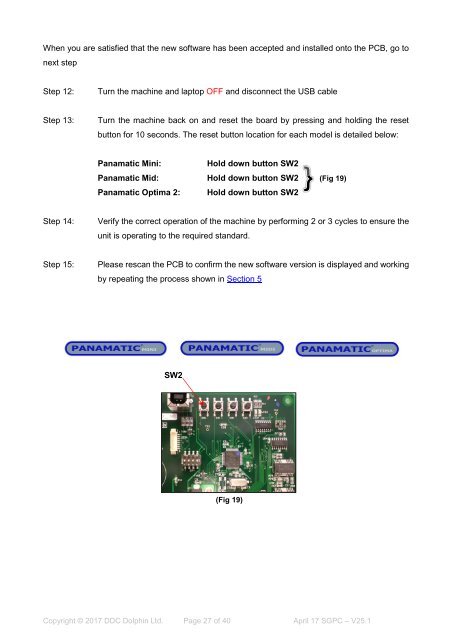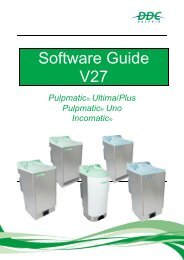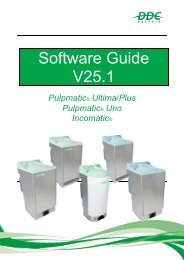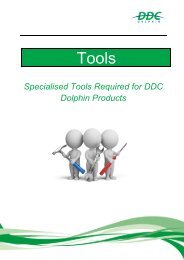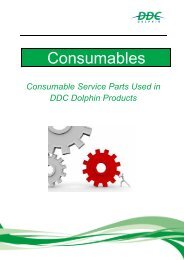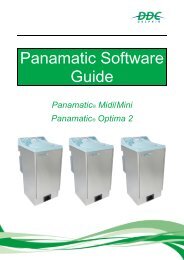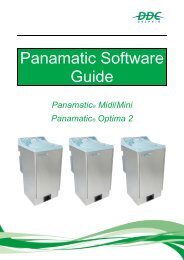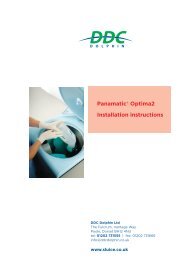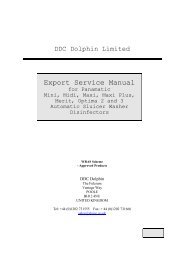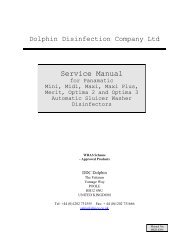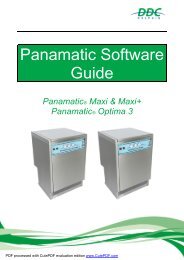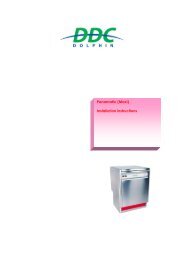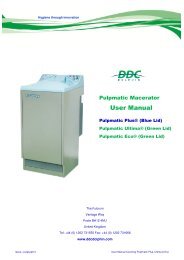Create successful ePaper yourself
Turn your PDF publications into a flip-book with our unique Google optimized e-Paper software.
When you are satisfied that the new software has been accepted and installed onto the PCB, go to<br />
next step<br />
Step 12:<br />
Turn the machine and laptop OFF and disconnect the USB cable<br />
Step 13:<br />
Turn the machine back on and reset the board by pressing and holding the reset<br />
button for 10 seconds. The reset button location for each model is detailed below:<br />
<strong>Panamatic</strong> <strong>Mini</strong>:<br />
<strong>Panamatic</strong> Mid:<br />
<strong>Panamatic</strong> <strong>Optima</strong> 2:<br />
Hold down button SW2<br />
Hold down button SW2<br />
Hold down button SW2<br />
(Fig 19)<br />
Step 14:<br />
Verify the correct operation of the machine by performing 2 or 3 cycles to ensure the<br />
unit is operating to the required standard.<br />
Step 15:<br />
Please rescan the PCB to confirm the new software version is displayed and working<br />
by repeating the process shown in Section 5<br />
SW2<br />
(Fig 19)<br />
Copyright © 2017 DDC Dolphin Ltd. Page 27 of 40 April 17 SGPC – <strong>V25.1</strong>