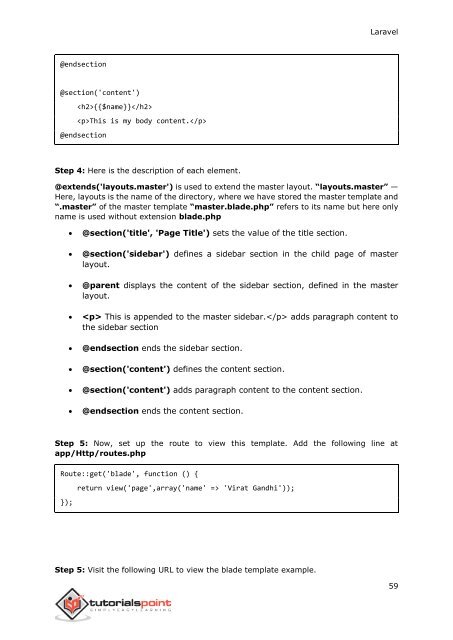laravel_tutorial
Create successful ePaper yourself
Turn your PDF publications into a flip-book with our unique Google optimized e-Paper software.
Laravel<br />
@endsection<br />
@section('content')<br />
{{$name}}<br />
This is my body content.<br />
@endsection<br />
Step 4: Here is the description of each element.<br />
@extends('layouts.master') is used to extend the master layout. “layouts.master” —<br />
Here, layouts is the name of the directory, where we have stored the master template and<br />
“.master” of the master template “master.blade.php” refers to its name but here only<br />
name is used without extension blade.php<br />
<br />
<br />
<br />
<br />
<br />
<br />
<br />
<br />
@section('title', 'Page Title') sets the value of the title section.<br />
@section('sidebar') defines a sidebar section in the child page of master<br />
layout.<br />
@parent displays the content of the sidebar section, defined in the master<br />
layout.<br />
This is appended to the master sidebar. adds paragraph content to<br />
the sidebar section<br />
@endsection ends the sidebar section.<br />
@section('content') defines the content section.<br />
@section('content') adds paragraph content to the content section.<br />
@endsection ends the content section.<br />
Step 5: Now, set up the route to view this template. Add the following line at<br />
app/Http/routes.php<br />
Route::get('blade', function () {<br />
});<br />
return view('page',array('name' => 'Virat Gandhi'));<br />
Step 5: Visit the following URL to view the blade template example.<br />
59