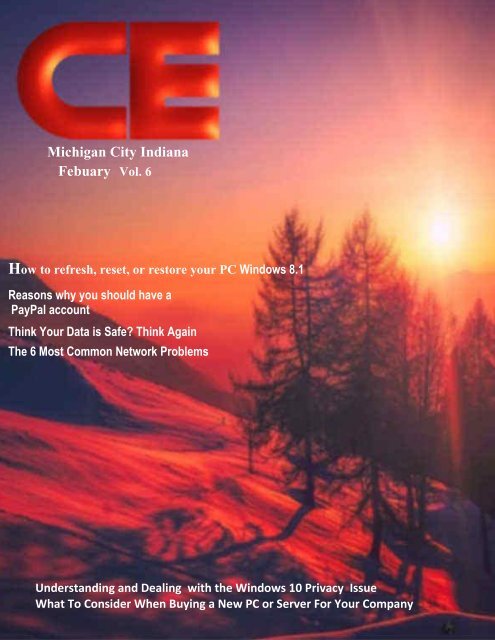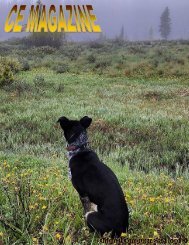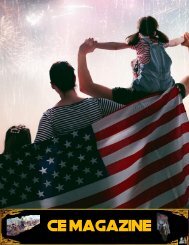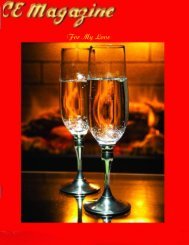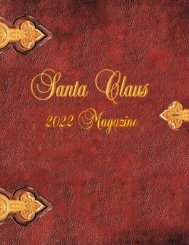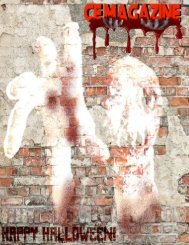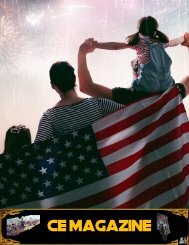Create successful ePaper yourself
Turn your PDF publications into a flip-book with our unique Google optimized e-Paper software.
Michigan City Indiana<br />
Febuary Vol. 6<br />
How to refresh, reset, or restore your PC Windows 8.1<br />
Reasons why you should have a<br />
PayPal account<br />
Think Your Data is Safe? Think Again<br />
The 6 Most Common Network Problems<br />
Understanding and Dealing with the Windows 10 Privacy Issue<br />
What To Consider When Buying a New PC or Server For Your Company<br />
1
Thanks to all who contributed to CE<br />
Magazine. Have an article you would like<br />
contribute? You can mail it to:<br />
CE, P.O. Box 8619<br />
Michigan City In 46360<br />
Or E-Mail it to<br />
computerease@juno.com<br />
CE Magazine® is part of OtherSide Ministries ©<br />
all rights reserved<br />
Founder & Chief Editor<br />
Peter Nadal<br />
Editor<br />
Pamela Kennoy<br />
Art & Design<br />
Peter Nadal<br />
Our Writers<br />
Rodrigo Esperanza : Nomar Shaw<br />
Diane G : Big Poppa<br />
Outside Sour<strong>ce</strong>s On This Month <strong>issue</strong><br />
computer.org<br />
NewsUSA<br />
Corporate Computer Servi<strong>ce</strong>s Inc<br />
Techsupportaler.com<br />
In our February Issue Vol. 6<br />
6 Hey Pete! How to refresh, reset,<br />
or restore your PC<br />
10 Reasons why you should have a<br />
PayPal account By Rodrigo<br />
12 Biz Cards board!! Hey its free<br />
13 Secret Scroll Tip<br />
14 Think Your Data is Safe? Think<br />
Again By NewsUSA & Rodrigo<br />
16 The 6 Most Common Network<br />
Problems By Anna Johansson<br />
19 Understanding and Dealing<br />
with the Windows 10 Privacy<br />
Issue by V. Laurie<br />
21 What To Consider When Buying a<br />
New PC or Server For Your<br />
Company<br />
By Corporate Computer Servi<strong>ce</strong>s<br />
30 Cheap vs. Frugal by Nomar Shaw<br />
32 Come a Long Way Baby!<br />
Front Cover<br />
Red Tone Sunrise by Mnth<br />
fonts by Peter Nadal<br />
Original Computer-Ease logo ©<br />
2
3
Welcome and thank you for reading CE <strong>magazine</strong>;<br />
Our adds and classifieds spa<strong>ce</strong> is on the table and on<strong>ce</strong> we get the pri<strong>ce</strong>s<br />
figured out it will be launched, the tentative date were shooting for is June.<br />
Got a business card, post it on our Biz Card Board, it’s free and if you<br />
have it on your computer send us a copy to computerease@juno.com . If<br />
you had id made by outside sour<strong>ce</strong> put it in a envelope and send it to<br />
Compute-Ease, Po Box 8619, Michigan City In 46360, we will scan it and<br />
get it on the board.<br />
Tax season is on us and if you do your taxes on your computer do make<br />
sure its virus & spyware free, if you do not know how to do that then get<br />
hold of your local tech and have him/her check it and give you a clean bill<br />
of health. Remember hackers are at its highest and you have to be careful<br />
were you go when you or your kids surf the internet.<br />
On upcoming <strong>issue</strong>s we will include some articles on DJ’ing and Karaoke<br />
software and using your computer with Dj equipment.<br />
Any comments or questions we will gladly answer it on our next <strong>issue</strong>.<br />
Peter Nadal<br />
4
Public announ<strong>ce</strong>ment by Forest Manor Neighbor watch<br />
5
How do you do that!<br />
How to refresh, reset, or restore your PC<br />
Applies to Windows 8.1, Windows RT 8.1<br />
If you're having problems with your PC, you can try to refresh, reset, or restore it.<br />
Refreshing your PC reinstalls Windows and keeps your personal files and settings.<br />
It also keeps the apps that came with your PC and the apps you installed from the<br />
Windows Store. Resetting your PC reinstalls Windows but deletes your files,<br />
settings, and apps—ex<strong>ce</strong>pt for the apps that came with your PC. Restoring your PC<br />
is a way to undo re<strong>ce</strong>nt system changes you've made.<br />
If you want to back up and restore your personal files using File History, see Set up<br />
a drive for File History If you want to restart your PC, see Shut down (turn off),<br />
sleep, or hibernate.<br />
Before you start to refresh or reset your PC<br />
In most cases, on<strong>ce</strong> you start to refresh or reset your PC, it’ll finish on its own.<br />
However, if Windows needs missing files, you’ll be asked to insert recovery media,<br />
which is typically on a DVD disc or thumb drive. If that happens, what you’ll need<br />
depends on your PC.<br />
If your PC came with Windows 8.1 or Windows RT 8.1, you’ll need the discs or<br />
thumb drive that came with your PC. Check the info that came with your PC to see<br />
if your PC manufacturer provided these discs or media. In some cases, you might<br />
have created them when you first set up your PC.<br />
If you upgraded your PC to Windows 8.1 or Windows RT 8.1 with a DVD, use that<br />
disc. If you don’t have Windows 8.1 or Windows RT 8.1 media, contact Microsoft<br />
Support.<br />
6
Hide all<br />
Refresh your PC without affecting your files<br />
If your PC isn't performing as well as it on<strong>ce</strong> did, and you don't know why, you can<br />
refresh your PC without deleting any of your personal files or changing your<br />
settings.<br />
Note<br />
If you upgraded your PC from Windows 8 to Windows 8.1 and your PC has a<br />
Windows 8 recovery partition, refreshing your PC will restore Windows 8. You’ll<br />
need to upgrade to Windows 8.1 after the refresh has finished<br />
Warning<br />
Apps you installed from websites and DVDs will be removed. Apps that came with<br />
your PC and apps you installed from the Windows Store will be reinstalled.<br />
Windows puts a list of removed apps on your desktop after refreshing your PC.<br />
To refresh your PC<br />
1. Swipe in from the right edge of the screen, tap Settings, and then tap Change PC<br />
settings.<br />
(If you're using a mouse, point to the upper-right corner of the screen, move the<br />
mouse pointer down, click<br />
Settings, and then click Change PC settings.)<br />
2. Tap or click Update and recovery, and then tap or click Recovery.<br />
3. Under Refresh your PC without affecting your files, tap or click Get started.<br />
4. Follow the instructions on the screen.<br />
7
Remove everything and reinstall Windows<br />
If you want to recycle your PC, give it away, or start over with it, you can reset it<br />
completely.<br />
Note<br />
If you upgraded your PC from Windows 8 to Windows 8.1 and your PC has a<br />
Windows 8 recovery partition, resetting your PC will restore Windows 8. You’ll<br />
need to upgrade to Windows 8.1 after the reset has finished.<br />
Warning<br />
All of your personal files will be deleted and your settings will be reset. All apps<br />
that you installed will be removed. Only apps that came with your PC will be<br />
reinstalled.<br />
To reset your PC<br />
1. Swipe in from the right edge of the screen, tap Settings, and then tap Change PC<br />
settings.<br />
(If you're using a mouse, point to the upper-right corner of the screen, move the<br />
mouse pointer down, click Settings, and then click Change PC settings.)<br />
2. Tap or click Update and recovery, and then tap or click Recovery.<br />
3. Under Remove everything and reinstall Windows, tap or click Get started.<br />
4. Follow the instructions on the screen.<br />
Note<br />
You'll be asked to choose whether you want to erase data quickly or thoroughly. If<br />
you choose to erase data quickly, some data might be recoverable using special<br />
software. If you choose to erase data thoroughly, this will take longer but it makes<br />
recovering data less likely.<br />
8
Restore your PC to an earlier point in time<br />
If you think an app or driver that you re<strong>ce</strong>ntly installed caused problems with your<br />
PC, you can restore Windows back to an earlier point in time, called a restore<br />
point. System Restore doesn’t change your personal files, but it might remove<br />
re<strong>ce</strong>ntly installed apps and drivers.<br />
Notes<br />
System Restore isn't available for Windows RT 8.1.<br />
Windows automatically creates a restore point when you install desktop apps and<br />
new Windows updates, if the last restore point is older than 7 days. You can also<br />
create a restore point manually at any time.<br />
To restore your PC to an earlier point in time<br />
1. Swipe in from the right edge of the screen, and then tap Search.<br />
(If you're using a mouse, point to the upper-right corner of the screen, move the<br />
mouse pointer down, and then click Search.)<br />
2. Enter Control Panel in the search box, and tap or click Control Panel.<br />
3. Enter Recovery in the Control Panel search box, and then tap or click Recovery.<br />
4. Tap or click Open System Restore, and then follow the instructions.<br />
9
Reasons why you should have a<br />
PayPal account<br />
from Rodrigo Esperanza<br />
I have had PayPal oh good 11 years and never regretted<br />
especially when purchasing goods online. So, if you are an<br />
online buyer you need PayPal for its convenien<strong>ce</strong> and<br />
especially safety, the following article says it better then I could. Do give it some<br />
serious consideration!<br />
Article by Technology<br />
Even if you don’t sell stuff online, having a PayPal account can save you time and<br />
aggravation. On<strong>ce</strong> you have one, you can buy things online more securely and<br />
exchange money with friends in seconds. Here are five reasons we believe everyone<br />
should have a PayPal account.<br />
1. It’s FREE<br />
Who can argue with FREE? There’s no catch. PayPal makes money on the money<br />
in your account, like any bank, and by charging transaction fees for online sellers of<br />
goods and servi<strong>ce</strong>s. If you are not an online seller, there’s no cost to you.<br />
2. It’s CONVENIENT<br />
All you need is an email address or mobile phone number to transfer money<br />
almost anywhere in the world. Let’s say you are out to lunch with your friends or<br />
coworkers, and one of them forgot cash at a cash-only restaurant. You have spare<br />
cash, so you fork up some for them. Now you are stuck being a nag for the next 3<br />
days to get them to repay you, because they are always the one to forget. Instead,<br />
10
now that you both have PayPal accounts and the app on your phones, they can<br />
instantly send you the amount they owe. There is no need to feel uncomfortable<br />
asking for your money back.<br />
And, the next time YOU are the one that forgets cash, you can send the money to<br />
them instantly. The only thing you need to do is connect your savings or checking<br />
account to your PayPal wallet, so it can withdraw what it needs to pay your friend.<br />
3. It’s FAST<br />
Pay with a few clicks. Not only can you exchange money between friends and<br />
family quickly, but it also makes checking out at many online stores a cinch.<br />
There’s no need to enter all of your financial information over and over again on<br />
Black Friday and Cyber Monday. You simply log in with your email and password<br />
and pay. It’s that easy. All you have to do is connect one or more credit cards to<br />
your PayPal wallet. It even lets you select which card to use at checkout.<br />
4. It’s SECURE<br />
Connect multiple payment methods. Safely link up your bank account and credit<br />
cards so you don’t get stuck re-entering your card details multiple times. When you<br />
pay for goods or servi<strong>ce</strong>s, they automatically protect eligible transactions and claim<br />
to use the latest anti-fraud technology.<br />
5. It’s SMART<br />
Many ways to pay and collect money. If you own a small business, there are many<br />
free tools to use. Easily collect money at your jewelry parties by swiping credit<br />
cards using a FREE PayPal Here devi<strong>ce</strong> on your phone or tablet, take advantage of<br />
email invoicing to bill your clients, or collect funds online by establishing a<br />
PayPal.me link you can share on your site. That’s all in addition to their iOS and<br />
Android apps.<br />
If you find yourself exchanging money with friends or family members, start<br />
simplifying your life and go to paypal.com to sign up.<br />
11
Send your biz card in pdf to computerease@juno.com or mail to Computer-Ease,<br />
Po BOX 8619 Michigan City In 46360<br />
12
Secret Tip Scroll<br />
For windows 10<br />
1: Go to the “Windows Logo” down on the left and right click on it.<br />
2: Select Control panel and click on it (left click)<br />
3: When control panel opens click on “Network and Internet”<br />
4: Now you will have 3 options go to the 3 rd option “Internet Options”.<br />
Move your curser to “Delete browsing history and cookies” and click on it<br />
5: Internet properties window will open, look half way down and you’ll see<br />
“Browsing History” click on the box that says “Delete browsing History” if<br />
it is not checked. And if you want you can select the Delete button a<br />
second window will open, go to the bottom of that window and select<br />
Delete<br />
6: When done you will be back to the Internet properties window, click on<br />
apply (down on the right of the Internet properties window) then OK.<br />
Close open window<br />
From now on IExplore (aka Microsoft Edge) will clean itself out when<br />
you close you internet explore<br />
13
Think Your Data is<br />
Safe? Think Again<br />
Share |<br />
(NewsUSA) - Sponsored News –<br />
No matter who you are or what business<br />
you are in, you're vulnerable to a cyber<br />
attack. That's the unfortunate reality of the<br />
times we live in.<br />
Think you're immune? There are millions<br />
of cyber attacks in the United States every<br />
year, with big companies like Home Depot, Adobe Systems, Sony, Citigroup,<br />
Target, Fa<strong>ce</strong>book, Evernote and The New York Times taking the biggest hits and<br />
falling victim.<br />
And like Fortune 500 companies that seemingly have the resour<strong>ce</strong>s to battle data<br />
breaches, small businesses are just as exposed, if not more so. According to a<br />
Verizon Data Breach Investigations Report more than 70 per<strong>ce</strong>nt of the businesses<br />
in the study that were breached had fewer than 100 employees. Those breaches<br />
result in huge losses. Trend Micro found that "cybercriminals steal as much as $1<br />
billion a year from SMBs in the United States and Europe, alone."<br />
Which begs the question: If both large and small companies and the U.S.<br />
government can be compromised (even with security protocols in pla<strong>ce</strong>), then what<br />
does that mean for individuals?<br />
It's a question that Dr. Robert Short, chief technology offi<strong>ce</strong>r and chief technical<br />
scientist of VirnetX, struggled with and finally answered in the form of Gabriel, a<br />
set of secure encrypted communication apps derived from a CIA-sponsored<br />
Department of Defense project.<br />
"The genesis of Gabriel really was trying to solve the problem of how you make<br />
security transparent to the user. The means to automatically create a secure<br />
connection whenever a secure connection is needed to wherever it is needed, and<br />
create it on demand," says Short. "That has always been the vision behind Gabriel."<br />
14
The differen<strong>ce</strong> between Gabriel and other products, says Short, is that users do not<br />
have to transmit data to or store data with any third party, including VirnetX. In this<br />
way, data is stored only on their own devi<strong>ce</strong>s. Essentially, users maintain control of<br />
their own data.<br />
Gabriel users also have secure, encrypted (spamless) email, text messages, free<br />
voi<strong>ce</strong> and video calls and picture or file share with other trusted Gabriel users in<br />
their network -- all directly from their personal devi<strong>ce</strong>.<br />
Gabriel runs on iPhone, iPad, Android, Windows and Mac OSX. For more<br />
information or to download Gabriel go to gabrielsecure.com, the App Store or the<br />
Google Play store.<br />
Rodrigo Esperanza Opinion<br />
If you run a business and your finan<strong>ce</strong>s permit it then I would<br />
say go for it, it’s good investment. The pri<strong>ce</strong> is very reasonable for<br />
a heavy duty antivirus, go to http://www.gabrielsecure.com<br />
15
y Anna Johansson<br />
The 6 Most Common Network Problems<br />
(And How to Fix Them)<br />
Networks have been indispensable in improving business productivity and<br />
communications, keeping devi<strong>ce</strong>s (and the people who use them) connected with<br />
each other, even over great distan<strong>ce</strong>s.<br />
However, managing a network is difficult—even for experien<strong>ce</strong>d IT professionals.<br />
Sin<strong>ce</strong> they rely on so many different variables, all working functionally in unison,<br />
it’s easy for one small error to result in a system-wide <strong>issue</strong>.<br />
Fortunately, most network problems can be easily resolved—so long as you’re able<br />
to identify the root causes for those network problems. So what are the most<br />
common network problems that arise, and how can you address them?<br />
Is This a “Real” Network Problem?<br />
First, you’ll need to determine whether this is a ―real‖ network problem, or whether<br />
it just appears to be a network problem. For example, if there’s a specific app that’s<br />
resulting in slow connections or errors, it could be a problem with the app itself—<br />
not the actual network.<br />
The best way to determine the differen<strong>ce</strong> here is to use packet sniffing software to<br />
ferret out the main root of your problem. From there, you can use diagnostic tools<br />
or your own investigatory findings to figure out what’s really going on (and correct<br />
it).<br />
The Most Common Problems<br />
These are some of the most common problems you’re going to experien<strong>ce</strong>:<br />
16
1. Slow internet. Slow internet is the bane of every worker’s existen<strong>ce</strong>. It could<br />
be caused by a number of problems. For example, your router may not be<br />
working properly, you may have too many devi<strong>ce</strong>s attempting to ac<strong>ce</strong>ss the<br />
internet at on<strong>ce</strong>, a specific app might be drawing too heavily on your total<br />
bandwidth, or your internet provider itself may be experiencing servi<strong>ce</strong><br />
delays. Unfortunately, the only way to address these potential <strong>issue</strong>s is to<br />
investigate them and attempt to fix them, one by one, until you find the root of<br />
the problem.<br />
2. A signal without a connection. Occasionally, you’ll see a signal from a<br />
router, but your devi<strong>ce</strong> won’t be able to connect to the network. There are two<br />
potential causes for this; first, your devi<strong>ce</strong> might be out of range of the router.<br />
Move the devi<strong>ce</strong> close to the router, and see if you can connect then. If you<br />
still can’t connect, there’s probably a problem with the hardware. You may be<br />
able to repla<strong>ce</strong> the network card you’re using, or update the drivers associated<br />
with it, but in some cases, you’ll need to repla<strong>ce</strong> the hardware entirely.<br />
3. Periodic outages. Few networks operate perfectly 100 per<strong>ce</strong>nt of the time, but<br />
if you’re seeing periodic total outages—a complete inability for any devi<strong>ce</strong>s to<br />
connect to the network—you have a problem that requires action. There are<br />
many root causes here, but you may be seeing a NetBIOS conflict (especially<br />
if you’re using an older system). If you disable WINS/NetBT name resolution,<br />
you may be able to clear things up. You could also try renaming computers<br />
and domains to resolve the <strong>issue</strong>.<br />
4. IP conflicts. Windows usually makes sure that there’s only one IP address per<br />
devi<strong>ce</strong> that has ac<strong>ce</strong>ss to the network at any given time. In rare situations,<br />
however, two devi<strong>ce</strong>s may end up with the same IP address; when this<br />
happens, one devi<strong>ce</strong> will usually be ―blocked,‖ which prevents the devi<strong>ce</strong><br />
from ac<strong>ce</strong>ssing protected files. To make matters worse, it can cause lag for all<br />
connected devi<strong>ce</strong>s—not just the ones with the IP conflict. Avoiding this<br />
problem is relatively easy if you reconfigure your DHCP setup to exclude<br />
static IP addresses. This should reconfigure IP addresses so that all machines<br />
can ac<strong>ce</strong>ss the network without <strong>issue</strong>.<br />
5. VOIP quality <strong>issue</strong>s. Issues with voi<strong>ce</strong> calls—including delays, interruptions,<br />
and quality <strong>issue</strong>s—can be caused by many variables (including some of the<br />
ones listed above). However, you may be experiencing a network stutter.<br />
Install jitter buffers, which create small caches or packets of VOIP<br />
information, to ensure a smooth stream of information from one point to<br />
another. You could also install new playback codes—preferably ones with<br />
17
packet loss con<strong>ce</strong>alment as a main feature. While you’re at it, update your<br />
drivers.<br />
6. Connections with limited ac<strong>ce</strong>ss. If you have a connection with limited<br />
ac<strong>ce</strong>ss, you’re likely re<strong>ce</strong>iving a Windows error message that’s caused by a<br />
technical glitch. Windows has released updates that should prevent the<br />
majority of these errors from occurring, but if you encounter this situation,<br />
your best bet is to do a hard reset of your network router and the devi<strong>ce</strong> trying<br />
to connect to it.<br />
These IT problems might give you a headache, but they shouldn’t last long if you<br />
know how to diagnose and resolve them. Keep your best IT professionals nearby,<br />
watch carefully for any interruptions in servi<strong>ce</strong>, and keep tinkering until you can get<br />
things running again.<br />
18
Understanding and Dealing with the Windows 10<br />
Privacy Issue<br />
Submitted by v.laurie<br />
There is no doubt that a system with the default settings in Windows 10 sends out a<br />
constant stream of information to Microsoft. Even if you disable the raft of privacy<br />
settings pointed out in a previous article, it seems there is still information flowing<br />
out to Microsoft servers. Reactions to this monitoring vary widely. Some people are<br />
more than a little disturbed by what they see as intrusive Microsoft spying. Others<br />
are blasé, ac<strong>ce</strong>pting this sort of thing as standard pro<strong>ce</strong>dure on the Internet.<br />
Whatever your feelings may be, it is worth understanding the <strong>issue</strong>s and knowing<br />
what security measures are available. Here is a collection of essential information<br />
that will help you understand the pro<strong>ce</strong>sses involved and what can be done to<br />
protect your privacy.<br />
1. Microsoft Privacy Statement<br />
This is the company statement of Microsoft’s privacy policies. Among many things,<br />
it says, ―And we use data to help make the ads we show you more relevant to you.‖<br />
2. Windows 10 feedback, diagnostics, and privacy: FAQ<br />
Some information about the information sent by the Windows 10 diagnostics<br />
function. As far as I can tell, this function cannot be totally turned off.<br />
3. Windows 10 privacy FAQs<br />
A collection of additional FAQs on various Windows 10 privacy settings.<br />
19
4. Even when told not to, Windows 10 just can’t stop talking to Microsoft<br />
Peter Bright’s analysis of the Internet traffic between Windows 10 and Microsoft.<br />
He notes that disabling the Windows 10 privacy settings still allows information to<br />
be sent to Microsoft.<br />
5. All you need to know about privacy and settings in Windows 10 and<br />
Microsoft Edge<br />
Windows Central survey of the privacy settings in Windows 10 and the Edge<br />
browser.<br />
6. What Windows 10's "Privacy Nightmare" Settings Actually Do<br />
Lifehacker survey of the functions of the various Windows 10 privacy settings.<br />
7. 30 Ways Your Windows 10 Computer Phones Home to Microsoft<br />
Detailed analysis of how Windows 10 sends information to Microsoft.<br />
8, Windows 10 Tips, Tricks and Tools to enhan<strong>ce</strong> your privacy<br />
Bleeping Computer forum thread on some possible ways to increase privacy.<br />
9. 6 free tools that stop Windows 10 from spying on everything you do<br />
A list of freeware to help with the privacy settings in Windows 10. This referen<strong>ce</strong> is<br />
for information only and does not constitute a recommendation by Gizmo. Use of<br />
any of this freeware is at your own risk. Personally, I prefer to configure all my<br />
security settings manually.<br />
10. Thread on privacy in Windows 10<br />
Very informative discussion in Gizmo’s Freeware Forum. Worth reading by anyone<br />
con<strong>ce</strong>rned about privacy in Windows 10. The present article is based to a large<br />
extent on information found there.<br />
11. (Added later) Comparison of Windows 10 Privacy tools<br />
Survey at gHacks of seven different privacy tools.<br />
20
What To Consider When Buying a<br />
New PC or Server For Your Company<br />
By Corporate Computer Servi<strong>ce</strong>s, Inc.<br />
You've decided to purchase a new personal computer (PC) or server for your offi<strong>ce</strong>.<br />
Perhaps you've hired a new employee who needs a workstation, or you've decided<br />
it's time to get a server so you can have one <strong>ce</strong>ntral location for your data. Whatever<br />
the case, one question haunts you: Where do you start?<br />
There are so many choi<strong>ce</strong>s, it can be a full-time job to sift through all of the<br />
information and determine what you need. Whether purchasing a PC or server,<br />
there are two main options: Buy a "white box" (also known as a clone, or a "generic<br />
version") or buy a brand name.<br />
While each has pros and cons, it is widely known that clone computers are harder to<br />
support and require more time to repair than brand name computers. It's one thing if<br />
you like to tinker and have all the time in the world to configure a computer, but it<br />
is another thing to run one's business on someone else's hobby.<br />
Of course, determining which brand name computer to purchase is another matter.<br />
Some helpful guides to check out are Consumer Reports and Computer Shopper<br />
<strong>magazine</strong> at your local newsstand for reviews on various brand names.<br />
Sin<strong>ce</strong> every business' specific requirements are different, no single article can tell<br />
you what to get for your offi<strong>ce</strong>. However, we can provide tips to get you started in<br />
the right direction. For specific recommendations regarding what hardware and<br />
software you might need, seek advi<strong>ce</strong> from a professional IT consulting firm.<br />
Important Considerations for PC and Server Purchases<br />
1. Find a reputable brand name which uses reputable hardware<br />
manufacturers.<br />
Most brand name manufacturers come with great warranties, online support<br />
resour<strong>ce</strong>s and servi<strong>ce</strong> agreements. While you hope you won't need them, it's<br />
ni<strong>ce</strong> to know there are provisions for servi<strong>ce</strong> and repla<strong>ce</strong>ment parts if<br />
ne<strong>ce</strong>ssary.<br />
21
2. Flexibility.<br />
As your company grows, you will likely need to expand your network and<br />
capabilities. Find out how flexible the products are and if they will be able to<br />
grow with you and your business.<br />
3. Compatibility.<br />
How will your new PC or server integrate with existing hardware, software,<br />
etc? You may discover you need to invest more than you thought you would<br />
initially. Don't be afraid of this conclusion. It is better to know now what you need to<br />
grow your business than to find out later that what you hoped to be able to do is stunted because of<br />
insufficient hardware.<br />
When do I need a server?<br />
Knowing when it's time to buy a new PC is fairly cut and dry. Knowing when/if<br />
you need a server can be harder to determine. Mike Carpenter, Director of IT<br />
Servi<strong>ce</strong>s, at Corporate Computer Servi<strong>ce</strong>s points out some indicators that suggest<br />
you may need a server:<br />
<br />
<br />
<br />
<br />
<br />
<br />
Do you have more than five workstations?<br />
Are your backup's dependent upon daily intervention?<br />
Are your critical Operating System and antivirus updates dependant upon<br />
daily intervention?<br />
Are your critical files located in different locations of your network?<br />
When you make network changes do you need to do this at each workstation?<br />
Do you want your files/data to be secure and only ac<strong>ce</strong>ssible to those whom<br />
you specifiy?<br />
According to Kim Komando, host of the largest talk-radio show about computers<br />
and the Internet, it's time for a server when you answer "yes" to any of the<br />
following questions:<br />
<br />
<br />
<br />
<br />
Are there snags in your workflow?<br />
Do two or more people use the same database?<br />
Would operations slow down or stop, even for a small amount of time, if one<br />
computer were to crash?<br />
Do you or your employees need ac<strong>ce</strong>ss to email and files on the road?<br />
As for the advantages of a server, she highlights the following:<br />
22
Disaster Recovery, Antivirus, Email, User Administration, Data and<br />
Network Security can all be <strong>ce</strong>ntrally managed. This makes network<br />
administration easier and thereby less expensive to maintain.<br />
The server can be the primary backup point. Instead of burning data files<br />
on disks, you can quickly move them across the network.<br />
You can host your own e-mail. This allows you to have your own domain<br />
and unique e-mail addresses. An e-mail address of<br />
john.doe@johndoeinsuran<strong>ce</strong>.com is more professional than<br />
john.doe.insuran<strong>ce</strong>@igotafreeinternetaccount.com. Also, most e-mail software<br />
allows you to maintain network-wide address books, mailing lists and<br />
calendars.<br />
You gain more control over all that annoying spam. An employee who<br />
opens an infected attachment could easily infect all of your computers. But<br />
when hosting your own e-mail, you can filter it so that the good stuff comes in<br />
and most of the bad stays out.<br />
You gain a higher level of security. By requiring computer users to log in<br />
and authenticate on a domain, the server dictates who has ac<strong>ce</strong>ss to what.<br />
You can deploy new software applications more easily through a<br />
network. You also can standardize your applications and versions, and make<br />
better use of the software you have.<br />
Now that you know whether you need a PC, server, or both, it's time to address<br />
hardware and software considerations for each. It is important to understand what<br />
functions you need your computer or server to perform in order to determine which<br />
hardware and software you need.<br />
Hardware and Software Considerations for PCs<br />
You may see a brand name PC advertised on TV or in the mail with a pri<strong>ce</strong> that<br />
seems too good to be true. It probably is. Most likely, the pri<strong>ce</strong> does not include<br />
ne<strong>ce</strong>ssary hardware and software configured for a networked offi<strong>ce</strong> environment.<br />
Below is a list of some basic things to consider when purchasing a workstation<br />
(PC):<br />
<br />
Is this for home or the offi<strong>ce</strong>?<br />
23
What role will this workstation (PC) serve?<br />
Are the tasks to be completed by the workstation (PC) basic or complicated?<br />
What operating system do you need?<br />
Depending on its role and purpose you will need to select the appropriate hard<br />
drive size, ram, video card and monitor size.<br />
If your computer is to be part of a network, you will need to make sure it has a<br />
network card.<br />
What tasks do you need to perform: word pro<strong>ce</strong>ssing, spreadsheet<br />
calculations, photo editing?<br />
At what level do you need to do the above tasks, basic or advan<strong>ce</strong>d? This<br />
might determine the specific application you need.<br />
There are many other ac<strong>ce</strong>ssories and peripherals that require some<br />
consideration such as:<br />
a. Do you need to burn/view CD's or DVD's?<br />
b. Do you need to be able to scan or print from this workstation(PC)?<br />
c. Do you need to connect to a financial institute? You may need a modem.<br />
d. Do you need to connect more than one monitor to this workstation (PC)?<br />
For clarification of some of the terms listed above, please check out<br />
www.whatis.com.<br />
The definitions you will read in the following sections are credited to this website<br />
which is described as a "self-education tool about information technology,<br />
especially about the Internet and computers. It contains over 4,500 individual<br />
encyclopedic definition/topics, a number of "Fast Referen<strong>ce</strong>" pages and learning<br />
tools."<br />
Consider the following with regard to components, peripherals and speed:<br />
1. Pro<strong>ce</strong>ssor and Speed: Essentially the brain of a computer, a pro<strong>ce</strong>ssor is the<br />
logic circuitry that responds to and pro<strong>ce</strong>sses the basic instructions that drive a<br />
computer. Instructions are the orders given to a pro<strong>ce</strong>ssor by a computer<br />
program. The term pro<strong>ce</strong>ssor has generally repla<strong>ce</strong>d the term <strong>ce</strong>ntral<br />
pro<strong>ce</strong>ssing unit (CPU).<br />
2. Hard Drive Memory: In a personal computer, a hard disk drive (HDD) is the<br />
mechanism that controls the positioning, reading, and writing of the hard disk,<br />
which furnishes the largest amount of data storage for the PC. Although the<br />
hard disk drive (often shortened to "hard drive") and the hard disk are not the<br />
24
same thing, they are packaged as a unit and so either term is sometimes used<br />
to refer to the whole unit. Are you storing information primarily on this<br />
machine or your server? How many programs do you have and what hardware<br />
and RAM requirements do they demand?<br />
3. RAM memory: RAM (random ac<strong>ce</strong>ss memory) is the pla<strong>ce</strong> in a computer<br />
where the operating system, application programs, and data in current use are<br />
kept so that they can be quickly reached by the computer's pro<strong>ce</strong>ssor. RAM is<br />
much faster to read from and write to than the other kinds of storage in a<br />
computer, the hard disk, floppy disk, and CD-ROM. However, the data in<br />
RAM stays there only as long as your computer is running. When you turn the<br />
computer off, RAM loses its data. When you turn your computer on again,<br />
your operating system and other files are on<strong>ce</strong> again loaded into RAM,<br />
usually from your hard disk.<br />
RAM can be compared to a person's short-term memory and the hard disk to<br />
the long-term memory. The short-term memory focuses on work at hand, but<br />
can only keep so many facts in view at one time. If short-term memory fills<br />
up, your brain sometimes is able to refresh it from facts stored in long-term<br />
memory. A computer also works this way. If RAM fills up, the pro<strong>ce</strong>ssor<br />
needs to continually go to the hard disk to overlay old data in RAM with new,<br />
slowing down the computer's operation. Unlike the hard disk which can<br />
become completely full of data so that it won't ac<strong>ce</strong>pt any more, RAM never<br />
runs out of memory. It keeps operating, but much more slowly than you may<br />
want it to.<br />
4. Monitor: Does your job require you to have a screen that has a high<br />
resolution or will a lower resolution suffi<strong>ce</strong>? For word pro<strong>ce</strong>ssing or<br />
spreadsheets and lower screen quality is adequate, while the highest resolution<br />
is preferred for graphics work.<br />
5. Video Card: An integrated circuit card in a computer or, in some cases, a<br />
monitor that provides digital-to-analog conversion, video RAM, and a video<br />
controller so that data can be sent to a computer's display.<br />
6. Speakers and Sound: If audio editing, music and production is your<br />
computer's primary purpose, choose speakers that assist you in doing your job<br />
best.<br />
25
7. Printers and Scanners: Printers vary in size, speed, sophistication, and cost.<br />
In general, more expensive printers are used for higher-resolution color<br />
printing. An inkjet printer sprays ink from an ink cartridge at very close range<br />
to the paper as it rolls by. A laser printer uses a laser beam reflected from a<br />
mirror to attract ink (called toner) to selected paper areas as a sheet rolls over<br />
a drum.<br />
Printer resolution (the sharpness of text and images on paper) is usually<br />
measured in dots per inch (dpi). Most inexpensive printers provide sufficient<br />
resolution for most purposes at 600 dpi.<br />
Having more than the minimum amount of memory is helpful and faster when<br />
printing out pages with large images or tables with lines around them (which<br />
the printer treats as a large image).<br />
8. CD Writers: A CD-ROM (Compact Disc, read-only-memory) drive is the<br />
mechanism that reads and writes computer data to CD-ROMs. A CD-ROM is<br />
an adaptation of the CD that is designed to store computer data in the form of<br />
text and graphics, as well as hi-fi stereo sound. Because of the larger programs<br />
most computers use, most pc's now come with a CD-ROM drive as opposed<br />
to a floppy disk. Most computers now have the option of coming with a CD-R<br />
drive, a recordable version of the CD drive. Though you need a CD-R to<br />
record to. You can store up to 600MB on one of these CD's.<br />
9. Modem: "Modem" is an acronym for MOdulate-DEModulate. A modem is a<br />
devi<strong>ce</strong> or program that enables a computer to transmit data over telephone<br />
lines. Computer information is stored digitally, whereas information<br />
transmitted over telephone lines is transmitted in the form of analog waves. A<br />
modem converts data from analog to digital and vi<strong>ce</strong> versa (modulating and<br />
demodulating), thus enabling two computers to communicate with each other<br />
over a phone line.<br />
10. Network Card: A network interfa<strong>ce</strong> card (NIC) is a computer circuit<br />
board or card that is installed in a computer so that it can be connected to a<br />
network. Personal computers and workstations on a local area network (LAN)<br />
typically contain a network interfa<strong>ce</strong> card specifically designed for the LAN<br />
transmission technology. Network interfa<strong>ce</strong> cards provide a dedicated, fulltime<br />
connection to a network. Most home and portable computers connect to<br />
the Internet through as-needed dial-up connection. The modem provides the<br />
26
connection interfa<strong>ce</strong> to the Internet servi<strong>ce</strong> provider. Will this computer be<br />
part of a network, or will it stand alone?<br />
11. Operating System: An operating system (sometimes abbreviated as<br />
"OS") is the program that manages all the other programs in a computer. The<br />
other programs are called applications or application programs. The<br />
application programs make use of the operating system by making requests<br />
for servi<strong>ce</strong>s.<br />
Check your software requirements to see what they recommend as optimum to<br />
run the programs you need to run your business. Is that the one you<br />
want/need? Will it be compatible with the other operating systems in your<br />
offi<strong>ce</strong>?<br />
12. Application Programs: Examples of application programs include<br />
word pro<strong>ce</strong>ssors; database programs; Web browsers; development tools;<br />
drawing, paint, and image editing programs; and communication programs.<br />
Application programs use the servi<strong>ce</strong>s of the computer's operating system and<br />
other supporting programs. Making sure your application programs are<br />
compatible with the operating system of the operating system and existing or<br />
planned hardware must be considered at the same time.<br />
Hardware and Software Considerations for Servers<br />
Much like the brand name PC advertised on TV or in the mail, if a server has a<br />
pri<strong>ce</strong> that seems too good to be true, it probably is. Unfortunately advertised pri<strong>ce</strong>s<br />
do not include ne<strong>ce</strong>ssary hardware and software configurations required for most<br />
servers.<br />
Below is a list of some basic things to consider when purchasing a server:<br />
<br />
<br />
<br />
<br />
<br />
<br />
<br />
What pro<strong>ce</strong>ssor and speed should you have?<br />
How many pro<strong>ce</strong>ssors should you have?How many network cards do you<br />
need?<br />
What server Operating System do you need?<br />
What level of redundancy do you need, RAID1, RAID5?<br />
Should your hard drives be SCSI, IDE, SATA?<br />
Do you need redundant power supplies?<br />
Do you need an uninterruptible power supply (UPS)?<br />
27
How much storage spa<strong>ce</strong> do you need?<br />
What backup hardware and software should you use?<br />
How many users are on your network?<br />
What is the role of this server, file and print, database, application?<br />
How many employees do you need li<strong>ce</strong>nses for (assuming each employee has<br />
a workstation)?<br />
What software packages will you need in addition as complements to your<br />
operating system?<br />
1. RAM: Having more RAM for a server is of the essen<strong>ce</strong>. Skimping here will<br />
cause frustration as all the people in your offi<strong>ce</strong> use the server for retrieving or<br />
storing information simultaneously.<br />
2. RAID: RAID (redundant array of independent disks; originally redundant<br />
array of inexpensive disks) is a way of storing the same data in different<br />
pla<strong>ce</strong>s (thus, redundantly) on multiple hard disks. By placing data on multiple<br />
disks, operations can overlap in a balan<strong>ce</strong>d way, improving performan<strong>ce</strong>. How<br />
critical is the data that you are storing on your server? Do you want to ensure<br />
that it will not be lost?<br />
3. Backup Hardware: Backup is the activity of copying files or databases so<br />
that they will be preserved in case of equipment failure or other catastrophe.<br />
Backup is usually a routine part of the operation of large businesses with<br />
mainframes as well as the administrators of smaller business computers. For<br />
personal computer users, backup is also ne<strong>ce</strong>ssary but often neglected. The<br />
retrieval of files you backed up is called restoring them. How are you backing<br />
up your data in the event of a hardware failure?<br />
Please note: Most servers do not come with an operating system or other ne<strong>ce</strong>ssary<br />
software components.<br />
Conclusion:<br />
"Business owners often suffer from 'sticker shock' when a PC or server is<br />
configured for them," says Mike Carpenter, Director of IT Servi<strong>ce</strong>s at Corporate<br />
Computer Servi<strong>ce</strong>s. "Unfortunately, they are used to seeing advertised pri<strong>ce</strong>s for<br />
bare bones systems that will not accomplish their goals. The systems advertised are<br />
not realistic examples of what is ne<strong>ce</strong>ssary for business today, and part of our job is<br />
28
to help clients understand the investment they are making for the long term when<br />
they purchase the equipment they need."<br />
In the end, it is better to do your research than end up with a computer or server that<br />
does not satisfy your business requirements<br />
________________________________________________________________<br />
Locate your nearest VA Medical Center<br />
A public servi<strong>ce</strong> add from CE Magazine<br />
29
By Nomar Shaw<br />
We all look for great deals when we are in the market for a new computer and we<br />
will try to get as cheap as possible or is it we are been frugal with our hard earned<br />
cash? And the answer to that is to both, so, I did some online pre-shopping and no<br />
E-bay. The fallowing links will take you strait to the site<br />
1: TigerDirect click on link<br />
TigerDirect is our (CE Magazine) no.1 choi<strong>ce</strong> for computer shopping, they great<br />
deals especially refurbished computers that off lease. Give it look-see<br />
30
2: Amazon Click on link<br />
Don’t over look offi<strong>ce</strong> max/offi<strong>ce</strong> Depot, Walmart and Walmart online Click link<br />
31
Come a Long Way Baby!<br />
Apple's first Mac computer launched thirty years ago today. the company is<br />
<strong>ce</strong>lebrating in typical Apple fashion, but we think 1984 was a great year for<br />
other reasons<br />
Steve Jobs unveiled the first Mac Computer thirty years ago today at an Apple<br />
shareholders meeting in Cupertino, California. Today, the company is <strong>ce</strong>lebrating in<br />
typical Apple fashion, with a beautifully designed yet incredibly gushing interactive<br />
timeline complete with equally "inspirational" video interviewing Mac owners<br />
throughout the years.<br />
The Original Apple Mac, otherwise known as the Macintosh 128K and made<br />
famous by the Ridley Scott-directed 1984 Superbowl advert, cost $2,495 when it<br />
first went on sale on the 24th of January 1984. It had a Motorola 68000<br />
micropro<strong>ce</strong>ssor, 128 KB of DRAM, a 9in, black and white CRT display with a<br />
32
fixed 512×342 resolution and a 400 KB, single-sided 3.5-inch floppy disk drive<br />
which contained the operating system. Users would have to swap out the disk in<br />
order to run programs, as there wasn't enough memory to contain the OS and the<br />
program at the same time.<br />
33
Computer Magazine From The Past!<br />
34
Just when had the money for that<br />
Laptop you wanted!!<br />
Spa<strong>ce</strong>Book 17 i7 720QM 8GB RAM DDR 1333<br />
<br />
<br />
<br />
<br />
<br />
<br />
<br />
<br />
<br />
<br />
Dual 17.3-inch 1920 x 1080 HD LED-backlit display screens<br />
Intel Core i7 1.73Ghz 720QM Quad core pro<strong>ce</strong>ssor<br />
Genuine Windows 7 Professional<br />
8 GB DDR3 1333Mhz memory<br />
1GB NVIDIA GeFor<strong>ce</strong> GTS 250M GPU 1333Mhz video card<br />
500 GB SATA II 7200rpm hard drive<br />
DVD dual (DVD +/-rw) super multi DVD drive<br />
Intel pro wireless (802. 11b/g/n) networking<br />
6-in-1 media card reader<br />
Built-in 1.5W speakers<br />
Order the Spa<strong>ce</strong>Book 17- Intel i7 720QM and 8GB RAM for $2,399 at gScreenLaptop.com.<br />
Thank for reading CE Magazine Chow For Now<br />
Nanomites!<br />
35