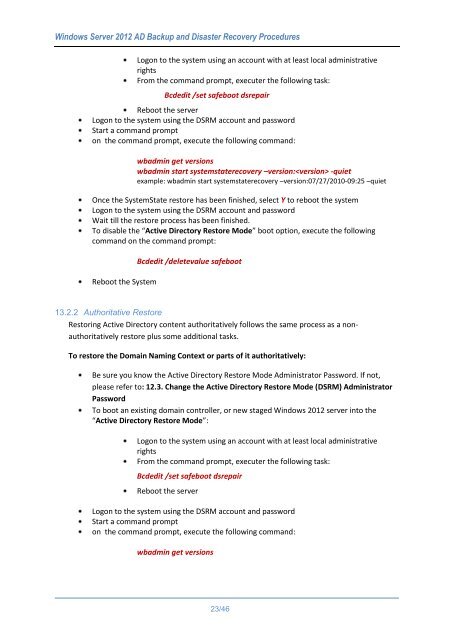WindowsServer2012ADBackupandDisasterRecoveryProcedures_V1.0
Create successful ePaper yourself
Turn your PDF publications into a flip-book with our unique Google optimized e-Paper software.
Windows Server 2012 AD Backup and Disaster Recovery Procedures<br />
Logon to the system using an account with at least local administrative<br />
rights<br />
From the command prompt, executer the following task:<br />
Bcdedit /set safeboot dsrepair<br />
Reboot the server<br />
Logon to the system using the DSRM account and password<br />
Start a command prompt<br />
on the command prompt, execute the following command:<br />
wbadmin get versions<br />
wbadmin start systemstaterecovery –version: -quiet<br />
example: wbadmin start systemstaterecovery –version:07/27/2010-09:25 –quiet<br />
Once the SystemState restore has been finished, select Y to reboot the system<br />
Logon to the system using the DSRM account and password<br />
Wait till the restore process has been finished.<br />
To disable the “Active Directory Restore Mode” boot option, execute the following<br />
command on the command prompt:<br />
Reboot the System<br />
Bcdedit /deletevalue safeboot<br />
13.2.2 Authoritative Restore<br />
Restoring Active Directory content authoritatively follows the same process as a nonauthoritatively<br />
restore plus some additional tasks.<br />
To restore the Domain Naming Context or parts of it authoritatively:<br />
Be sure you know the Active Directory Restore Mode Administrator Password. If not,<br />
please refer to: 12.3. Change the Active Directory Restore Mode (DSRM) Administrator<br />
Password<br />
To boot an existing domain controller, or new staged Windows 2012 server into the<br />
“Active Directory Restore Mode”:<br />
Logon to the system using an account with at least local administrative<br />
rights<br />
From the command prompt, executer the following task:<br />
Bcdedit /set safeboot dsrepair<br />
Reboot the server<br />
Logon to the system using the DSRM account and password<br />
Start a command prompt<br />
on the command prompt, execute the following command:<br />
wbadmin get versions<br />
23/46