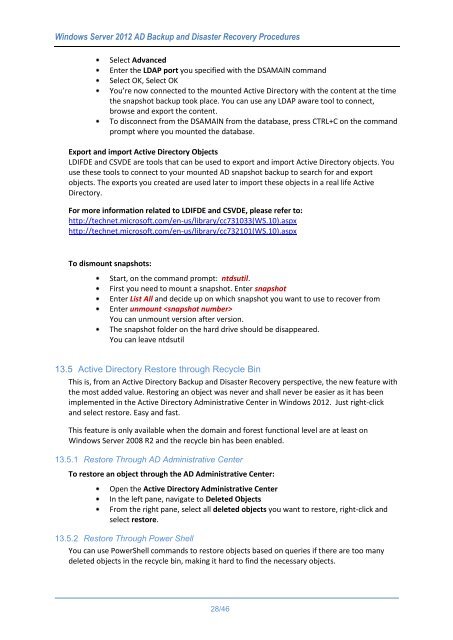WindowsServer2012ADBackupandDisasterRecoveryProcedures_V1.0
Create successful ePaper yourself
Turn your PDF publications into a flip-book with our unique Google optimized e-Paper software.
Windows Server 2012 AD Backup and Disaster Recovery Procedures<br />
Select Advanced<br />
Enter the LDAP port you specified with the DSAMAIN command<br />
Select OK, Select OK<br />
You’re now connected to the mounted Active Directory with the content at the time<br />
the snapshot backup took place. You can use any LDAP aware tool to connect,<br />
browse and export the content.<br />
To disconnect from the DSAMAIN from the database, press CTRL+C on the command<br />
prompt where you mounted the database.<br />
Export and import Active Directory Objects<br />
LDIFDE and CSVDE are tools that can be used to export and import Active Directory objects. You<br />
use these tools to connect to your mounted AD snapshot backup to search for and export<br />
objects. The exports you created are used later to import these objects in a real life Active<br />
Directory.<br />
For more information related to LDIFDE and CSVDE, please refer to:<br />
http://technet.microsoft.com/en-us/library/cc731033(WS.10).aspx<br />
http://technet.microsoft.com/en-us/library/cc732101(WS.10).aspx<br />
To dismount snapshots:<br />
Start, on the command prompt: ntdsutil.<br />
First you need to mount a snapshot. Enter snapshot<br />
Enter List All and decide up on which snapshot you want to use to recover from<br />
Enter unmount <br />
You can unmount version after version.<br />
The snapshot folder on the hard drive should be disappeared.<br />
You can leave ntdsutil<br />
13.5 Active Directory Restore through Recycle Bin<br />
This is, from an Active Directory Backup and Disaster Recovery perspective, the new feature with<br />
the most added value. Restoring an object was never and shall never be easier as it has been<br />
implemented in the Active Directory Administrative Center in Windows 2012. Just right-click<br />
and select restore. Easy and fast.<br />
This feature is only available when the domain and forest functional level are at least on<br />
Windows Server 2008 R2 and the recycle bin has been enabled.<br />
13.5.1 Restore Through AD Administrative Center<br />
To restore an object through the AD Administrative Center:<br />
Open the Active Directory Administrative Center<br />
In the left pane, navigate to Deleted Objects<br />
From the right pane, select all deleted objects you want to restore, right-click and<br />
select restore.<br />
13.5.2 Restore Through Power Shell<br />
You can use PowerShell commands to restore objects based on queries if there are too many<br />
deleted objects in the recycle bin, making it hard to find the necessary objects.<br />
28/46