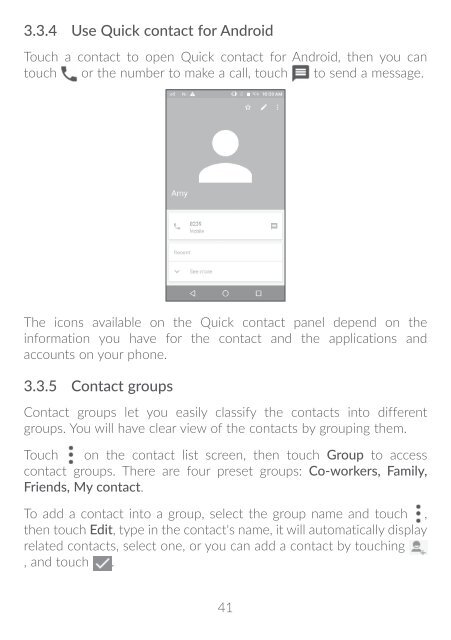A30-user-manual
Create successful ePaper yourself
Turn your PDF publications into a flip-book with our unique Google optimized e-Paper software.
10.3.5 Sound<br />
Use the Sound settings to configure many aspects of call ringtones,<br />
music, and other audio settings.<br />
• Slient mode<br />
• Ring volume<br />
• Phone ringtone<br />
• Also vibrate for<br />
calls<br />
• Do Not Disturb<br />
• Default<br />
notification<br />
ringtone<br />
• Mute power on<br />
& off ringtone<br />
• Default alam<br />
ringtone<br />
Switch the toggle to turn on/off Slient mode.<br />
Set volume for media, ringtone, and alarms.<br />
Touch to set your incoming call ringtone.<br />
Switch the toggle to enable vibration for<br />
incoming calls.<br />
Touch to set how calls and notifications interrupt<br />
whatever you are doing on your phone.<br />
Touch to set the default sound for notifications.<br />
Switch the toggle to enable/disable the power<br />
on & off ringtone.<br />
Touch to set your alarm ringtone.<br />
• Emergency alerts Touch to set emergency alerts.<br />
• Other sounds<br />
10.3.6 Apps<br />
Touch to set dial pad tones, screen locking<br />
sounds, touch sounds and vibrate on touch.<br />
Touch to view details about the applications installed on your phone,<br />
to manage their data usage and force them to stop.<br />
In the App permissions menu of an application, you can grant<br />
permissions for the app, such as allowing the app to access your<br />
Camera, Contacts, Location, etc.<br />
In the Notification menu, you can configure whether to block the<br />
notifications from this app, hide sensitive content, etc.<br />
10.3.7 Battery<br />
Touch any category in the battery management screen to view its<br />
power consumption.<br />
You can adjust power use via the screen brightness or screen timeout<br />
settings in the Display screen.<br />
10.3.8 Memory<br />
Touch to view the total memory and the memory used by applications.<br />
10.4 Personal<br />
10.4.1 Location<br />
On<br />
Turn on to enable the use of information from Wi-Fi and cellular<br />
networks to determine your approximate location, for use in Google<br />
Maps, when you search, and so on. When you select this option, you’re<br />
asked whether you consent to share your location anonymously with<br />
Google’s location service.<br />
Mode<br />
Touch to select High accuracy, Battery saving or Device only mode.<br />
• High accuracy: Use GPS, Wi-Fi and cellular network to determine<br />
location.<br />
• Battery saving: Use Wi-Fi to determine location.<br />
• Device only: Use GPS to determine location.<br />
83 84