Register your product and get support - Philips
Register your product and get support - Philips
Register your product and get support - Philips
Create successful ePaper yourself
Turn your PDF publications into a flip-book with our unique Google optimized e-Paper software.
DivX videos<br />
You can play DivX videos from a disc, a USB storage device, or an online video store (see “Rent online<br />
videos).<br />
VOD code for DivX<br />
• Before you purchase DivX videos <strong>and</strong> play them on this player, register this player on<br />
www.divx.com using the DivX VOD code.<br />
• Display the DivX VOD code: press , <strong>and</strong> select [Setup] > [Advanced] > [DivX ® VOD Code].<br />
DivX subtitles<br />
• Press SUBTITLE to select a language.<br />
• If the subtitle do not appear correctly, change the character set that <strong>support</strong>s the DivX subtitle.<br />
Select a character set: press , <strong>and</strong> select [Character Set].<br />
Character set Languages<br />
[St<strong>and</strong>ard] English, Albanian, Danish, Dutch, Finnish, French, Gaelic, German, Italian,<br />
Kurdish (Latin), Norwegian, Portuguese, Spanish, Swedish <strong>and</strong> Turkish<br />
[Central Europe] Albanian, Croat, Czech, Dutch, English, German, Hungarian, Irish, Polish,<br />
Romanian, Slovak, Slovene <strong>and</strong> Sorbian<br />
[Cyrillic] Bulgarian, Belorussian, English, Macedonian, Moldavian, Russian, Serbian <strong>and</strong><br />
Ukrainian<br />
[Greek] Greek<br />
Note<br />
• To play DivX DRM protected files from a USB storage device, or an online video store, connect this player<br />
to a TV through HDMI.<br />
• To use the subtitles, make sure that the subtitle file has the same name as the DivX video file name. For<br />
example, if the DivX video file is named “movie.avi”, save the subtitle file as “movie.srt”, or “movie.sub”.<br />
• This player can play subtitle files in the following formats: .srt, .sub, .txt, .ssa <strong>and</strong> .smi.<br />
Play a musical slideshow<br />
Play music <strong>and</strong> pictures simultaneously to create a musical slideshow.<br />
1 From a disc or connected USB storage device, play a music file.<br />
2 Press , <strong>and</strong> go to the picture folder.<br />
3 Select a picture from the same disc or USB, <strong>and</strong> press OK to start slideshow.<br />
4 Press to stop slideshow.<br />
5 Press again to stop music play.<br />
EN<br />
13<br />
English


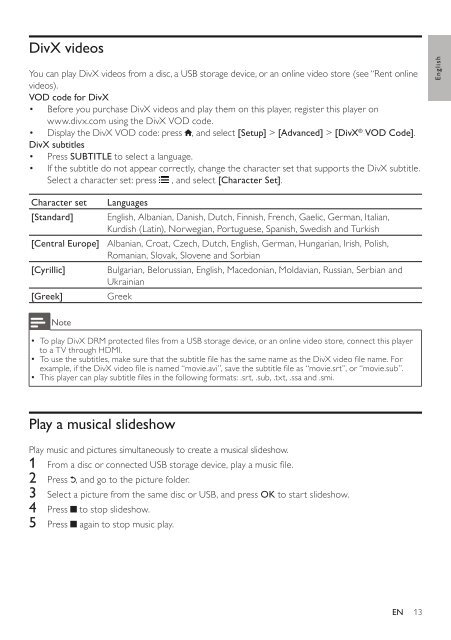






![03_[DE] - Philips](https://img.yumpu.com/25100096/1/184x260/03-de-philips.jpg?quality=85)







