Register your product and get support - Philips
Register your product and get support - Philips
Register your product and get support - Philips
Create successful ePaper yourself
Turn your PDF publications into a flip-book with our unique Google optimized e-Paper software.
Use <strong>Philips</strong> EasyLink<br />
This player <strong>support</strong>s <strong>Philips</strong> EasyLink which uses the HDMI CEC (Consumer Electronics Control)<br />
protocol. You can use a single remote control to control EasyLink compliant devices that are connected<br />
through HDMI. <strong>Philips</strong> does not guarantee 100% interoperability with all HDMI CEC devices.<br />
1 Connect the HDMI CEC compliant devices through HDMI, <strong>and</strong> turn on the HDMI CEC<br />
operations on the TV <strong>and</strong> other connected devices (see the user manual of the TV or other<br />
devices for details).<br />
2 Press .<br />
3 Select [Setup] > [EasyLink].<br />
4 Select [On] under the options: [EasyLink], [One Touch Play] <strong>and</strong> [One Touch St<strong>and</strong>by].<br />
» EasyLink function is turned on.<br />
One Touch Play<br />
When you play a disc on this player, the TV automatically switches to the correct video input<br />
source.<br />
One Touch St<strong>and</strong>by<br />
When a connected device (for example TV) is put to st<strong>and</strong>by with its own remote control, this<br />
player is put to st<strong>and</strong>by automatically.<br />
EN<br />
19<br />
English


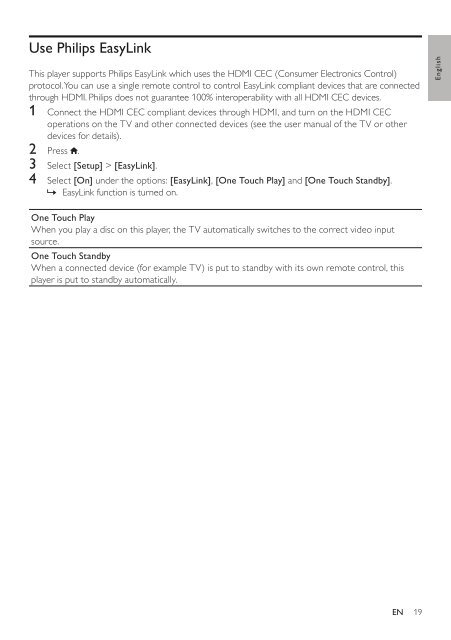






![03_[DE] - Philips](https://img.yumpu.com/25100096/1/184x260/03-de-philips.jpg?quality=85)







