Register your product and get support - Philips
Register your product and get support - Philips
Register your product and get support - Philips
You also want an ePaper? Increase the reach of your titles
YUMPU automatically turns print PDFs into web optimized ePapers that Google loves.
Sound<br />
1 Press .<br />
2 Select [Setup] > [Audio] to access the audio setup options.<br />
• [Night Mode]: Select quiet or full dynamic sound. Night mode decreases the volume of loud<br />
sound <strong>and</strong> increases the volume of soft sound (such as speech).<br />
• [Neo 6]: Enable or disable a surround sound effect which is converted from 2.0 channel audio.<br />
• [HDMI Audio]: Set an HDMI audio format when this player is connected through HDMI.<br />
• [Digital Audio]: Select an audio format for the sound output when this player is connected<br />
through a digital connector (coaxial).<br />
• [PCM Downsampling]: Set the sampling rate for PCM audio output when this player is<br />
connected through a digital connector (coaxial).<br />
Note<br />
• For settings related to HDMI, the TV must be connected through HDMI.<br />
• Night mode is only available for Dolby encoded DVD <strong>and</strong> Blu-ray discs.<br />
Network (network status, Net TV...)<br />
1 Press .<br />
2 Select [Setup] > [Network] to access the network setup options.<br />
• [Network Installation]: Start a wired or wireless installation to make the network work.<br />
• [View Network Settings]: Display the current network status.<br />
• [View Wireless Settings]: Display the current Wi-Fi status.<br />
• [Clear Net TV Memory]: Clear the history of Net TV browser (such as cookies).<br />
• [Name <strong>your</strong> Product]: Enable to re-name this player for display when this player is connected<br />
to a network (only for iPhone control).<br />
Preference (languages, parental control...)<br />
1 Press .<br />
2 Select [Setup] > [Preference] to access the preference setup options.<br />
• [Menu language]: Select an onscreen display menu language.<br />
• [Audio]: Select an audio language for video.<br />
• [Subtitle]: Select a subtitle language for video.<br />
• [Disc Menu]: Select a menu language for a video disc.<br />
• [Parental Control]: Restrict access to discs that are encoded with ratings. Input “0000” to<br />
access the restriction options. To play all discs irrespective of the rating, select level “8”.<br />
• [Screen Saver]: Enable or disable screen saver mode. If enabled, the screen enters idle mode<br />
after 10 minutes of inactivity (for example, in pause or stop mode).<br />
EN<br />
21<br />
English


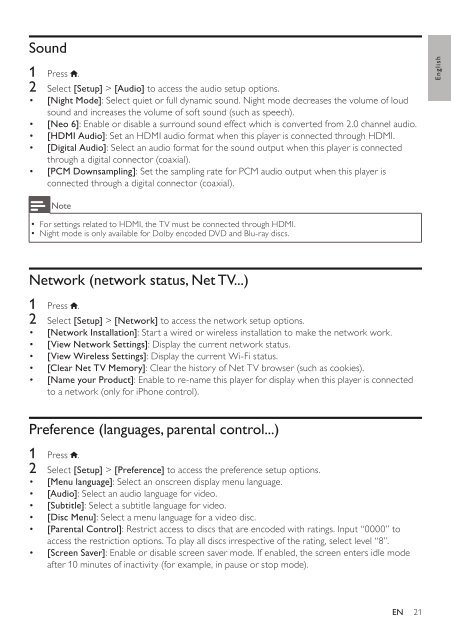






![03_[DE] - Philips](https://img.yumpu.com/25100096/1/184x260/03-de-philips.jpg?quality=85)







