Register your product and get support - Philips
Register your product and get support - Philips
Register your product and get support - Philips
Create successful ePaper yourself
Turn your PDF publications into a flip-book with our unique Google optimized e-Paper software.
Play a Blu-ray 3D video<br />
Before you start, make sure that:<br />
• the TV is 3D compliant, <strong>and</strong> is connected to this player through HDMI<br />
• the disc is a Blu-ray 3D disc<br />
•<br />
1<br />
you have 3D glasses compatible with the TV.<br />
Make sure that 3D output is turned on: press , <strong>and</strong> select [Setup] > [Video] > [Watch 3D<br />
video] > [Auto].<br />
2<br />
3<br />
Play a Blu-ray 3D video.<br />
Put on the 3D glasses for 3D effects.<br />
• To play 3D video in 2D, turn off Blu-ray 3D output (press<br />
[Watch 3D video] > [Off]).<br />
, <strong>and</strong> select [Video] ><br />
Set up a network<br />
Connect this player to a computer network <strong>and</strong> the Internet to access the services:<br />
• Browse PC (DLNA): play photos, music <strong>and</strong> video files streamed from <strong>your</strong> computer.<br />
• Browse Net TV: access online services, such as pictures, music <strong>and</strong> video stores.<br />
• Update software: update the software of this player via the Internet.<br />
• BD-Live: access online bonus features (applicable to Blu-ray discs that are BD-Live enabled).<br />
1 Connect this player to a computer network <strong>and</strong> the Internet, through wired (Ethernet) or<br />
wireless connection.<br />
• This player has a built-in Wi-Fi for a wireless connection.<br />
PC (DLNA) PC (DLNA)<br />
EN<br />
15<br />
English


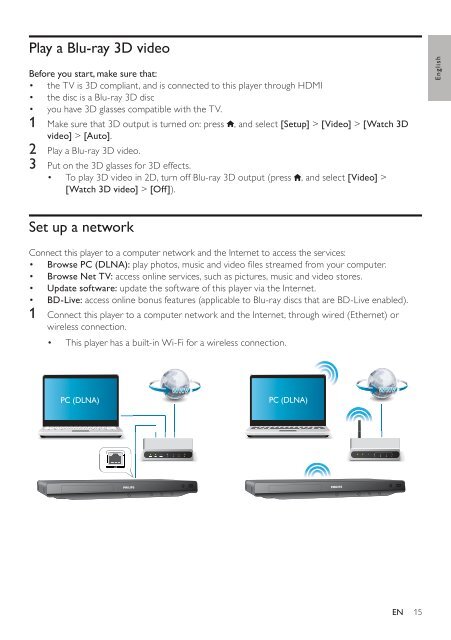






![03_[DE] - Philips](https://img.yumpu.com/25100096/1/184x260/03-de-philips.jpg?quality=85)







