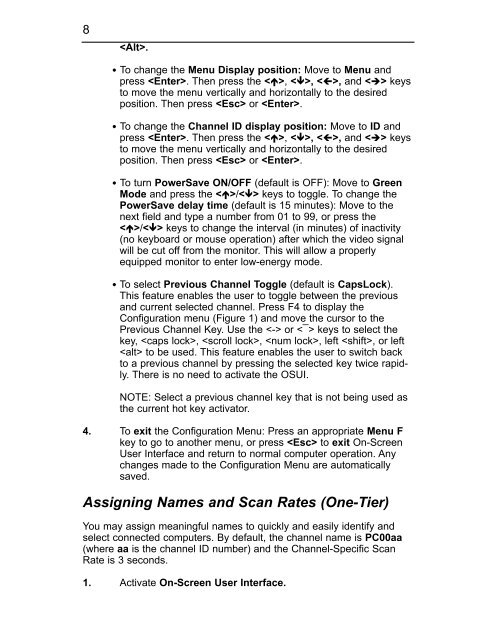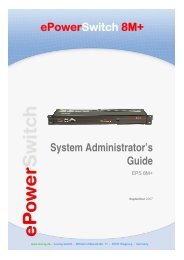User's Manual
User's Manual
User's Manual
Create successful ePaper yourself
Turn your PDF publications into a flip-book with our unique Google optimized e-Paper software.
8<br />
.<br />
· To change the Menu Display position: Move to Menu and<br />
press . Then press the , , , and keys<br />
to move the menu vertically and horizontally to the desired<br />
position. Then press or .<br />
· To change the Channel ID display position: Move to ID and<br />
press . Then press the , , , and keys<br />
to move the menu vertically and horizontally to the desired<br />
position. Then press or .<br />
· To turn PowerSave ON/OFF (default is OFF): Move to Green<br />
Mode and press the / keys to toggle. To change the<br />
PowerSave delay time (default is 15 minutes): Move to the<br />
next field and type a number from 01 to 99, or press the<br />
/ keys to change the interval (in minutes) of inactivity<br />
(no keyboard or mouse operation) after which the video signal<br />
will be cut off from the monitor. This will allow a properly<br />
equipped monitor to enter low-energy mode.<br />
· To select Previous Channel Toggle (default is CapsLock).<br />
This feature enables the user to toggle between the previous<br />
and current selected channel. Press F4 to display the<br />
Configuration menu (Figure 1) and move the cursor to the<br />
Previous Channel Key. Use the or keys to select the<br />
key, , , , left , or left<br />
to be used. This feature enables the user to switch back<br />
to a previous channel by pressing the selected key twice rapidly.<br />
There is no need to activate the OSUI.<br />
NOTE: Select a previous channel key that is not being used as<br />
the current hot key activator.<br />
4. To exit the Configuration Menu: Press an appropriate Menu F<br />
key to go to another menu, or press to exit On-Screen<br />
User Interface and return to normal computer operation. Any<br />
changes made to the Configuration Menu are automatically<br />
saved.<br />
Assigning Names and Scan Rates (One-Tier)<br />
You may assign meaningful names to quickly and easily identify and<br />
select connected computers. By default, the channel name is PC00aa<br />
(where aa is the channel ID number) and the Channel-Specific Scan<br />
Rate is 3 seconds.<br />
1. Activate On-Screen User Interface.