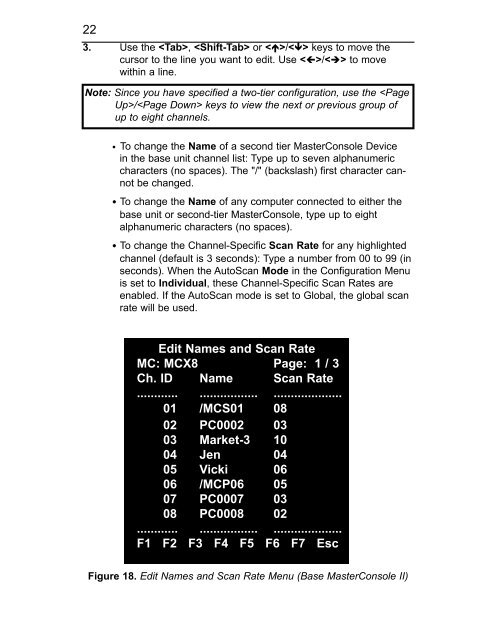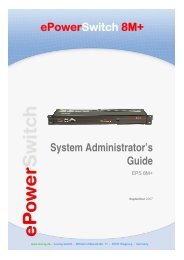User's Manual
User's Manual
User's Manual
Create successful ePaper yourself
Turn your PDF publications into a flip-book with our unique Google optimized e-Paper software.
22<br />
3. Use the , or / keys to move the<br />
cursor to the line you want to edit. Use / to move<br />
within a line.<br />
Note: Since you have specified a two-tier configuration, use the / keys to view the next or previous group of<br />
up to eight channels.<br />
· To change the Name of a second tier MasterConsole Device<br />
in the base unit channel list: Type up to seven alphanumeric<br />
characters (no spaces). The "/" (backslash) first character cannot<br />
be changed.<br />
· To change the Name of any computer connected to either the<br />
base unit or second-tier MasterConsole, type up to eight<br />
alphanumeric characters (no spaces).<br />
· To change the Channel-Specific Scan Rate for any highlighted<br />
channel (default is 3 seconds): Type a number from 00 to 99 (in<br />
seconds). When the AutoScan Mode in the Configuration Menu<br />
is set to Individual, these Channel-Specific Scan Rates are<br />
enabled. If the AutoScan mode is set to Global, the global scan<br />
rate will be used.<br />
Edit Names and Scan Rate<br />
MC: MCX8 Page: 1 / 3<br />
Ch. ID Name Scan Rate<br />
............ ................. ....................<br />
01 /MCS01 08<br />
02 PC0002 03<br />
03 Market-3 10<br />
04 Jen 04<br />
05 Vicki 06<br />
06 /MCP06 05<br />
07 PC0007 03<br />
08 PC0008 02<br />
............ ................. ....................<br />
F1 F2 F3 F4 F5 F6 F7 Esc<br />
Figure 18. Edit Names and Scan Rate Menu (Base MasterConsole II)