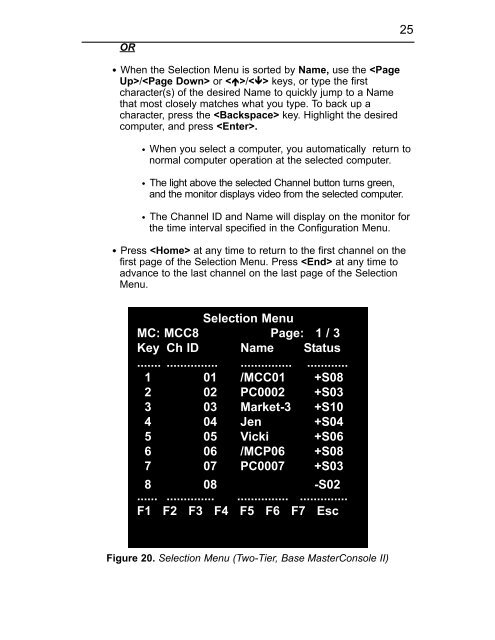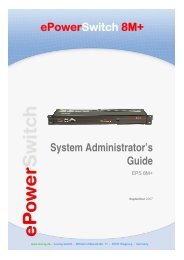User's Manual
User's Manual
User's Manual
Create successful ePaper yourself
Turn your PDF publications into a flip-book with our unique Google optimized e-Paper software.
OR<br />
· When the Selection Menu is sorted by Name, use the / or / keys, or type the first<br />
character(s) of the desired Name to quickly jump to a Name<br />
that most closely matches what you type. To back up a<br />
character, press the key. Highlight the desired<br />
computer, and press .<br />
· When you select a computer, you automatically return to<br />
normal computer operation at the selected computer.<br />
· The light above the selected Channel button turns green,<br />
and the monitor displays video from the selected computer.<br />
· The Channel ID and Name will display on the monitor for<br />
the time interval specified in the Configuration Menu.<br />
· Press at any time to return to the first channel on the<br />
first page of the Selection Menu. Press at any time to<br />
advance to the last channel on the last page of the Selection<br />
Menu.<br />
MC: MCC8<br />
Selection Menu<br />
Page: 1 / 3<br />
Key Ch ID Name Status<br />
....... ............... ............... ............<br />
1 01 /MCC01 +S08<br />
2 02 PC0002 +S03<br />
3 03 Market-3 +S10<br />
4 04 Jen +S04<br />
5 05 Vicki +S06<br />
6 06 /MCP06 +S08<br />
7 07 PC0007 +S03<br />
8 08 -S02<br />
...... .............. ............... ..............<br />
F1 F2 F3 F4 F5 F6 F7 Esc<br />
Figure 20. Selection Menu (Two-Tier, Base MasterConsole II)<br />
25