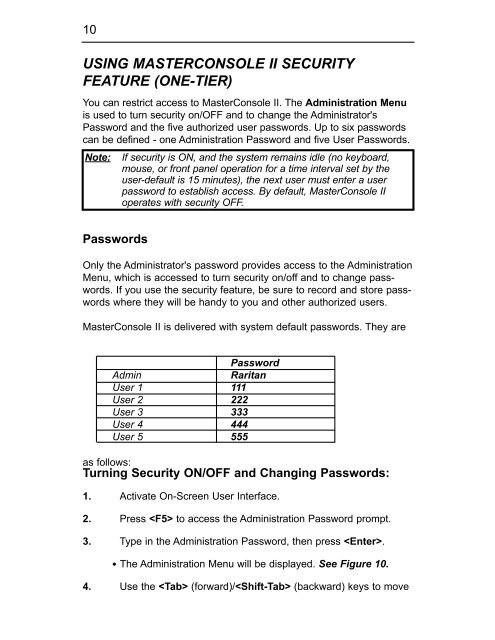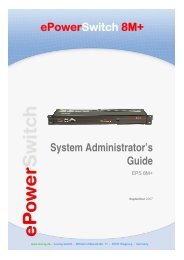User's Manual
User's Manual
User's Manual
You also want an ePaper? Increase the reach of your titles
YUMPU automatically turns print PDFs into web optimized ePapers that Google loves.
10<br />
USING MASTERCONSOLE II SECURITY<br />
FEATURE (ONE-TIER)<br />
You can restrict access to MasterConsole II. The Administration Menu<br />
is used to turn security on/OFF and to change the Administrator's<br />
Password and the five authorized user passwords. Up to six passwords<br />
can be defined - one Administration Password and five User Passwords.<br />
Note: If security is ON, and the system remains idle (no keyboard,<br />
mouse, or front panel operation for a time interval set by the<br />
user-default is 15 minutes), the next user must enter a user<br />
password to establish access. By default, MasterConsole II<br />
operates with security OFF.<br />
Passwords<br />
Only the Administrator's password provides access to the Administration<br />
Menu, which is accessed to turn security on/off and to change passwords.<br />
If you use the security feature, be sure to record and store passwords<br />
where they will be handy to you and other authorized users.<br />
MasterConsole II is delivered with system default passwords. They are<br />
Password<br />
Admin Raritan<br />
User 1 111<br />
User 2 222<br />
User 3 333<br />
User 4 444<br />
User 5 555<br />
as follows:<br />
Turning Security ON/OFF and Changing Passwords:<br />
1. Activate On-Screen User Interface.<br />
2. Press to access the Administration Password prompt.<br />
3. Type in the Administration Password, then press .<br />
· The Administration Menu will be displayed. See Figure 10.<br />
4. Use the (forward)/ (backward) keys to move