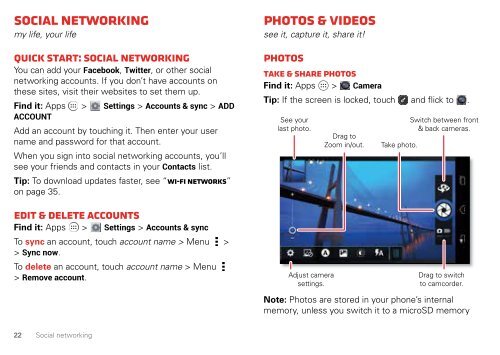USC Electrify 2 User Guide (online) - US Cellular
USC Electrify 2 User Guide (online) - US Cellular
USC Electrify 2 User Guide (online) - US Cellular
Create successful ePaper yourself
Turn your PDF publications into a flip-book with our unique Google optimized e-Paper software.
Social networking<br />
my life, your life<br />
Quick start: social networking<br />
You can add your Facebook, Twitter, or other social<br />
networking accounts. If you don’t have accounts on<br />
these sites, visit their websites to set them up.<br />
Find it: Apps > Settings > Accounts & sync > ADD<br />
ACCOUNT<br />
Add an account by touching it. Then enter your user<br />
name and password for that account.<br />
When you sign into social networking accounts, you’ll<br />
see your friends and contacts in your Contacts list.<br />
Tip: To download updates faster, see “Wi-Fi networks”<br />
on page 35.<br />
Edit & delete accounts<br />
Find it: Apps > Settings > Accounts & sync<br />
To sync an account, touch account name > Menu<br />
> Sync now.<br />
To delete an account, touch account name >Menu<br />
> Remove account.<br />
><br />
22 Social networking<br />
Photos & videos<br />
see it, capture it, share it!<br />
Photos<br />
Take & share photos<br />
Find it: Apps > Camera<br />
Tip: If the screen is locked, touch and flick to .<br />
See your<br />
last photo.<br />
Adjust camera<br />
settings.<br />
Switch between front<br />
& back cameras.<br />
Drag to<br />
Zoom in/out. Take photo.<br />
Drag to switch<br />
to camcorder.<br />
Note: Photos are stored in your phone’s internal<br />
memory, unless you switch it to a microSD memory