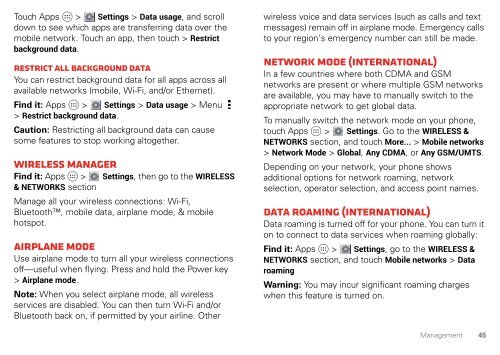USC Electrify 2 User Guide (online) - US Cellular
USC Electrify 2 User Guide (online) - US Cellular
USC Electrify 2 User Guide (online) - US Cellular
You also want an ePaper? Increase the reach of your titles
YUMPU automatically turns print PDFs into web optimized ePapers that Google loves.
Touch Apps > Settings > Data usage, and scroll<br />
down to see which apps are transferring data over the<br />
mobile network. Touch an app, then touch > Restrict<br />
background data.<br />
Restrict all background data<br />
You can restrict background data for all apps across all<br />
available networks (mobile, Wi-Fi, and/or Ethernet).<br />
Find it: Apps > Settings > Data usage >Menu<br />
> Restrict background data.<br />
Caution: Restricting all background data can cause<br />
some features to stop working altogether.<br />
Wireless manager<br />
Find it: Apps > Settings, then go to the WIRELESS<br />
& NETWORKS section<br />
Manage all your wireless connections: Wi-Fi,<br />
Bluetooth, mobile data, airplane mode, & mobile<br />
hotspot.<br />
Airplane mode<br />
Use airplane mode to turn all your wireless connections<br />
off—useful when flying. Press and hold the Power key<br />
> Airplane mode.<br />
Note: When you select airplane mode, all wireless<br />
services are disabled. You can then turn Wi-Fi and/or<br />
Bluetooth back on, if permitted by your airline. Other<br />
wireless voice and data services (such as calls and text<br />
messages) remain off in airplane mode. Emergency calls<br />
to your region's emergency number can still be made.<br />
network mode (International)<br />
In a few countries where both CDMA and GSM<br />
networks are present or where multiple GSM networks<br />
are available, you may have to manually switch to the<br />
appropriate network to get global data.<br />
To manually switch the network mode on your phone,<br />
touch Apps > Settings. Go to the WIRELESS &<br />
NETWORKS section, and touch More... > Mobile networks<br />
> Network Mode > Global, Any CDMA, or Any GSM/UMTS.<br />
Depending on your network, your phone shows<br />
additional options for network roaming, network<br />
selection, operator selection, and access point names.<br />
Data roaming (International)<br />
Data roaming is turned off for your phone. You can turn it<br />
on to connect to data services when roaming globally:<br />
Find it: Apps > Settings, go to the WIRELESS &<br />
NETWORKS section, and touch Mobile networks > Data<br />
roaming<br />
Warning: You may incur significant roaming charges<br />
when this feature is turned on.<br />
Management<br />
45