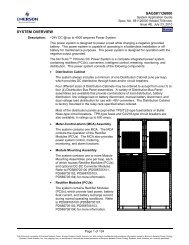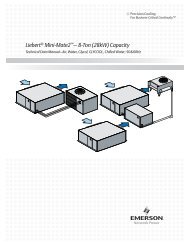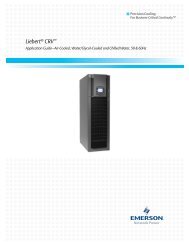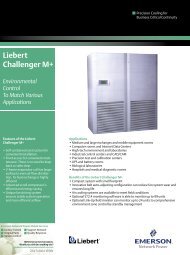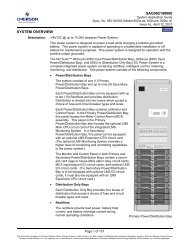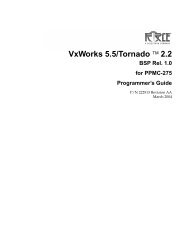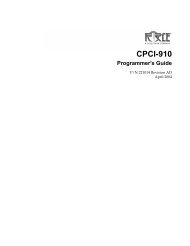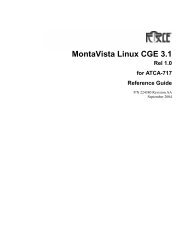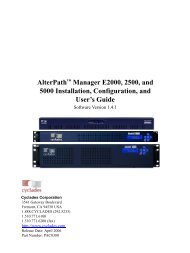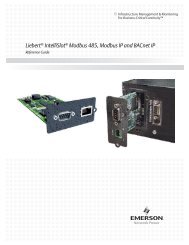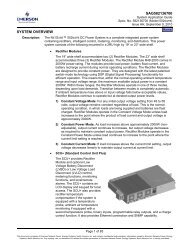- Page 1:
DSView 4 Management Software ��
- Page 5 and 6:
TABLE OF CONTENTS Product Overview
- Page 7 and 8:
����� �� ����
- Page 9 and 10:
����� �� ����
- Page 11 and 12:
����� �� ����
- Page 13 and 14:
����� �� ����
- Page 15 and 16:
����� �� ����
- Page 17 and 18:
1 Product Overview ��� ��
- Page 19 and 20:
System Components ��� ��
- Page 21 and 22:
Cyclades ACS advanced console serve
- Page 23 and 24:
� ������� ���
- Page 25 and 26:
Number Description Number Descripti
- Page 27 and 28:
2 Installation ���� ��
- Page 29 and 30: ���� ����� ��
- Page 31 and 32: ��� ��� �����
- Page 33 and 34: � �� ��� �� ��
- Page 35 and 36: ������� �� ��
- Page 37 and 38: � ������� ���
- Page 39 and 40: Uninstalling the DSView Software To
- Page 41 and 42: �� �� � �����
- Page 43 and 44: 3 DSView Explorer Windows ���
- Page 45 and 46: Figure 3.2: Example Side Navigation
- Page 47 and 48: Typed in the Filter Field Results
- Page 49 and 50: � �� ��� ��� �
- Page 51 and 52: Using keyboard commands �� �
- Page 53 and 54: 4 Basic Operations ���� �
- Page 55 and 56: � ����� �����
- Page 57 and 58: Profiles �� ����� �
- Page 59 and 60: Choosing the serial session applica
- Page 61 and 62: �� ����� ����
- Page 63 and 64: Preemption Levels ��� ��
- Page 65 and 66: ������� �� ��
- Page 67 and 68: �� ������ ���
- Page 69 and 70: ������� �� ��
- Page 71 and 72: Feature Value when enabled Certific
- Page 73 and 74: ������ �����
- Page 75 and 76: Number Description Number Descripti
- Page 77 and 78: Licenses Number Description Number
- Page 79: � ���� ������
- Page 83 and 84: �� ����� ����
- Page 85 and 86: ������� �� ��
- Page 87 and 88: ��� ���� �� �
- Page 89 and 90: � ����� ��� �
- Page 91 and 92: ������� �� ��
- Page 93 and 94: Backing up and Restoring Hub Server
- Page 95 and 96: �������� ���
- Page 97 and 98: Status Cause Hub/Spoke Versions Not
- Page 99 and 100: ������� �� ��
- Page 101 and 102: ������� �� ��
- Page 103 and 104: 6 Authentication Services ���
- Page 105 and 106: ������� �� ��
- Page 107 and 108: ������� �� ��
- Page 109 and 110: ������� �� ��
- Page 111 and 112: ������� �� ��
- Page 113 and 114: ������� �� ��
- Page 115 and 116: ������� �� ��
- Page 117 and 118: ������� �� ��
- Page 119 and 120: ������� �� ��
- Page 121 and 122: ������� �� ��
- Page 123 and 124: ������� �� ��
- Page 125 and 126: ������� �� ��
- Page 127 and 128: ������� �� ��
- Page 129 and 130: ���� �� �����
- Page 131 and 132:
7 Units View Windows ����
- Page 133 and 134:
������� �� ��
- Page 135 and 136:
���� ���� ���
- Page 137 and 138:
Unit type Status and Icon Icon Desc
- Page 139 and 140:
Action link Displays Valid for* Tel
- Page 141 and 142:
�� ��� �� ���
- Page 143 and 144:
To initiate a session with a target
- Page 145 and 146:
8 Adding and Deleting Units ��
- Page 147 and 148:
��� ��� ����
- Page 149 and 150:
�� ��� ���� �
- Page 151 and 152:
������� �� ��
- Page 153 and 154:
���� ������ �
- Page 155 and 156:
Automatically deleting attached uni
- Page 157 and 158:
9 Synchronizing the DSView Software
- Page 159 and 160:
�� ��� ������
- Page 161 and 162:
Manual name push ��� ��
- Page 163 and 164:
������ �����
- Page 165 and 166:
������� �� ��
- Page 167 and 168:
������� �� ��
- Page 169 and 170:
������� �� ��
- Page 171 and 172:
10 Managing Units ���� �
- Page 173 and 174:
�� �� ���� ��
- Page 175 and 176:
�� ��� ���� �
- Page 177 and 178:
������� ��� �
- Page 179 and 180:
����� ����� �
- Page 181 and 182:
�� � �������
- Page 183 and 184:
������� ��� �
- Page 185 and 186:
��� ����� ���
- Page 187 and 188:
To change service options: ��
- Page 189 and 190:
�� � ���� ���
- Page 191 and 192:
�� ����� ���
- Page 193 and 194:
�� ����� ����
- Page 195 and 196:
������� ��� �
- Page 197 and 198:
Embedded Units ��� ���
- Page 199 and 200:
� �� ��� ����
- Page 201 and 202:
11 Power Devices and Power Device S
- Page 203 and 204:
�� ����� ����
- Page 205 and 206:
�� ����� ����
- Page 207 and 208:
������� ��� �
- Page 209 and 210:
12 Unit Sessions and Connections
- Page 211 and 212:
������� ��� �
- Page 213 and 214:
������� ��� �
- Page 215 and 216:
��� ����� ���
- Page 217 and 218:
�� ���� ����
- Page 219 and 220:
��� ������� �
- Page 221 and 222:
Connections to Units ��� �
- Page 223 and 224:
�� ����� ����
- Page 225 and 226:
13 Data Logging ��� ���
- Page 227 and 228:
� ������ ���
- Page 229 and 230:
� ������� � �
- Page 231 and 232:
� ������ ����
- Page 233 and 234:
�� �� ��� ���
- Page 235 and 236:
������� ��� �
- Page 237 and 238:
14 SSH Passthrough Sessions ��
- Page 239 and 240:
�� ���������
- Page 241 and 242:
��� ��������
- Page 243 and 244:
To enter an escape key sequence:
- Page 245 and 246:
��� ��� ����
- Page 247 and 248:
15 Grouping Units ��� ��
- Page 249 and 250:
�� ����� ����
- Page 251 and 252:
������� ��� �
- Page 253 and 254:
Figure 15.1: Custom Fields Example:
- Page 255 and 256:
Group Type System Defined Can chang
- Page 257 and 258:
�� ����� ����
- Page 259 and 260:
To delete a unit group: NOTE: Delet
- Page 261 and 262:
������� ��� �
- Page 263 and 264:
16 DS Zones �� �����
- Page 265 and 266:
�� ������� ��
- Page 267 and 268:
Managing zone access rights ��
- Page 269 and 270:
Action User Status Required for Act
- Page 271 and 272:
Action User Status Required for Act
- Page 273 and 274:
Action User Status Required for Act
- Page 275 and 276:
17 Managing User Accounts ���
- Page 277 and 278:
� �������� ��
- Page 279 and 280:
������� ��� �
- Page 281 and 282:
Changing User Account Properties Us
- Page 283 and 284:
�� ���� ��� �
- Page 285 and 286:
��� ������ ��
- Page 287 and 288:
User Access Rights �����
- Page 289 and 290:
18 User Groups ����� �
- Page 291 and 292:
� �������� ��
- Page 293 and 294:
������� ��� �
- Page 295 and 296:
�� �� ������
- Page 297 and 298:
19 Using the Video Viewer ���
- Page 299 and 300:
Figure 19.1: Video Viewer Window (N
- Page 301 and 302:
�� ����� ���
- Page 303 and 304:
�� �� �������
- Page 305 and 306:
Keystrokes and Keystroke Combinatio
- Page 307 and 308:
Single cursor mode - release keystr
- Page 309 and 310:
�� ��� ������
- Page 311 and 312:
������� ��� �
- Page 313 and 314:
To assign a KVM session profile to
- Page 315 and 316:
To specify a key for exiting single
- Page 317 and 318:
To set mouse scaling: �� ��
- Page 319 and 320:
Figure 19.2: Manual Video Adjust Di
- Page 321 and 322:
Automatic video adjustment NOTE: Yo
- Page 323 and 324:
���� ���� ���
- Page 325 and 326:
Number Description 3 4 5 Minimize b
- Page 327 and 328:
������� ��� �
- Page 329 and 330:
To delete a macro: �� ���
- Page 331 and 332:
������� ��� �
- Page 333 and 334:
��� ������ ��
- Page 335 and 336:
Opening a virtual media session �
- Page 337 and 338:
Closing a virtual media session To
- Page 339 and 340:
20 Using the Telnet Viewer ��
- Page 341 and 342:
Number Description 1 Title Bar: Dis
- Page 343 and 344:
�����������
- Page 345 and 346:
�� ����� ���
- Page 347 and 348:
To enable/disable local echo: �
- Page 349 and 350:
Macros ������� ��
- Page 351 and 352:
�� ����� ����
- Page 353 and 354:
Logging To delete a macro group:
- Page 355 and 356:
������� ��� �
- Page 357 and 358:
��� ��������
- Page 359 and 360:
21 Using Tools ��� ���
- Page 361 and 362:
��� ����� ���
- Page 363 and 364:
������� ����
- Page 365 and 366:
�� �� ��� ���
- Page 367 and 368:
�� ������ ���
- Page 369 and 370:
������� ��� �
- Page 371 and 372:
22 Using Tasks ��� ���
- Page 373 and 374:
������� ��� �
- Page 375 and 376:
�� ������ ���
- Page 377 and 378:
�� ������ � �
- Page 379 and 380:
Task: Exporting an Asset Report to
- Page 381 and 382:
������� ��� �
- Page 383 and 384:
������� ��� �
- Page 385 and 386:
������� ��� �
- Page 387 and 388:
Deleting tasks NOTE: Remote tasks,
- Page 389 and 390:
������� ��� �
- Page 391 and 392:
23 Events and Event Logs ���
- Page 393 and 394:
� ��� ��� ���
- Page 395 and 396:
� �� ������ �
- Page 397 and 398:
������� ��� �
- Page 399 and 400:
Using the date filter ��� �
- Page 401 and 402:
������� ��� �
- Page 403 and 404:
24 Plug-ins � ������
- Page 405 and 406:
NOTE: If you added a plug-in for a
- Page 407 and 408:
Managing Plug-ins �����
- Page 409 and 410:
APPENDICES Appendix A: Technical Su
- Page 411 and 412:
Appendix B: TCP and UDP Ports �
- Page 413 and 414:
Figure B.1: Ports Used with a KVM S
- Page 415 and 416:
Figure B.2: Ports Used with a KVM S
- Page 417 and 418:
���������� 401
- Page 419 and 420:
Figure B.5: Generic Appliance Table
- Page 421 and 422:
Figure B.6: External Authentication
- Page 423 and 424:
���������� 407
- Page 425 and 426:
Appendix C: DSR Remote Operations S
- Page 427 and 428:
Number Description Number Descripti
- Page 429 and 430:
����� ������
- Page 431 and 432:
Number Description 1 Menu bar: Allo
- Page 433 and 434:
Managing servers To connect to a se
- Page 435 and 436:
Appendix D: Terminal Emulation �
- Page 437 and 438:
VT102 Receive Code Insert Line (IL)
- Page 439 and 440:
����� ��� ���
- Page 441 and 442:
Control Sequence Definition Encode/
- Page 443 and 444:
Control Sequence Definition Encode/
- Page 445 and 446:
VT220 Keyboard PC Keyboard F16 Ctrl
- Page 447 and 448:
VT220 Keyboard Function VT220 Keybo
- Page 449 and 450:
Keys Keypad Numeric Code VT52 Keypa
- Page 451 and 452:
VT320 Keyboard Function VT320 Keybo
- Page 453 and 454:
������� ��� �
- Page 455 and 456:
������� ��� �
- Page 457 and 458:
������� ��� �
- Page 459 and 460:
������� ��� �
- Page 461 and 462:
IQ module �� �� ���
- Page 463 and 464:
������� ��� �
- Page 465 and 466:
������� ��� �
- Page 467 and 468:
������� ��� �
- Page 469:
590-����-501A