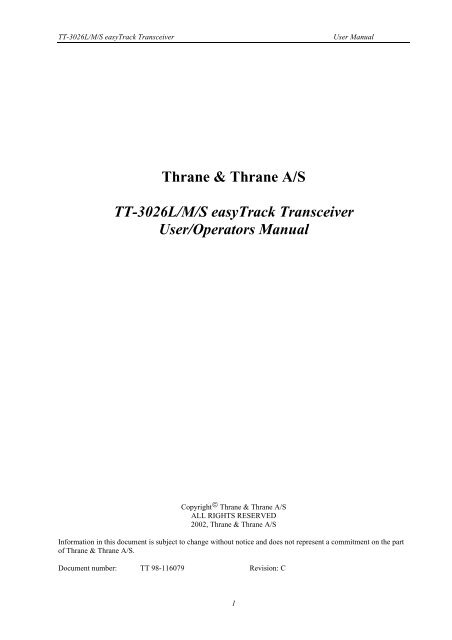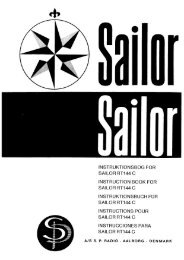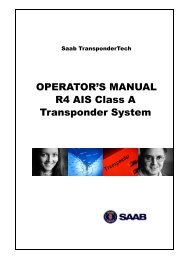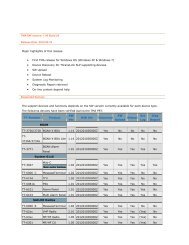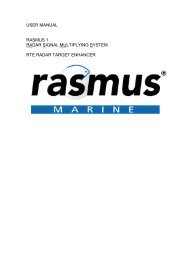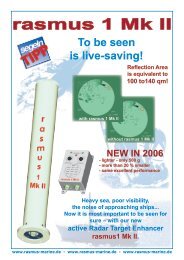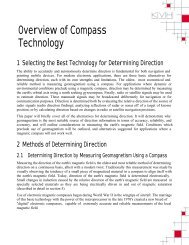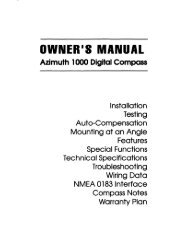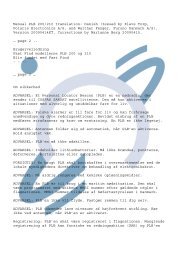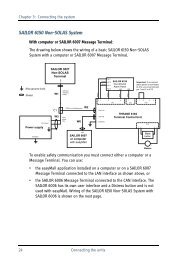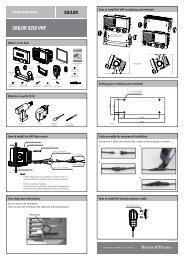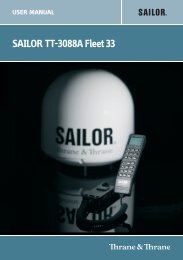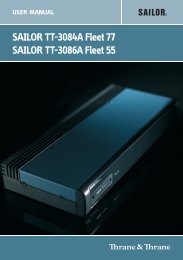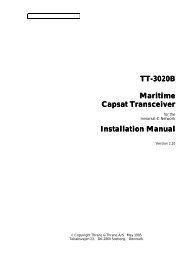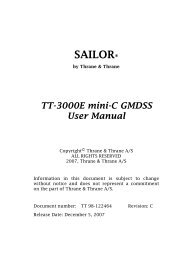Thrane & Thrane A/S TT-3026L/M/S easyTrack ... - Polaris-as.dk
Thrane & Thrane A/S TT-3026L/M/S easyTrack ... - Polaris-as.dk
Thrane & Thrane A/S TT-3026L/M/S easyTrack ... - Polaris-as.dk
You also want an ePaper? Increase the reach of your titles
YUMPU automatically turns print PDFs into web optimized ePapers that Google loves.
<strong>TT</strong>-<strong>3026L</strong>/M/S <strong>e<strong>as</strong>yTrack</strong> Transceiver User Manual<br />
<strong>Thrane</strong> & <strong>Thrane</strong> A/S<br />
<strong>TT</strong>-<strong>3026L</strong>/M/S <strong>e<strong>as</strong>yTrack</strong> Transceiver<br />
User/Operators Manual<br />
Copyright © <strong>Thrane</strong> & <strong>Thrane</strong> A/S<br />
ALL RIGHTS RESERVED<br />
2002, <strong>Thrane</strong> & <strong>Thrane</strong> A/S<br />
Information in this document is subject to change without notice and does not represent a commitment on the part<br />
of <strong>Thrane</strong> & <strong>Thrane</strong> A/S.<br />
Document number: <strong>TT</strong> 98-116079 Revision: C<br />
1
<strong>TT</strong>-<strong>3026L</strong>/M/S <strong>e<strong>as</strong>yTrack</strong> Transceiver User Manual<br />
SAFETY SUMMARY<br />
The following general safety precautions must be observed during all ph<strong>as</strong>es of operation, service and repair of this<br />
equipment. Failure to comply with these precautions or with specific warnings elsewhere in this manual violates<br />
safety standards of design, manufacture and intended use of the equipment<br />
<strong>Thrane</strong> & <strong>Thrane</strong> A/S <strong>as</strong>sume no liability for the customer’s failure to comply with these requirements.<br />
MICROWAVE RADIATION HAZARDS<br />
During transmission this unit radiates microwaves from the antenna. This radiation may be hazardous to humans if<br />
they are exposed to it directly at short distances from the antenna. During transmission, make sure that nobody is<br />
closer than the recommended minimum safety distance of 1 ft. (0.3 meter).<br />
KEEP AWAY FROM LIVE CIRCUITS<br />
Operating personnel must not remove equipment covers. Only qualified maintenance personnel must make<br />
component replacement and internal adjustment. Under certain conditions, dangerous voltages may exist even with<br />
the power cable removed. To avoid injuries, always disconnect power and discharge circuits before touching them.<br />
2
<strong>TT</strong>-<strong>3026L</strong>/M/S <strong>e<strong>as</strong>yTrack</strong> Transceiver User Manual<br />
LIST OF CONTENTS:<br />
1 SCOPE AND PURPOSE..............................................................................................................4<br />
1.1 RELATED DOCUMENTS ................................................................................................................................4<br />
1.2 ABBREVIATIONS AND TERMS .......................................................................................................................4<br />
2 INTRODUCTION TO INMARSAT-C...........................................................................................5<br />
3 GE<strong>TT</strong>ING STARTED.................................................................................................................8<br />
3.1 INSTALLATION .............................................................................................................................................8<br />
3.2 REGISTRATION.............................................................................................................................................8<br />
3.3 INITIAL CONFIGURATION .............................................................................................................................9<br />
3.3.1 Installation of e<strong>as</strong>yMail.......................................................................................................................9<br />
3.3.2 Configuration Using e<strong>as</strong>yMail ............................................................................................................9<br />
3.3.3 Manual Configuration .......................................................................................................................10<br />
4 USING THE EASYTRACK MES..............................................................................................10<br />
4.1 MAILING....................................................................................................................................................10<br />
4.2 TRACKING..................................................................................................................................................11<br />
5 GE<strong>TT</strong>ING FURTHER INFORMATION .....................................................................................13<br />
LIST OF FIGURES:<br />
Figure 1 Registration at NCS ......................................................................................................................................5<br />
Figure 2 Data transmission using LES........................................................................................................................6<br />
Figure 3 GPS System..................................................................................................................................................6<br />
Figure 4 Capsat Manager ............................................................................................................................................7<br />
Figure 5 e<strong>as</strong>yMail Message Processing Software .......................................................................................................7<br />
Figure 6 Service Activation Registration Form ..........................................................................................................8<br />
Figure 7 <strong>e<strong>as</strong>yTrack</strong> MES ............................................................................................................................................9<br />
Figure 8 e<strong>as</strong>yMail Adressbook .................................................................................................................................11<br />
Figure 9 Inmarsat-C position reporting.....................................................................................................................12<br />
Figure 10 e<strong>as</strong>yMail Position reporting set-up ...........................................................................................................12<br />
LIST OF TABLES:<br />
Table 1 Related documents .........................................................................................................................................4<br />
Table 2 Abbreviations and terms ................................................................................................................................4<br />
3
<strong>TT</strong>-<strong>3026L</strong>/M/S <strong>e<strong>as</strong>yTrack</strong> Transceiver User Manual<br />
1 SCOPE AND PURPOSE<br />
The purpose of this document is to describe the system in which the <strong>e<strong>as</strong>yTrack</strong> Mobile Earth Station (MES) is used<br />
and how the <strong>e<strong>as</strong>yTrack</strong> MES is operated. The information found in the manual is only an overall briefing. For<br />
detailed description read the documents listed in section 1.1 Related Documents. For access to these manuals<br />
ple<strong>as</strong>e contact the local distributor.<br />
1.1 RELATED DOCUMENTS<br />
Looking for Ple<strong>as</strong>e read<br />
Detailed description of the installation of the<br />
<strong>e<strong>as</strong>yTrack</strong> MES.<br />
<strong>TT</strong> 98116078, <strong>TT</strong>-<strong>3026L</strong>/M/S Installation Manual<br />
Detailed description of RS232 interface to the <strong>TT</strong> 98-116080, <strong>TT</strong>-<strong>3026L</strong>/M/S Software Interface<br />
<strong>e<strong>as</strong>yTrack</strong> MES.<br />
Reference Manual<br />
e<strong>as</strong>yMail Inmarsat-C Message Handling<br />
Control Software Installation and User manual.<br />
<strong>TT</strong> 98-116077, e<strong>as</strong>yMail Installation & User Manual<br />
Detailed description of the Land Earth Station<br />
PSDN interface<br />
<strong>TT</strong> 99-103879, PSDN User Interface Manual<br />
Detailed description of the Land Earth Station<br />
Internet interface<br />
<strong>TT</strong> 99-110036, Internet Gateway User Manual<br />
Something not described in any of the above On www.tt.<strong>dk</strong> how to contact the local <strong>Thrane</strong> &<br />
listed documents<br />
<strong>Thrane</strong> distributor for further <strong>as</strong>sistance.<br />
1.2 ABBREVIATIONS AND TERMS<br />
Table 1 Related documents<br />
AA Accounting Authority.<br />
Capsat Manager <strong>Thrane</strong> & <strong>Thrane</strong> fleet tracking program<br />
DNID Data Network ID (for tracking purpose)<br />
Inmarsat-C mobile The <strong>e<strong>as</strong>yTrack</strong> satellite communication modem<br />
ISP Inmarsat Service Provider. Company offering the service. Most likely also a<br />
PSA and AA.<br />
ISN Inmarsat Serial Number<br />
LES Land Earth Station<br />
Login Registration of <strong>e<strong>as</strong>yTrack</strong> MES in the Inmarsat-C system<br />
Mailbox Storage account on an LES that holds position reports transmitted from an<br />
<strong>e<strong>as</strong>yTrack</strong> MES<br />
Member number Used to distinguish <strong>e<strong>as</strong>yTrack</strong> MES’s with same DNID from another<br />
MES Mobile Earth Station – the name of the transceiver in Inmarsat-C<br />
NCS Network Coordination Station<br />
Ocean region Coverage of one of four geostationary Inmarsat satellites<br />
Omni-directional All directions simultaneously when in free space conditions<br />
OS Operating System<br />
Position report Compact information transmitted from <strong>e<strong>as</strong>yTrack</strong> that includes the GPS<br />
position.<br />
PSA Point of Service Activation. Company making the registration. Most likely<br />
also an ISP and AA.<br />
PSDN Public Switched Data Network e.g. X25 data network<br />
PSTN Public Switched Telephone Network is the plain old telephone system i.e.<br />
analog modem<br />
SARF Service Activation Registration Form<br />
Store and forward LES receives complete mails before forwarding it to the recipient<br />
Telex TELeprinter EXchange is a standardized, internationally recognized,<br />
means of real time text communications.<br />
Table 2 Abbreviations and terms<br />
4
<strong>TT</strong>-<strong>3026L</strong>/M/S <strong>e<strong>as</strong>yTrack</strong> Transceiver User Manual<br />
2 INTRODUCTION TO INMARSAT-C<br />
The Inmarsat-C is a store and forward mailing system, which enables the user to send and receive data to and from<br />
mobile terminals in the Inmarsat-C system. The Inmarsat-C system provides the possibility of reaching remote<br />
are<strong>as</strong> where other methods of communication are impossible.<br />
The Inmarsat-C system offers:<br />
• Data transmission to and from a mobile unit.<br />
• Broadc<strong>as</strong>t data to groups of mobile terminals.<br />
• Manage position reporting from fleets of mobile units.<br />
• Unique polling system, that enables the operator to request various data from the mobile units.<br />
The Inmarsat satellite network provides the communication link between the mobile and the destination office.<br />
Inmarsat is a world-wide satellite network. 4 geostationary satellites are used to cover the world. Satellite data link<br />
coverage is excellent between 70º North and 70º South. Because the polar regions cannot be seen from<br />
geostationary satellites these regions are not covered.<br />
The Inmarsat-C system contains 2 satellite stations types that are of interest for the operator of the <strong>e<strong>as</strong>yTrack</strong> MES.<br />
One type is the NCS stations and the other is the LES stations.<br />
The NCS handles the registration of the MES in the Inmarsat-C system. The Inmarsat-C system h<strong>as</strong> one NCS for<br />
every geostationary satellite i.e. the world contains four NCSs. Each NCS controls what is called an ocean region.<br />
This naming comes from the fact that the four geostationary satellites covers the Atlantic Ocean Region E<strong>as</strong>t,<br />
Atlantic Ocean Region West, Indian Ocean Region and the Pacific Ocean Region. Before using the Inmarsat-C<br />
system the <strong>e<strong>as</strong>yTrack</strong> MES must be registered in one of the four ocean regions. This is done by instructing the<br />
<strong>e<strong>as</strong>yTrack</strong> MES to perform a Login to one of the four NCSs.<br />
Inmarsat Satellite<br />
Inmarsat Satellite<br />
Inmarsat Satellite<br />
Inmarsat Satellite<br />
Network<br />
Coordination Station<br />
Network (AORE NCS)<br />
Coordination Station<br />
Network (AORW NCS)<br />
Coordination Station<br />
Network (POR NCS)<br />
Coordination Station<br />
(IOR NCS)<br />
Figure 1 Registration at NCS<br />
5<br />
eCTrack<br />
Inmarsat-C<br />
MES
<strong>TT</strong>-<strong>3026L</strong>/M/S <strong>e<strong>as</strong>yTrack</strong> Transceiver User Manual<br />
The LES handles the data transmission to and from the <strong>e<strong>as</strong>yTrack</strong> MES. When the <strong>e<strong>as</strong>yTrack</strong> MES is logged into<br />
an NCS, several LESs are available for data transmission. The number of LESs available may vary. This depends<br />
entirely on the number of companies that wishes to offer Inmarsat-C services. (Note: If your <strong>e<strong>as</strong>yTrack</strong> w<strong>as</strong><br />
distributed with LES lock enabled, you may only be able to transmit to specific LESs).<br />
Destination<br />
office<br />
Internet<br />
Telex<br />
Network<br />
PSDN<br />
Network<br />
PSTN<br />
Network<br />
Land Earth<br />
Station (LES)<br />
6<br />
Inmarsat Satellite<br />
Figure 2 Data transmission using LES<br />
eCTrack<br />
Inmarsat-C<br />
MES<br />
Mail PC<br />
When the <strong>e<strong>as</strong>yTrack</strong> MES is logged into an NCS it contains a list of currently available LESs that support the<br />
Inmarsat-C service. When the <strong>e<strong>as</strong>yTrack</strong> MES is instructed to make a transmission the operator must select an LES<br />
prior to initiating the transmission so that the <strong>e<strong>as</strong>yTrack</strong> MES knows what LES to use. The operator can use this<br />
list to select an LES for data transmission.<br />
The <strong>e<strong>as</strong>yTrack</strong> MES contains a build-in omni-directional antenna unit and a built-in communication unit. The<br />
antenna unit is the physical interface to Inmarsat-C system and the communication unit is the protocol interface to<br />
both the Inmarsat-C system and to the RS232 terminal interface that is used to operate the <strong>e<strong>as</strong>yTrack</strong> MES.<br />
The <strong>e<strong>as</strong>yTrack</strong> MES also contains a build-in GPS receiver. The GPS receiver is used to compute the position of the<br />
<strong>e<strong>as</strong>yTrack</strong> MES. The build-in GPS uses the Global Satellite Navigation System developed and controlled by the U.<br />
S. Department Of Defence. This system uses at le<strong>as</strong>t 24 special GPS Satellites that orbit the earth in 12 hours. At<br />
le<strong>as</strong>t four satellites are visible for an observer at any point on earth at any given time. Each of the satellites includes<br />
very accurate atomic clocks and all the satellites simultaneously transmit signals to the earth and the difference in<br />
arrival time of the signals is used to compute the position.<br />
Land Earth<br />
Station (LES)<br />
Inmarsat Satellite<br />
GPS Satellites<br />
GPS Satellites GPS Satellites<br />
eCTrack<br />
Inmarsat-C<br />
MES<br />
Figure 3 GPS System<br />
GPS Satellites<br />
The operator can request the <strong>e<strong>as</strong>yTrack</strong> MES to display the position but the <strong>e<strong>as</strong>yTrack</strong> MES can also be configured<br />
to transmit the position to the destination office on a regular interval. This feature makes the <strong>e<strong>as</strong>yTrack</strong> MES ideal<br />
for use in vehicle tracking systems.
<strong>TT</strong>-<strong>3026L</strong>/M/S <strong>e<strong>as</strong>yTrack</strong> Transceiver User Manual<br />
Using the <strong>Thrane</strong> & <strong>Thrane</strong> Windows TM b<strong>as</strong>ed Capsat Manager enables full knowledge of the vehicle whereabouts<br />
at any time.<br />
Figure 4 Capsat Manager<br />
The position is not the only thing that is possible to transmit from the <strong>e<strong>as</strong>yTrack</strong> MES. As Inmarsat-C is a store<br />
and forward mailing system it is ideal for transmission and reception of email, fax and other message formats.<br />
Transmission of email or other types of messages is e<strong>as</strong>ily done using the <strong>Thrane</strong> & <strong>Thrane</strong> Windows TM b<strong>as</strong>ed<br />
e<strong>as</strong>yMail message terminal program. This program enables e<strong>as</strong>y transmission and reception of emails when using<br />
one of the default configured ISPs that h<strong>as</strong> email service.<br />
Figure 5 e<strong>as</strong>yMail Message Processing Software<br />
For experienced users of the T&T Inmarsat-C MESs the <strong>e<strong>as</strong>yTrack</strong> MES supplies a broad range of interface<br />
commands on the RS232 that can be used to control the behaviour of the satellite modem. The interface supplies<br />
commands for message reception and transmission, configuration of regular transmission of position to destination<br />
office along with other facilities. For detailed description ple<strong>as</strong>e refer to relevant document found in section 1.1<br />
Related Documents.<br />
7
<strong>TT</strong>-<strong>3026L</strong>/M/S <strong>e<strong>as</strong>yTrack</strong> Transceiver User Manual<br />
3 GE<strong>TT</strong>ING STARTED<br />
3.1 INSTALLATION<br />
All matters regarding installation is described in the installation manual ple<strong>as</strong>e refer to section 1.1 Related<br />
Documents. You must read the installation manual carefully before any use of the <strong>e<strong>as</strong>yTrack</strong> MES.<br />
3.2 REGISTRATION<br />
Before use of the <strong>e<strong>as</strong>yTrack</strong> MES on the Inmarsat-C system the supplied <strong>e<strong>as</strong>yTrack</strong> MES must be registered to the<br />
system, which involves a little paper work. This is done using the SARF (Service Activation Registration Form)<br />
supplied with the <strong>e<strong>as</strong>yTrack</strong> MES. The <strong>TT</strong>-<strong>3026L</strong> includes a registration form for Land Mobile Earth Stations and<br />
the <strong>TT</strong>-3026M and <strong>TT</strong>-3026S a registration form for Maritime Mobile Earth Stations. The two forms are almost<br />
identical so the following will be a general explanation.<br />
The Service Activation Registration Form contains different abbreviations that will be explained here.<br />
Figure 6 Service Activation Registration Form<br />
The <strong>e<strong>as</strong>yTrack</strong> MES must be registered at either a PSA company or directly to the ISP. A PSA is a company<br />
handling the activation of Inmarsat mobiles and is short for Point of Service Activation. ISP is the company that<br />
provides the Inmarsat service and is short for Inmarsat Service Provider. In many c<strong>as</strong>es the PSA and ISP is the<br />
same company that also operates a Land Earth Station (LES). The local PSA or ISP can be obtained by following<br />
the guidelines in the registration form.<br />
The Service Activation Registration Form also includes information needed to find out how to pay the bill for the<br />
Inmarsat-C service. This payment will be done directly to the Accounting Authority. In many c<strong>as</strong>es the Accounting<br />
Authority (AA) is also the same company <strong>as</strong> the Inmarsat Service Provider (ISP).<br />
In addition to the general information like name, address, etc. the ISN of the <strong>e<strong>as</strong>yTrack</strong> MES must be specified.<br />
The ISN is located on the Delivery Note and in the bottom of the <strong>e<strong>as</strong>yTrack</strong> MES.<br />
8
<strong>TT</strong>-<strong>3026L</strong>/M/S <strong>e<strong>as</strong>yTrack</strong> Transceiver User Manual<br />
Figure 7 <strong>e<strong>as</strong>yTrack</strong> MES<br />
When the <strong>e<strong>as</strong>yTrack</strong> MES is registered at the ISP it is ready to be used on the Inmarsat-C network. The ISP h<strong>as</strong><br />
returned a Mobile Number for the <strong>e<strong>as</strong>yTrack</strong> MES and prior to operating the <strong>e<strong>as</strong>yTrack</strong> MES it must be configured<br />
with this Mobile Number.<br />
3.3 INITIAL CONFIGURATION<br />
This is the first initial power up of the <strong>e<strong>as</strong>yTrack</strong> MES. It is expected that section 3.1 Installation h<strong>as</strong> been<br />
completed and that the <strong>e<strong>as</strong>yTrack</strong> MES is connected to a PC or Laptop. If the PC or Laptop is running the<br />
Windows TM operation system (Windows 95,98,2000,NT) the e<strong>as</strong>yMail program on the supplied CDROM can be<br />
used to configure the <strong>e<strong>as</strong>yTrack</strong> MES. If the PC or Laptop is running another OS ple<strong>as</strong>e skip this section and<br />
continue with section 3.3.3 Manual Configuration<br />
3.3.1 INSTALLATION OF EASYMAIL<br />
e<strong>as</strong>yMail is a message-handling program that is designed for T&T Inmarsat-C mobiles. The program offers e<strong>as</strong>y<br />
access to all the services available in the Inmarsat-C system.<br />
The <strong>TT</strong>-<strong>3026L</strong>/M/S package includes an <strong>e<strong>as</strong>yTrack</strong> CD. When placing the CD in the CDROM drive the welcome<br />
page should start automatically. Follow the onscreen instructions on how to install e<strong>as</strong>yMail. In c<strong>as</strong>e the welcome<br />
pages does not start automatically use Windows Start->Run->Browse to select the e<strong>as</strong>yMail installation file<br />
setup.exe in the e<strong>as</strong>yMail folder. When found press the OK button to install e<strong>as</strong>yMail.<br />
In c<strong>as</strong>e the installation need to update some Windows TM files the program shows a dialog box. Ple<strong>as</strong>e answer<br />
Yes/Ok to update these files. In c<strong>as</strong>e the program shows a “Version Conflict” dialog box it is recommended that<br />
the existing file is kept. This is done answering YES to the question <strong>as</strong>ked.<br />
When the installation is complete a shortcut to e<strong>as</strong>yMail is placed in the Start Menu Program list. Run the program<br />
by selecting Start->Programs->e<strong>as</strong>yMail.<br />
Power up the <strong>e<strong>as</strong>yTrack</strong> MES and run the e<strong>as</strong>yMail program. As this is the first time the e<strong>as</strong>yMail program is<br />
operated ple<strong>as</strong>e read the Disclaimer of Warranty.<br />
If the installation of the <strong>e<strong>as</strong>yTrack</strong> MES is correct and the PC or Laptop is connected to the <strong>e<strong>as</strong>yTrack</strong> MES using<br />
a serial cable then the Status field in the top of the e<strong>as</strong>yMail program should be green/yellow (not red) indicating<br />
that the protocol between e<strong>as</strong>yMail and <strong>e<strong>as</strong>yTrack</strong> MES is up and running. In c<strong>as</strong>e the Status field is red ple<strong>as</strong>e<br />
select Options->Configuration->COM Settings..., and select the right communications port and baud rate. The<br />
baud rate of the <strong>e<strong>as</strong>yTrack</strong> h<strong>as</strong> a default value of 4800. If the Status field is still red ple<strong>as</strong>e check the installation<br />
and the power supply <strong>as</strong> described in 3.1 Installation<br />
3.3.2 CONFIGURATION USING EASYMAIL<br />
e<strong>as</strong>yMail offers an e<strong>as</strong>y way of entering the Mobile Number. Select Options->Configuration-> Mobile Number to<br />
display the Mobile Number dialog box. Enter the Mobile Number into the dialog box and press OK.<br />
The <strong>e<strong>as</strong>yTrack</strong> MES is now ready for operation.<br />
9
<strong>TT</strong>-<strong>3026L</strong>/M/S <strong>e<strong>as</strong>yTrack</strong> Transceiver User Manual<br />
3.3.3 MANUAL CONFIGURATION<br />
This section describes how to setup the mobile number in the <strong>e<strong>as</strong>yTrack</strong> MES manually using a RS232 terminal<br />
interface program. If section 3.3 Initial w<strong>as</strong> read and completed ple<strong>as</strong>e skip this section.<br />
The interface to the <strong>e<strong>as</strong>yTrack</strong> MES is a text b<strong>as</strong>ed interface compatible with earlier standard of T&T Inmarsat-C<br />
MES interface protocols. The Mini-C serial port is default 4800 baud, No parity, 8 databits and 1 stopbit. When<br />
connected to the <strong>e<strong>as</strong>yTrack</strong> MES it will respond with a ‘:‘ when Carriage Return is pressed at the PC keyboard.<br />
This is the prompt and indicates that the <strong>e<strong>as</strong>yTrack</strong> MES is ready to accept commands.<br />
Use the SET command configure to the Mobile Number. The SET command h<strong>as</strong> the following syntax:<br />
SET –u <br />
In the following example the Mobile Number 491234567 is configured in the <strong>e<strong>as</strong>yTrack</strong> MES. The Mobile<br />
Number returned by the authorities handling the Service Activation Registration Form (SARF) should replace this<br />
number:<br />
SET –u 491234567<br />
The <strong>e<strong>as</strong>yTrack</strong> MES will respond with ‘The number will now be stored permanently’<br />
The <strong>e<strong>as</strong>yTrack</strong> MES is now ready for operation.<br />
4 USING THE EASYTRACK MES<br />
This chapter explains some overall functions supported by the <strong>e<strong>as</strong>yTrack</strong> MES and how they are used together<br />
with e<strong>as</strong>yMail.<br />
This chapter expects that chapter 3.3.1 Installation of e<strong>as</strong>yMail h<strong>as</strong> been completed.<br />
4.1 MAILING<br />
One of the main features offered by the <strong>e<strong>as</strong>yTrack</strong> MES is the ability to send messages to any destination in the<br />
world from anywhere in the world.<br />
This chapter describes how to send email using the <strong>Thrane</strong> & <strong>Thrane</strong> e<strong>as</strong>yMail message handling software.<br />
The main windows of e<strong>as</strong>yMail contains a To: field a Subject: field and the text editor. The message that needs to<br />
be sent must be written in the text editor e.g.:<br />
Hello John,<br />
This is my first mail from the T&T <strong>e<strong>as</strong>yTrack</strong> MES.<br />
In the Subject: field write an appropriate subject for the mail.<br />
10
<strong>TT</strong>-<strong>3026L</strong>/M/S <strong>e<strong>as</strong>yTrack</strong> Transceiver User Manual<br />
Now configure a recipient using the Address book button just below the menus. When the Address book is<br />
displayed select the New Entry button to set up a new recipient.<br />
Figure 8 e<strong>as</strong>yMail Adressbook<br />
Select E-mail destination, 5,7 or 8 bit characters, enter an appropriate name for the recipient and finally enter the<br />
email address in the E-Mail Address field. Press OK to save the entry. Now use the mouse pointer to select the<br />
recipient from the Adressbook entries list and press the To:=> button. Press OK to close the Address book.<br />
Now select Options-Set Default ISP to set the default Inmarsat Service Provider that should be used when sending<br />
email.<br />
The mail is now ready to be sent. Press the Send button and the Sending... window will appear. Select<br />
Confirmation Request and press OK to send the mail.<br />
The mail is now being transmitted by the <strong>e<strong>as</strong>yTrack</strong> MES. The Sent Item button shows the current status of the<br />
transmitted mail.<br />
4.2 TRACKING<br />
Another of the main features of <strong>e<strong>as</strong>yTrack</strong> MES is the tracking feature. <strong>e<strong>as</strong>yTrack</strong> MES supports standard Inmarsat<br />
defined data reporting and position reporting and thereby supports the <strong>Thrane</strong> & <strong>Thrane</strong> Capsat Manager fleet<br />
tracking program.<br />
The tracking feature introduces some new abbreviations that are necessary to know before using the system. When<br />
a normal message or e-mail is transmitted, <strong>as</strong> described in 4.1 Mailing, the <strong>e<strong>as</strong>yTrack</strong> is identified to the recipient<br />
by its Mobile Number. When using the tracking feature that enables transmission of the GPS position in a very<br />
compact format - and thereby reducing the cost compared to normal messages – the Mobile Number is not<br />
included in the transmission. To be able to identify the position report another addressing mechanism is used.<br />
11
<strong>TT</strong>-<strong>3026L</strong>/M/S <strong>e<strong>as</strong>yTrack</strong> Transceiver User Manual<br />
Figure 9 Inmarsat-C position reporting<br />
A position report from an <strong>e<strong>as</strong>yTrack</strong> MES is identified by the mailbox on the LES that stores the transmitted<br />
packet. The correct mailbox is selected by specifying the LES and a mailbox address called DNID (Data Network<br />
IDentity). Several <strong>e<strong>as</strong>yTrack</strong> MES’s can transmit position to the same mailbox at an LES. To be able to distinguish<br />
position reports from one <strong>e<strong>as</strong>yTrack</strong> MES from another <strong>e<strong>as</strong>yTrack</strong> MES each <strong>e<strong>as</strong>yTrack</strong> MES also transmits a<br />
member number. A member number is a value between 1 and 255 i.e. giving up to 255 <strong>e<strong>as</strong>yTrack</strong> MES’s that can<br />
transmit position to the same mailbox at an LES<br />
Before the position reporting feature can be used the DNID must be setup and the Land Earth Station (LES).<br />
Contact one of the LESs that supports the Internet Gateway Option (IGW) that allows you to receive position<br />
reports from the <strong>e<strong>as</strong>yTrack</strong> directly to an e-mail account. You local <strong>Thrane</strong> & <strong>Thrane</strong> distributor can help you<br />
locate the LES. The LES also downloads the address information into the <strong>e<strong>as</strong>yTrack</strong> MES via satellite. Because of<br />
this the <strong>e<strong>as</strong>yTrack</strong> must be powered up, logged into the Inmarsat-C system and have clear view of the satellite. The<br />
LES also needs to know your e-mail address that the positions should be forwarded to.<br />
When the DNID and member number is downloaded into the <strong>e<strong>as</strong>yTrack</strong> the DNID can be displayed using<br />
e<strong>as</strong>yMail. Select menu Options->Configuration->DNID that will display the DNID list.<br />
The GPS position of the <strong>e<strong>as</strong>yTrack</strong> current location can be transmitted at regular intervals. This can be<br />
accomplished in several ways but only the local <strong>e<strong>as</strong>yTrack</strong> MES configuration is described here. Ple<strong>as</strong>e read the<br />
relevant documents listed in section 1.1 Related Documents for detailed description of the remote configuration of<br />
the <strong>e<strong>as</strong>yTrack</strong> MES.<br />
In e<strong>as</strong>yMail select Options->Configuration->Position Report->DNID PU Position Reporting. This will display<br />
the Reporting Setup window. Press the New button and the interval configuration window is displayed.<br />
Figure 10 e<strong>as</strong>yMail Position reporting set-up<br />
Now select the LES,DNID and Member Number pair downloaded by the LES, set the interval to e.g. 2 hours that<br />
will result in a position being transmitted every 2 nd hour. Press the OK button to start the automatic reporting.<br />
12
<strong>TT</strong>-<strong>3026L</strong>/M/S <strong>e<strong>as</strong>yTrack</strong> Transceiver User Manual<br />
The <strong>e<strong>as</strong>yTrack</strong> MES is now configured to send its position at a regular interval to the Land Earth Station that stores<br />
the data in the DNID mailbox and shortly after forward it <strong>as</strong> an attachment to your e-mail account.<br />
An application is needed to decode the position report when received at the email account. The <strong>Thrane</strong> & <strong>Thrane</strong><br />
Capsat Manager fleet tracking program is such a program. Contact your local <strong>Thrane</strong> & <strong>Thrane</strong> distributor for<br />
further information.<br />
5 GE<strong>TT</strong>ING FURTHER INFORMATION<br />
If this User/Operator manual did not answer your question or you like to read more ple<strong>as</strong>e refer to section 1.1<br />
Related Documents that includes a list of other <strong>Thrane</strong> & <strong>Thrane</strong> documents that might be of interest.<br />
13