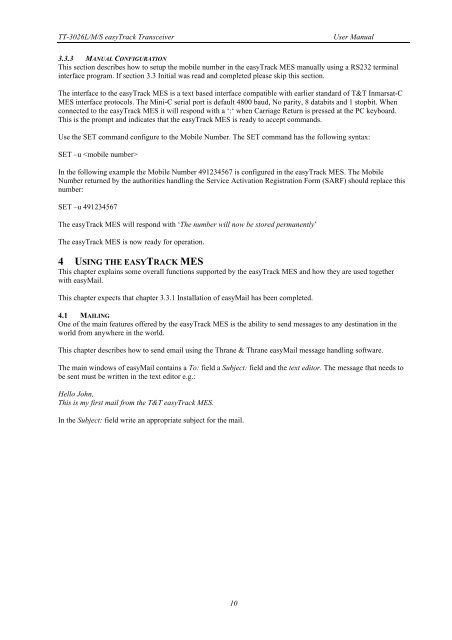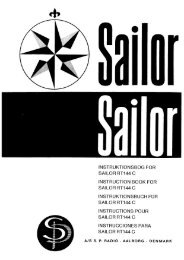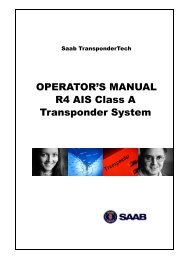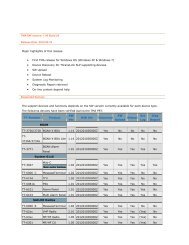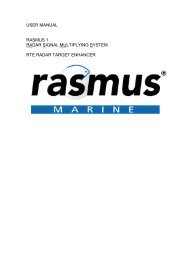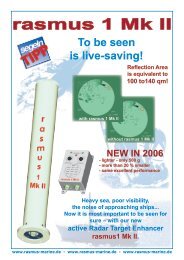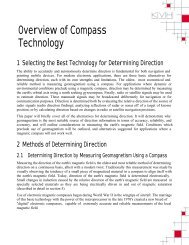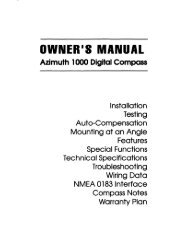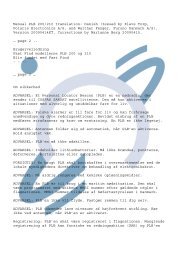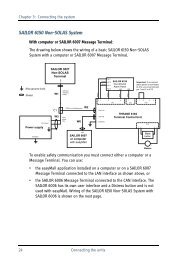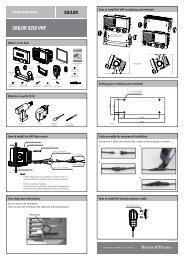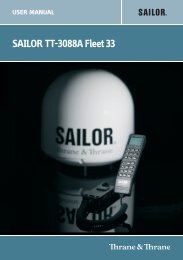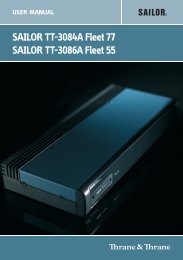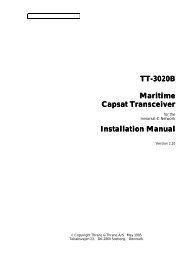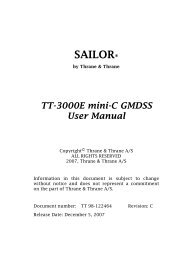Thrane & Thrane A/S TT-3026L/M/S easyTrack ... - Polaris-as.dk
Thrane & Thrane A/S TT-3026L/M/S easyTrack ... - Polaris-as.dk
Thrane & Thrane A/S TT-3026L/M/S easyTrack ... - Polaris-as.dk
You also want an ePaper? Increase the reach of your titles
YUMPU automatically turns print PDFs into web optimized ePapers that Google loves.
<strong>TT</strong>-<strong>3026L</strong>/M/S <strong>e<strong>as</strong>yTrack</strong> Transceiver User Manual<br />
3.3.3 MANUAL CONFIGURATION<br />
This section describes how to setup the mobile number in the <strong>e<strong>as</strong>yTrack</strong> MES manually using a RS232 terminal<br />
interface program. If section 3.3 Initial w<strong>as</strong> read and completed ple<strong>as</strong>e skip this section.<br />
The interface to the <strong>e<strong>as</strong>yTrack</strong> MES is a text b<strong>as</strong>ed interface compatible with earlier standard of T&T Inmarsat-C<br />
MES interface protocols. The Mini-C serial port is default 4800 baud, No parity, 8 databits and 1 stopbit. When<br />
connected to the <strong>e<strong>as</strong>yTrack</strong> MES it will respond with a ‘:‘ when Carriage Return is pressed at the PC keyboard.<br />
This is the prompt and indicates that the <strong>e<strong>as</strong>yTrack</strong> MES is ready to accept commands.<br />
Use the SET command configure to the Mobile Number. The SET command h<strong>as</strong> the following syntax:<br />
SET –u <br />
In the following example the Mobile Number 491234567 is configured in the <strong>e<strong>as</strong>yTrack</strong> MES. The Mobile<br />
Number returned by the authorities handling the Service Activation Registration Form (SARF) should replace this<br />
number:<br />
SET –u 491234567<br />
The <strong>e<strong>as</strong>yTrack</strong> MES will respond with ‘The number will now be stored permanently’<br />
The <strong>e<strong>as</strong>yTrack</strong> MES is now ready for operation.<br />
4 USING THE EASYTRACK MES<br />
This chapter explains some overall functions supported by the <strong>e<strong>as</strong>yTrack</strong> MES and how they are used together<br />
with e<strong>as</strong>yMail.<br />
This chapter expects that chapter 3.3.1 Installation of e<strong>as</strong>yMail h<strong>as</strong> been completed.<br />
4.1 MAILING<br />
One of the main features offered by the <strong>e<strong>as</strong>yTrack</strong> MES is the ability to send messages to any destination in the<br />
world from anywhere in the world.<br />
This chapter describes how to send email using the <strong>Thrane</strong> & <strong>Thrane</strong> e<strong>as</strong>yMail message handling software.<br />
The main windows of e<strong>as</strong>yMail contains a To: field a Subject: field and the text editor. The message that needs to<br />
be sent must be written in the text editor e.g.:<br />
Hello John,<br />
This is my first mail from the T&T <strong>e<strong>as</strong>yTrack</strong> MES.<br />
In the Subject: field write an appropriate subject for the mail.<br />
10