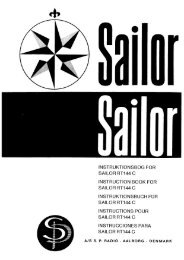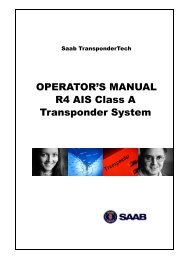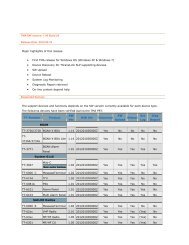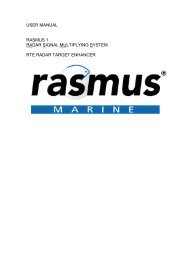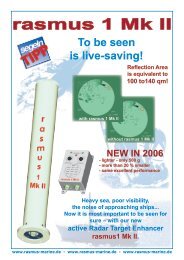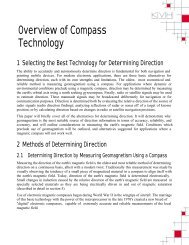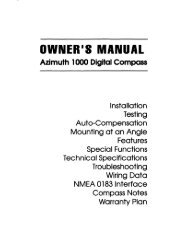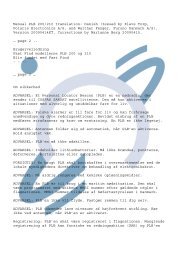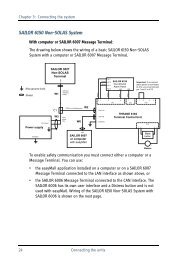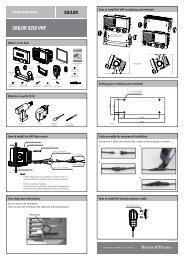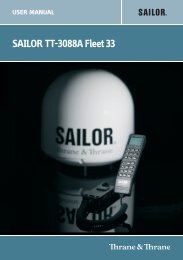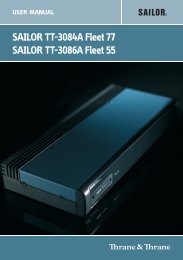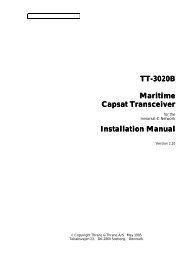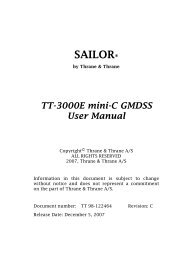Thrane & Thrane A/S TT-3026L/M/S easyTrack ... - Polaris-as.dk
Thrane & Thrane A/S TT-3026L/M/S easyTrack ... - Polaris-as.dk
Thrane & Thrane A/S TT-3026L/M/S easyTrack ... - Polaris-as.dk
Create successful ePaper yourself
Turn your PDF publications into a flip-book with our unique Google optimized e-Paper software.
<strong>TT</strong>-<strong>3026L</strong>/M/S <strong>e<strong>as</strong>yTrack</strong> Transceiver User Manual<br />
Figure 7 <strong>e<strong>as</strong>yTrack</strong> MES<br />
When the <strong>e<strong>as</strong>yTrack</strong> MES is registered at the ISP it is ready to be used on the Inmarsat-C network. The ISP h<strong>as</strong><br />
returned a Mobile Number for the <strong>e<strong>as</strong>yTrack</strong> MES and prior to operating the <strong>e<strong>as</strong>yTrack</strong> MES it must be configured<br />
with this Mobile Number.<br />
3.3 INITIAL CONFIGURATION<br />
This is the first initial power up of the <strong>e<strong>as</strong>yTrack</strong> MES. It is expected that section 3.1 Installation h<strong>as</strong> been<br />
completed and that the <strong>e<strong>as</strong>yTrack</strong> MES is connected to a PC or Laptop. If the PC or Laptop is running the<br />
Windows TM operation system (Windows 95,98,2000,NT) the e<strong>as</strong>yMail program on the supplied CDROM can be<br />
used to configure the <strong>e<strong>as</strong>yTrack</strong> MES. If the PC or Laptop is running another OS ple<strong>as</strong>e skip this section and<br />
continue with section 3.3.3 Manual Configuration<br />
3.3.1 INSTALLATION OF EASYMAIL<br />
e<strong>as</strong>yMail is a message-handling program that is designed for T&T Inmarsat-C mobiles. The program offers e<strong>as</strong>y<br />
access to all the services available in the Inmarsat-C system.<br />
The <strong>TT</strong>-<strong>3026L</strong>/M/S package includes an <strong>e<strong>as</strong>yTrack</strong> CD. When placing the CD in the CDROM drive the welcome<br />
page should start automatically. Follow the onscreen instructions on how to install e<strong>as</strong>yMail. In c<strong>as</strong>e the welcome<br />
pages does not start automatically use Windows Start->Run->Browse to select the e<strong>as</strong>yMail installation file<br />
setup.exe in the e<strong>as</strong>yMail folder. When found press the OK button to install e<strong>as</strong>yMail.<br />
In c<strong>as</strong>e the installation need to update some Windows TM files the program shows a dialog box. Ple<strong>as</strong>e answer<br />
Yes/Ok to update these files. In c<strong>as</strong>e the program shows a “Version Conflict” dialog box it is recommended that<br />
the existing file is kept. This is done answering YES to the question <strong>as</strong>ked.<br />
When the installation is complete a shortcut to e<strong>as</strong>yMail is placed in the Start Menu Program list. Run the program<br />
by selecting Start->Programs->e<strong>as</strong>yMail.<br />
Power up the <strong>e<strong>as</strong>yTrack</strong> MES and run the e<strong>as</strong>yMail program. As this is the first time the e<strong>as</strong>yMail program is<br />
operated ple<strong>as</strong>e read the Disclaimer of Warranty.<br />
If the installation of the <strong>e<strong>as</strong>yTrack</strong> MES is correct and the PC or Laptop is connected to the <strong>e<strong>as</strong>yTrack</strong> MES using<br />
a serial cable then the Status field in the top of the e<strong>as</strong>yMail program should be green/yellow (not red) indicating<br />
that the protocol between e<strong>as</strong>yMail and <strong>e<strong>as</strong>yTrack</strong> MES is up and running. In c<strong>as</strong>e the Status field is red ple<strong>as</strong>e<br />
select Options->Configuration->COM Settings..., and select the right communications port and baud rate. The<br />
baud rate of the <strong>e<strong>as</strong>yTrack</strong> h<strong>as</strong> a default value of 4800. If the Status field is still red ple<strong>as</strong>e check the installation<br />
and the power supply <strong>as</strong> described in 3.1 Installation<br />
3.3.2 CONFIGURATION USING EASYMAIL<br />
e<strong>as</strong>yMail offers an e<strong>as</strong>y way of entering the Mobile Number. Select Options->Configuration-> Mobile Number to<br />
display the Mobile Number dialog box. Enter the Mobile Number into the dialog box and press OK.<br />
The <strong>e<strong>as</strong>yTrack</strong> MES is now ready for operation.<br />
9