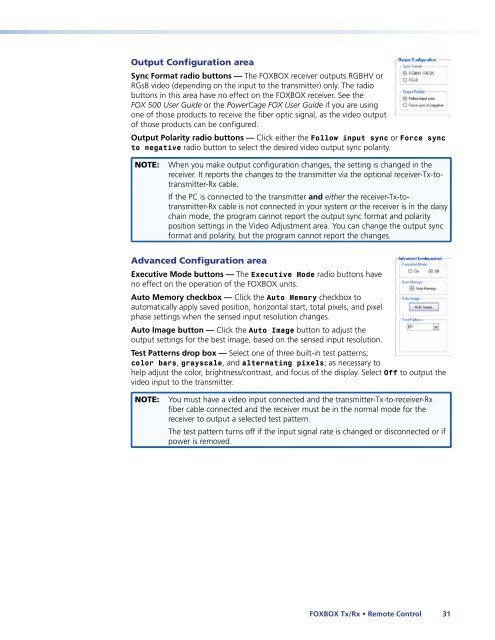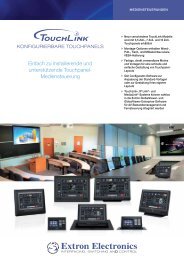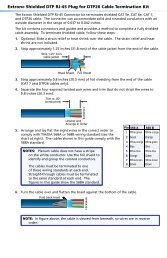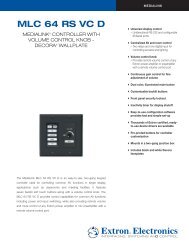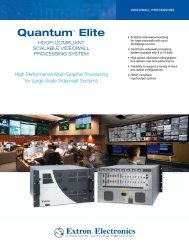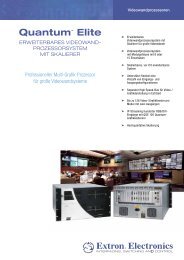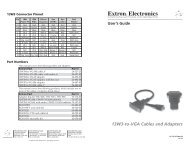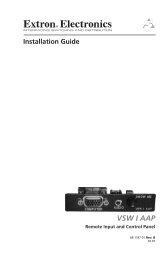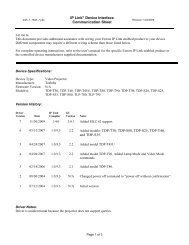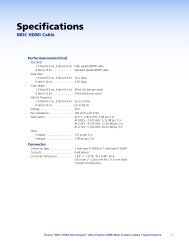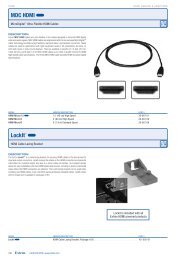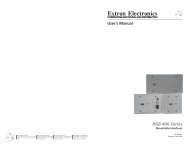FOXBOX Tx/Rx VGA, VGA/YUV, DVI, and - Extron Electronics
FOXBOX Tx/Rx VGA, VGA/YUV, DVI, and - Extron Electronics
FOXBOX Tx/Rx VGA, VGA/YUV, DVI, and - Extron Electronics
Create successful ePaper yourself
Turn your PDF publications into a flip-book with our unique Google optimized e-Paper software.
Output Configuration area<br />
Sync Format radio buttons — The <strong>FOXBOX</strong> receiver outputs RGBHV or<br />
RGsB video (depending on the input to the transmitter) only. The radio<br />
buttons in this area have no effect on the <strong>FOXBOX</strong> receiver. See the<br />
FOX 500 User Guide or the PowerCage FOX User Guide if you are using<br />
one of those products to receive the fiber optic signal, as the video output<br />
of those products can be configured.<br />
Output Polarity radio buttons — Click either the Follow input sync or Force sync<br />
to negative radio button to select the desired video output sync polarity.<br />
NOTE: When you make output configuration changes, the setting is changed in the<br />
receiver. It reports the changes to the transmitter via the optional receiver-<strong>Tx</strong>-totransmitter-<strong>Rx</strong><br />
cable.<br />
If the PC is connected to the transmitter <strong>and</strong> either the receiver-<strong>Tx</strong>-totransmitter-<strong>Rx</strong><br />
cable is not connected in your system or the receiver is in the daisy<br />
chain mode, the program cannot report the output sync format <strong>and</strong> polarity<br />
position settings in the Video Adjustment area. You can change the output sync<br />
format <strong>and</strong> polarity, but the program cannot report the changes.<br />
Advanced Configuration area<br />
Executive Mode buttons — The Executive Mode radio buttons have<br />
no effect on the operation of the <strong>FOXBOX</strong> units.<br />
Auto Memory checkbox — Click the Auto Memory checkbox to<br />
automatically apply saved position, horizontal start, total pixels, <strong>and</strong> pixel<br />
phase settings when the sensed input resolution changes.<br />
Auto Image button — Click the Auto Image button to adjust the<br />
output settings for the best image, based on the sensed input resolution.<br />
Test Patterns drop box — Select one of three built-in test patterns;<br />
color bars, grayscale, <strong>and</strong> alternating pixels; as necessary to<br />
help adjust the color, brightness/contrast, <strong>and</strong> focus of the display. Select Off to output the<br />
video input to the transmitter.<br />
NOTE: You must have a video input connected <strong>and</strong> the transmitter-<strong>Tx</strong>-to-receiver-<strong>Rx</strong><br />
fiber cable connected <strong>and</strong> the receiver must be in the normal mode for the<br />
receiver to output a selected test pattern.<br />
The test pattern turns off if the input signal rate is changed or disconnected or if<br />
power is removed.<br />
<strong>FOXBOX</strong> <strong>Tx</strong>/<strong>Rx</strong> • Remote Control 31