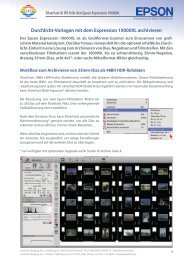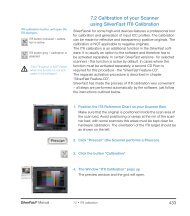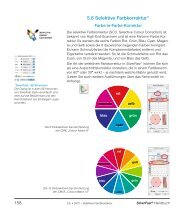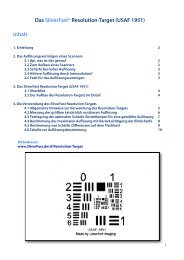NegaFix Ai Guide (PDF)
NegaFix Ai Guide (PDF)
NegaFix Ai Guide (PDF)
Create successful ePaper yourself
Turn your PDF publications into a flip-book with our unique Google optimized e-Paper software.
Negative<br />
The numbers beside the delimiters will indicate the corresponding<br />
tonal value. The delimters can also be used as sliders and actively<br />
control the orange mask removal process.<br />
The strength of the orange automatic<br />
mask can be controlled with the slider “Auto-Tolerance”<br />
Moving the slider to the far right will have the greatest effect.<br />
Any change can be monitored in the <strong>NegaFix</strong> dialog window and<br />
also immediately updated in the large SilverFast preview. This way<br />
you will always be in full control over the results of your corrections.<br />
Additional Buttons in the Dialog Window:<br />
Clicking the “Reset”-button will reset all settings and will<br />
also switch the orange automatic mask off. After a Reset the<br />
warning icon (auto-mask off) will appear as a reminder.<br />
This button will switch the appearance of histograms for<br />
monitoring between RGB (“tonal values “ 0 to 255) and CMY<br />
(“percentage values” 0 to 100).<br />
The button will only switch the appearance and will have no<br />
influence on image quality or any other changes.<br />
The pop-up menu “Save”<br />
allows saving of custom highlight/shadow points for<br />
the orange mask process or loading<br />
of previously saved orange mask H-S<br />
points.<br />
SilverFast ® Manual 207<br />
6.7