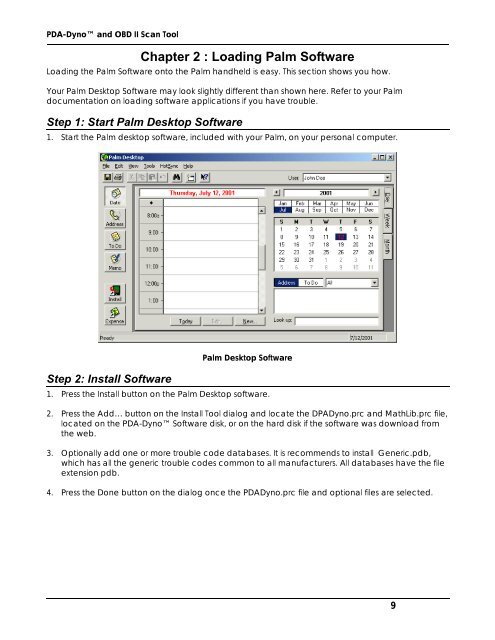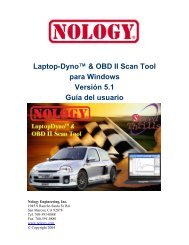PDA-Dyno™ And OBD II Scan Tool Operating - Nology Engineering
PDA-Dyno™ And OBD II Scan Tool Operating - Nology Engineering
PDA-Dyno™ And OBD II Scan Tool Operating - Nology Engineering
Create successful ePaper yourself
Turn your PDF publications into a flip-book with our unique Google optimized e-Paper software.
<strong>PDA</strong>-Dyno and <strong>OBD</strong> <strong>II</strong> <strong>Scan</strong> <strong>Tool</strong><br />
Chapter 2 : Loading Palm Software<br />
Loading the Palm Software onto the Palm handheld is easy. This section shows you how.<br />
Your Palm Desktop Software may look slightly different than shown here. Refer to your Palm<br />
documentation on loading software applications if you have trouble.<br />
Step 1: Start Palm Desktop Software<br />
1. Start the Palm desktop software, included with your Palm, on your personal computer.<br />
Step 2: Install Software<br />
Palm Desktop Software<br />
1. Press the Install button on the Palm Desktop software.<br />
2. Press the Add… button on the Install <strong>Tool</strong> dialog and locate the DPADyno.prc and MathLib.prc file,<br />
located on the <strong>PDA</strong>-Dyno Software disk, or on the hard disk if the software was download from<br />
the web.<br />
3. Optionally add one or more trouble code databases. It is recommends to install Generic.pdb,<br />
which has all the generic trouble codes common to all manufacturers. All databases have the file<br />
extension pdb.<br />
4. Press the Done button on the dialog once the <strong>PDA</strong>Dyno.prc file and optional files are selected.<br />
9