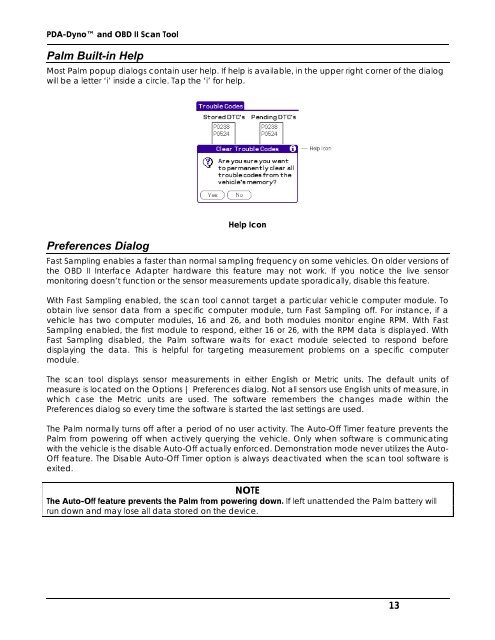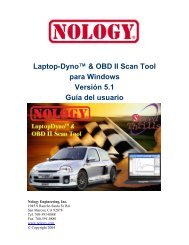PDA-Dyno™ And OBD II Scan Tool Operating - Nology Engineering
PDA-Dyno™ And OBD II Scan Tool Operating - Nology Engineering
PDA-Dyno™ And OBD II Scan Tool Operating - Nology Engineering
Create successful ePaper yourself
Turn your PDF publications into a flip-book with our unique Google optimized e-Paper software.
<strong>PDA</strong>-Dyno and <strong>OBD</strong> <strong>II</strong> <strong>Scan</strong> <strong>Tool</strong><br />
Palm Built-in Help<br />
Most Palm popup dialogs contain user help. If help is available, in the upper right corner of the dialog<br />
will be a letter ‘i’ inside a circle. Tap the ‘i’ for help.<br />
Preferences Dialog<br />
Help Icon<br />
Fast Sampling enables a faster than normal sampling frequency on some vehicles. On older versions of<br />
the <strong>OBD</strong> <strong>II</strong> Interface Adapter hardware this feature may not work. If you notice the live sensor<br />
monitoring doesn’t function or the sensor measurements update sporadically, disable this feature.<br />
With Fast Sampling enabled, the scan tool cannot target a particular vehicle computer module. To<br />
obtain live sensor data from a specific computer module, turn Fast Sampling off. For instance, if a<br />
vehicle has two computer modules, 16 and 26, and both modules monitor engine RPM. With Fast<br />
Sampling enabled, the first module to respond, either 16 or 26, with the RPM data is displayed. With<br />
Fast Sampling disabled, the Palm software waits for exact module selected to respond before<br />
displaying the data. This is helpful for targeting measurement problems on a specific computer<br />
module.<br />
The scan tool displays sensor measurements in either English or Metric units. The default units of<br />
measure is located on the Options | Preferences dialog. Not all sensors use English units of measure, in<br />
which case the Metric units are used. The software remembers the changes made within the<br />
Preferences dialog so every time the software is started the last settings are used.<br />
The Palm normally turns off after a period of no user activity. The Auto-Off Timer feature prevents the<br />
Palm from powering off when actively querying the vehicle. Only when software is communicating<br />
with the vehicle is the disable Auto-Off actually enforced. Demonstration mode never utilizes the Auto-<br />
Off feature. The Disable Auto-Off Timer option is always deactivated when the scan tool software is<br />
exited.<br />
NOTE<br />
The Auto-Off feature prevents the Palm from powering down. If left unattended the Palm battery will<br />
run down and may lose all data stored on the device.<br />
13