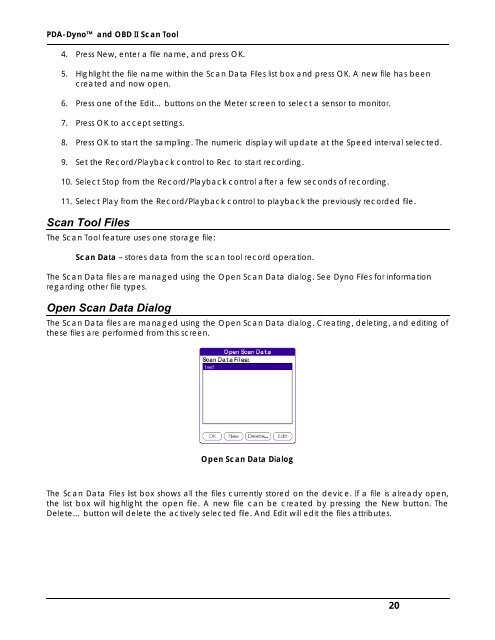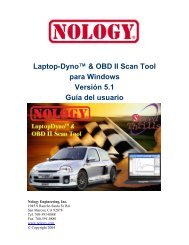PDA-Dyno™ And OBD II Scan Tool Operating - Nology Engineering
PDA-Dyno™ And OBD II Scan Tool Operating - Nology Engineering
PDA-Dyno™ And OBD II Scan Tool Operating - Nology Engineering
You also want an ePaper? Increase the reach of your titles
YUMPU automatically turns print PDFs into web optimized ePapers that Google loves.
<strong>PDA</strong>-Dyno and <strong>OBD</strong> <strong>II</strong> <strong>Scan</strong> <strong>Tool</strong><br />
4. Press New, enter a file name, and press OK.<br />
5. Highlight the file name within the <strong>Scan</strong> Data Files list box and press OK. A new file has been<br />
created and now open.<br />
6. Press one of the Edit… buttons on the Meter screen to select a sensor to monitor.<br />
7. Press OK to accept settings.<br />
8. Press OK to start the sampling. The numeric display will update at the Speed interval selected.<br />
9. Set the Record/Playback control to Rec to start recording.<br />
10. Select Stop from the Record/Playback control after a few seconds of recording.<br />
11. Select Play from the Record/Playback control to playback the previously recorded file.<br />
<strong>Scan</strong> <strong>Tool</strong> Files<br />
The <strong>Scan</strong> <strong>Tool</strong> feature uses one storage file:<br />
<strong>Scan</strong> Data – stores data from the scan tool record operation.<br />
The <strong>Scan</strong> Data files are managed using the Open <strong>Scan</strong> Data dialog. See Dyno Files for information<br />
regarding other file types.<br />
Open <strong>Scan</strong> Data Dialog<br />
The <strong>Scan</strong> Data files are managed using the Open <strong>Scan</strong> Data dialog. Creating, deleting, and editing of<br />
these files are performed from this screen.<br />
Open <strong>Scan</strong> Data Dialog<br />
The <strong>Scan</strong> Data Files list box shows all the files currently stored on the device. If a file is already open,<br />
the list box will highlight the open file. A new file can be created by pressing the New button. The<br />
Delete… button will delete the actively selected file. <strong>And</strong> Edit will edit the files attributes.<br />
20