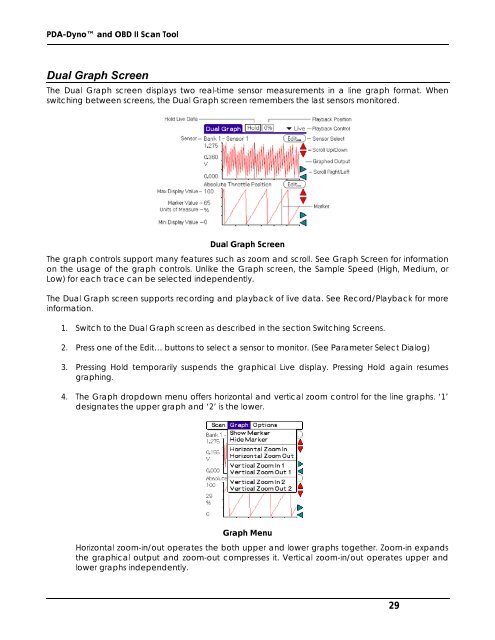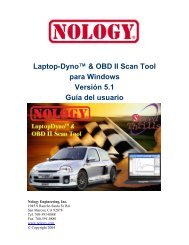PDA-Dyno™ And OBD II Scan Tool Operating - Nology Engineering
PDA-Dyno™ And OBD II Scan Tool Operating - Nology Engineering
PDA-Dyno™ And OBD II Scan Tool Operating - Nology Engineering
You also want an ePaper? Increase the reach of your titles
YUMPU automatically turns print PDFs into web optimized ePapers that Google loves.
<strong>PDA</strong>-Dyno and <strong>OBD</strong> <strong>II</strong> <strong>Scan</strong> <strong>Tool</strong><br />
Dual Graph Screen<br />
The Dual Graph screen displays two real-time sensor measurements in a line graph format. When<br />
switching between screens, the Dual Graph screen remembers the last sensors monitored.<br />
Dual Graph Screen<br />
The graph controls support many features such as zoom and scroll. See Graph Screen for information<br />
on the usage of the graph controls. Unlike the Graph screen, the Sample Speed (High, Medium, or<br />
Low) for each trace can be selected independently.<br />
The Dual Graph screen supports recording and playback of live data. See Record/Playback for more<br />
information.<br />
1. Switch to the Dual Graph screen as described in the section Switching Screens.<br />
2. Press one of the Edit… buttons to select a sensor to monitor. (See Parameter Select Dialog)<br />
3. Pressing Hold temporarily suspends the graphical Live display. Pressing Hold again resumes<br />
graphing.<br />
4. The Graph dropdown menu offers horizontal and vertical zoom control for the line graphs. ‘1’<br />
designates the upper graph and ‘2’ is the lower.<br />
Graph Menu<br />
Horizontal zoom-in/out operates the both upper and lower graphs together. Zoom-in expands<br />
the graphical output and zoom-out compresses it. Vertical zoom-in/out operates upper and<br />
lower graphs independently.<br />
29