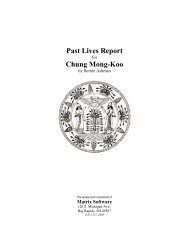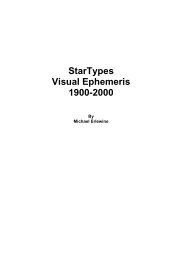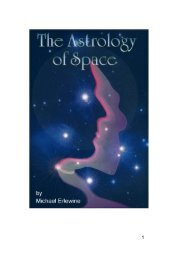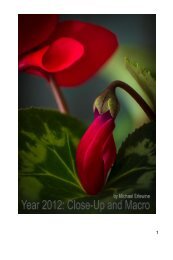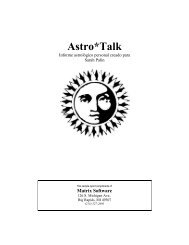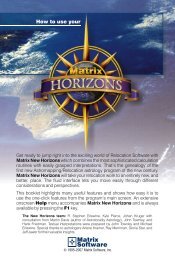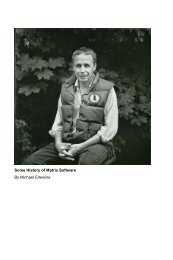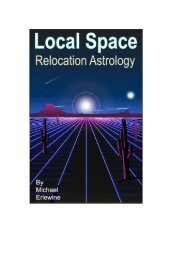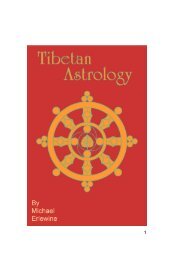The Art of Focus Stacking - Matrix Software
The Art of Focus Stacking - Matrix Software
The Art of Focus Stacking - Matrix Software
Create successful ePaper yourself
Turn your PDF publications into a flip-book with our unique Google optimized e-Paper software.
Processing <strong>Focus</strong> Stacks<br />
Lightroom and Photoshop<br />
I don’t want to get too technical here, but it might be<br />
useful for you to get a visual idea <strong>of</strong> how your stack <strong>of</strong><br />
photos is processed, so here is a quick run through.<br />
I use adobe Lightroom 2.6 to not only catalog all my<br />
photos but also to develop and touch up photos. It really<br />
is a great program, a comfort to use. But to stack<br />
photos I use Adobe Photoshop CS4. Luckily Adobe<br />
has seen to it that these two programs work seamlessly<br />
together so that I can send two or more photos<br />
from Lightroom to Photoshop and back with no trouble.<br />
I will show you how I do it, but you, <strong>of</strong> course, will<br />
come up with your own favorite methods.<br />
After I input my photos to the Lightroom catalog I go<br />
through them to find the stacks and mark them, so<br />
that I don’t mistake a stacked series <strong>of</strong> photos from<br />
just a standard shot or two. So I go through my new<br />
photos and mark the beginning <strong>of</strong> each stack with a<br />
green border which tells me this is a stack that runs<br />
from the green photo until the next different shot. Here<br />
is a screen shot from lightroom on the next page.<br />
As you can see, near the upper left-hand corner, I<br />
have marked a photo with a green border as the first<br />
in a series <strong>of</strong> four photos. In this case the photo is <strong>of</strong><br />
a dying tree trunk that has been drilled out by one <strong>of</strong><br />
Michigan’s Pileated Woodpecker, a bird with a body<br />
about a foot and a half long!<br />
You can see the stack <strong>of</strong> photos both in the main grid<br />
view and in the loupe view running along the bottom <strong>of</strong><br />
the screen as well. <strong>The</strong>re are some other stacks following<br />
this one that are visible.<br />
Lightroom and Photoshop are the trademarks <strong>of</strong><br />
Abobe S<strong>of</strong>tware, Inc.<br />
Archiving Photos<br />
I take lots <strong>of</strong> photos and their individual size keeps<br />
getting larger, what with sensors with more megapixels,<br />
like the Nikon D3x, etc. What to do with them?<br />
How do I protect them from… whatever?<br />
It is good to have as many copies <strong>of</strong> your photos as<br />
you can manage, and stored in different places at<br />
that. I have my computer set up so that when I copy<br />
a new set <strong>of</strong> photos from a flashcard they are written<br />
simultaneously to two separate hard drives. This is<br />
accomplished through RAID formatting which always<br />
keeps two copies <strong>of</strong> all files, separately. <strong>The</strong>refore, if<br />
one disk goes down, the other (hopefully) is intact. In<br />
addition, I also copy all the files to a third disk for even<br />
more protection.<br />
I use Adobe Lightroom to keep track <strong>of</strong> my photos,<br />
as well as to do most developing tasks, like light-balance,<br />
tone, sharpening, and so on. I store each day’s<br />
photo shoot in a separate folder by date, in the format<br />
“YYYY-MM-DD” so that they can appear sequentially<br />
and be sorted by date.<br />
Lightroom has strong keyword capability and attributes<br />
you can tag a photo with, such as “Keep,” “Reject,”<br />
plus five colors and five star ratings. As for keywords,<br />
you can enter almost anything and find it later. I use<br />
the color, five-star rating, keep & reject attributes all<br />
the time, but tend to fall behind on writing out all the<br />
keywords. I do tag my “Keepers” in red, so a search<br />
for all red-bordered photos let’s me find the most important<br />
ones quickly.<br />
I like to browse through my entire collection from time<br />
to time, just because I <strong>of</strong>ten find photos I have overlooked<br />
for one reason or another that now I have a<br />
use for or can touch up to make them useful.<br />
PC or Mac Computer<br />
I have both a Mac and PC and work with images on<br />
both machines, although I do more video work on my<br />
MacPro and still-photo work on the windows-7 PC.<br />
Both computers can handle 64-bit applications. As for<br />
monitors, I have used two monitors for years and find<br />
the extra room indispensible. Lately, I have switched<br />
to a single 30” monitor.<br />
87