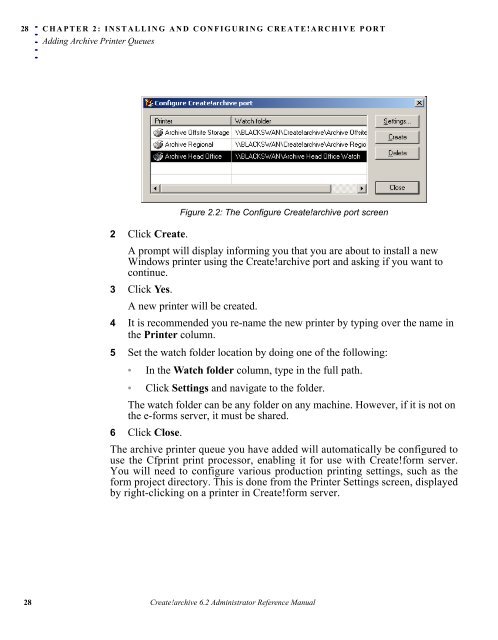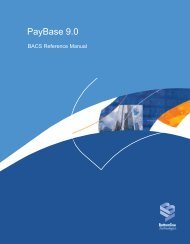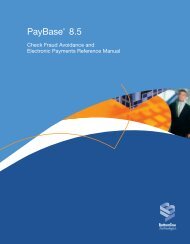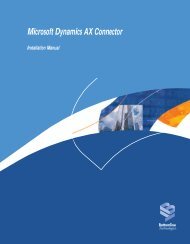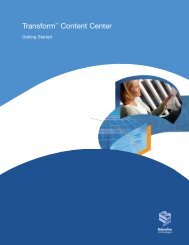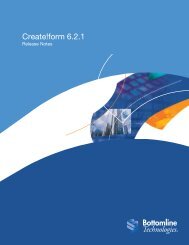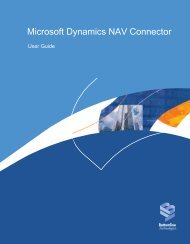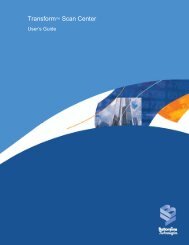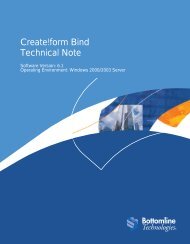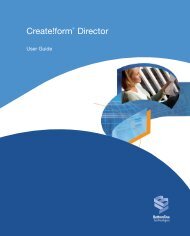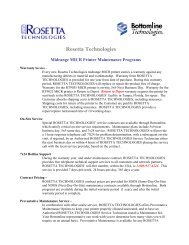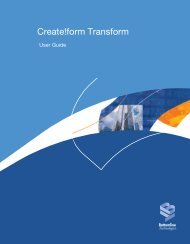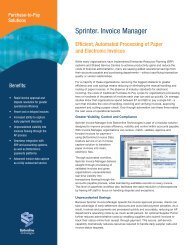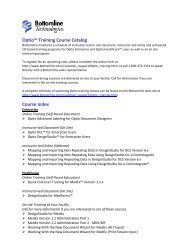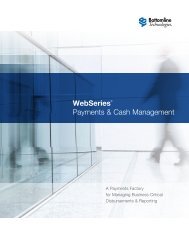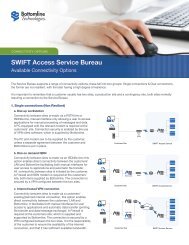Create!archive 6.2.1 - Bottomline Technologies
Create!archive 6.2.1 - Bottomline Technologies
Create!archive 6.2.1 - Bottomline Technologies
You also want an ePaper? Increase the reach of your titles
YUMPU automatically turns print PDFs into web optimized ePapers that Google loves.
28<br />
. . . . .<br />
CHAPTER 2: INSTALLING AND CONFIGURING CREATE!ARCHIVE PORT<br />
Adding Archive Printer Queues<br />
Figure 2.2: The Configure <strong>Create</strong>!<strong>archive</strong> port screen<br />
2 Click <strong>Create</strong>.<br />
A prompt will display informing you that you are about to install a new<br />
Windows printer using the <strong>Create</strong>!<strong>archive</strong> port and asking if you want to<br />
continue.<br />
3 Click Yes.<br />
A new printer will be created.<br />
4 It is recommended you re-name the new printer by typing over the name in<br />
the Printer column.<br />
5 Set the watch folder location by doing one of the following:<br />
• In the Watch folder column, type in the full path.<br />
• Click Settings and navigate to the folder.<br />
The watch folder can be any folder on any machine. However, if it is not on<br />
the e-forms server, it must be shared.<br />
6 Click Close.<br />
The <strong>archive</strong> printer queue you have added will automatically be configured to<br />
use the Cfprint print processor, enabling it for use with <strong>Create</strong>!form server.<br />
You will need to configure various production printing settings, such as the<br />
form project directory. This is done from the Printer Settings screen, displayed<br />
by right-clicking on a printer in <strong>Create</strong>!form server.<br />
28 <strong>Create</strong>!<strong>archive</strong> 6.2 Administrator Reference Manual