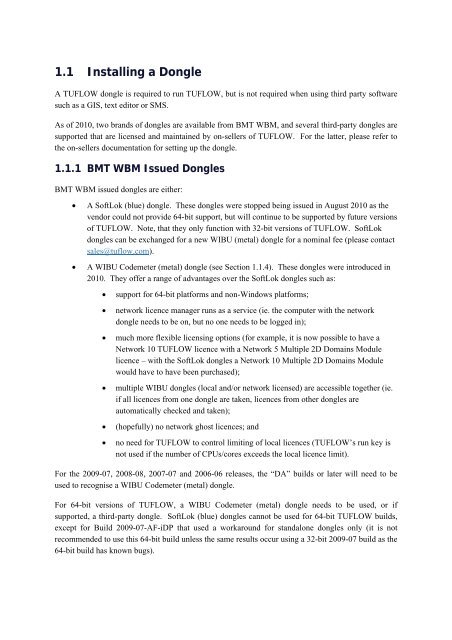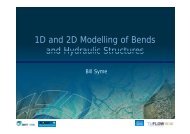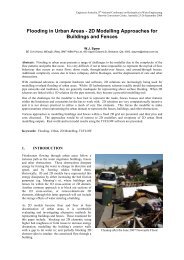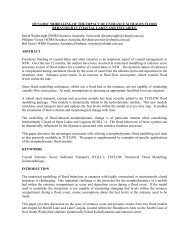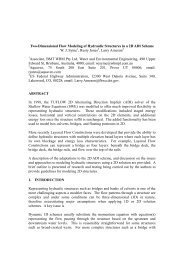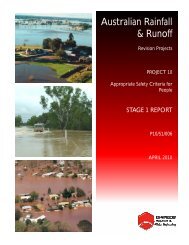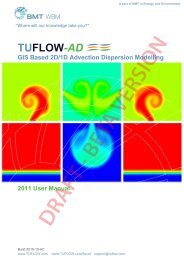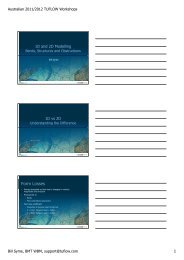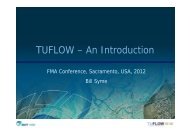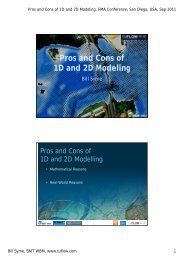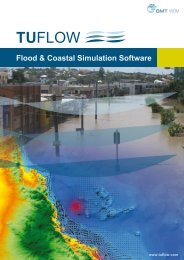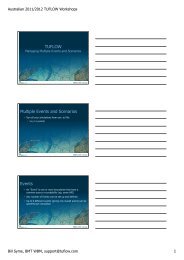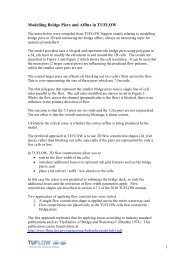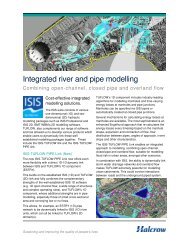1.1 Installing a Dongle - TUFLOW
1.1 Installing a Dongle - TUFLOW
1.1 Installing a Dongle - TUFLOW
You also want an ePaper? Increase the reach of your titles
YUMPU automatically turns print PDFs into web optimized ePapers that Google loves.
<strong>1.1</strong> <strong>Installing</strong> a <strong>Dongle</strong><br />
A <strong>TUFLOW</strong> dongle is required to run <strong>TUFLOW</strong>, but is not required when using third party software<br />
such as a GIS, text editor or SMS.<br />
As of 2010, two brands of dongles are available from BMT WBM, and several third-party dongles are<br />
supported that are licensed and maintained by on-sellers of <strong>TUFLOW</strong>. For the latter, please refer to<br />
the on-sellers documentation for setting up the dongle.<br />
<strong>1.1</strong>.1 BMT WBM Issued <strong>Dongle</strong>s<br />
BMT WBM issued dongles are either:<br />
• A SoftLok (blue) dongle. These dongles were stopped being issued in August 2010 as the<br />
vendor could not provide 64-bit support, but will continue to be supported by future versions<br />
of <strong>TUFLOW</strong>. Note, that they only function with 32-bit versions of <strong>TUFLOW</strong>. SoftLok<br />
dongles can be exchanged for a new WIBU (metal) dongle for a nominal fee (please contact<br />
sales@tuflow.com).<br />
• A WIBU Codemeter (metal) dongle (see Section <strong>1.1</strong>.4). These dongles were introduced in<br />
2010. They offer a range of advantages over the SoftLok dongles such as:<br />
• support for 64-bit platforms and non-Windows platforms;<br />
• network licence manager runs as a service (ie. the computer with the network<br />
dongle needs to be on, but no one needs to be logged in);<br />
• much more flexible licensing options (for example, it is now possible to have a<br />
Network 10 <strong>TUFLOW</strong> licence with a Network 5 Multiple 2D Domains Module<br />
licence – with the SoftLok dongles a Network 10 Multiple 2D Domains Module<br />
would have to have been purchased);<br />
• multiple WIBU dongles (local and/or network licensed) are accessible together (ie.<br />
if all licences from one dongle are taken, licences from other dongles are<br />
automatically checked and taken);<br />
• (hopefully) no network ghost licences; and<br />
• no need for <strong>TUFLOW</strong> to control limiting of local licences (<strong>TUFLOW</strong>’s run key is<br />
not used if the number of CPUs/cores exceeds the local licence limit).<br />
For the 2009-07, 2008-08, 2007-07 and 2006-06 releases, the “DA” builds or later will need to be<br />
used to recognise a WIBU Codemeter (metal) dongle.<br />
For 64-bit versions of <strong>TUFLOW</strong>, a WIBU Codemeter (metal) dongle needs to be used, or if<br />
supported, a third-party dongle. SoftLok (blue) dongles cannot be used for 64-bit <strong>TUFLOW</strong> builds,<br />
except for Build 2009-07-AF-iDP that used a workaround for standalone dongles only (it is not<br />
recommended to use this 64-bit build unless the same results occur using a 32-bit 2009-07 build as the<br />
64-bit build has known bugs).
Two types of licences are provided for both brands:<br />
• Local or Standalone Licence – by default, allows up to four (4) <strong>TUFLOW</strong> processes to be<br />
run from the one computer. Less and more than four simulations can be programmed<br />
(contact sales@tuflow.com).<br />
• Network Licence – allows up to a specified limit the number of <strong>TUFLOW</strong> processes<br />
running at any one time across the organisation’s LAN (Local Area Network).<br />
<strong>1.1</strong>.2 Protocols for Accessing <strong>Dongle</strong>s<br />
If more than one type of dongle is available the protocols for taking and checking licences are:<br />
1 WIBU Codemeter dongles are searched first, and if a licence is free it is taken.<br />
2 If no WIBU licence is available, a licence from a SoftLok dongle is sought.<br />
3 If no SoftLok licence is available, you can optionally set via the<br />
"C:\BMT_WBM\WIBU_<strong>Dongle</strong>_Settings.dcf" file described below, for <strong>TUFLOW</strong> to continue to<br />
try and find an available WIBU dongle licence. This is useful if there are no free licences and<br />
you wish to start a simulation (the simulation will start once a free licence becomes available).<br />
4 Once a simulation is underway, and if the licence is lost, <strong>TUFLOW</strong> will try to regain a licence,<br />
but it cannot switch to a different dongle brand.<br />
<strong>1.1</strong>.3 “C:\BMT_WBM\WIBU_<strong>Dongle</strong>_Settings.dcf” File<br />
The “C:\BMT_WBM\WIBU_<strong>Dongle</strong>_Settings.dcf” file can be used to set the retry interval for<br />
searching or reinstating a licence and other settings. It has the same form and notation as a <strong>TUFLOW</strong><br />
.tcf file.<br />
! Use this file to set WIBU <strong>Dongle</strong> Parameters<br />
! Use ! or # to comment out commands or make comments<br />
Retry Time == 60 ! seconds. Values less than 3 are set to 3. Default = 60.<br />
Retry Count == 0 ! Use -1 for indefinitely.<br />
Simulations Log Folder == C:\BMT_WBM\log ! Path or URL to global .log file<br />
Ignore Other <strong>Dongle</strong>s == ON ! If ON, searches for WIBU dongles only. Default is OFF.<br />
“Retry Time” sets the interval in seconds for retrying to take a licence or regain a lost licence. The<br />
default is 60 and values less than 3 are set to 3.<br />
“Retry Count” sets the number of times to retry for a licence at the start of a simulation. If a licence is<br />
lost during the simulation, <strong>TUFLOW</strong> tries indefinitely to regain a licence so as not to lose the<br />
simulation.<br />
“Simulations Log Folder” sets the folder path or URL to a folder for logging all simulations. If the<br />
keywords “DO NOT USE” occur within the folder path or URL, this feature is disabled. The -slp<br />
option to set the Simulation Log Folder on a SoftLok dongle is not available for WIBU dongles. Also<br />
see Simulations Log Folder.
<strong>1.1</strong>.4 WIBU Codemeter (Metal) <strong>Dongle</strong>s (Local and Network)<br />
<strong>1.1</strong>.4.1 <strong>Installing</strong> Codemeter Software<br />
Download the Codemeter install exe using one of the links below, and run the appropriate exe on each<br />
computer wishing to access the dongle. Note: check http://www.tuflow.com/Downloads_Misc.htm<br />
for later versions than the links to v4.20 below.<br />
Windows 32-bit Platforms:<br />
http://www.tuflow.com/Downloads/WIBU/CodeMeterRuntime32.v4.20.exe<br />
Windows 64-bit Platforms:<br />
http://www.tuflow.com/Downloads/WIBU/CodeMeterRuntime64.v4.20.exe<br />
Once installed, a Codemeter icon should appear in the system tray. The icon changes colour and<br />
appearance depending on the number of dongles attached to the computer as discussed further below.<br />
For Local licences, double click on <strong>TUFLOW</strong>.exe to check that the licensing on the dongle is picked<br />
up. Note for 2009-07, 2008-08, 2007-07 and 2006-06 <strong>TUFLOW</strong> releases, the “DA” builds or later<br />
will need to be used to recognise a WIBU Codemeter (metal) dongle.<br />
For Network licences, the Codemeter will need to be setup as a service using the following steps:<br />
1 On the machine with the Network dongle attached, click on the Codemeter icon in the system<br />
tray to bring up the Codemeter Control Center dialog below.
2 The dongle should appear under the License tab.<br />
3 Click WebAdmin (WebAdmin may also directly be accessed by right clicking on the Codemeter<br />
icon in the system tray). This will open your preferred internet browser and appear something<br />
like the below.
4 Go to the Configuration tab (see below) and tick “Run Network Server”, then click Apply.<br />
5 The network dongle should now be accessible by other computers. Note, the above process only<br />
needs to be run on the computer with the network dongle attached.